FS - 14581829 - Password Complexity
Description
In SPORIFY, the administrator can apply various password complexity settings. These are as follows:
Minimun password length
Maximum password length
Use numbers
Use upper case letters
Use lower case letters
Use punctuations
Procedure
Login to SPORIFY.
Click Administration on the navigation menu.
Click Settings.
Select the Security tab.
There are various checkboxes and textboxes beneath the Password complexity heading. These are as follows:
Use default settings
If checked, default password settings are turned on.
If unchecked, default password setting are not turned on.
Default password settings are minimum password length (6), maximum password length (12), use numbers, use upper case letters and use lower case letters.
Minimum password length
To set a minimum password length, insert the desired number into the provided textbox
Maximum password length
To set a maximum password length, insert the desired number into the provided textbox
Use numbers in password
If checked, users must use numbers in their password.
If unchecked, users need not use numbers in their password.
Use upper case letters in password
If checked, users must use upper case letters in their password.
If unchecked, users need not use upper case letters in their password.
Use lower case letters in password
If checked, users must use lower case letters in their password.
If unchecked, users need not use lower case letters in their password.
Use punctuations in password
If checked, users must use punctuations in their password.
If unchecked, users need not use punctuations in their password.
Click Save All to save password complexity preferences.
Acceptance Criteria
To succeed, the administrator must be able to set password complexity preferences in SPORIFY.
Verify that password complexity preferences can be managed in the Security tab of SPORIFY Administration Settings.
Verify that the administrator can set minimum and maximum password length and whether the user must utilise numbers, upper case letters, lower case letters and punctuations in their password.
Verify that the default settings are as described above.
Related / Alternative Procedure
N/A
GUI Specification
Purpose of these GUI elements.
The purpose of these GUI elements is to enable the administrator to set a variety of password complexity preferences in SPORIFY.
Mockups and Screenshots
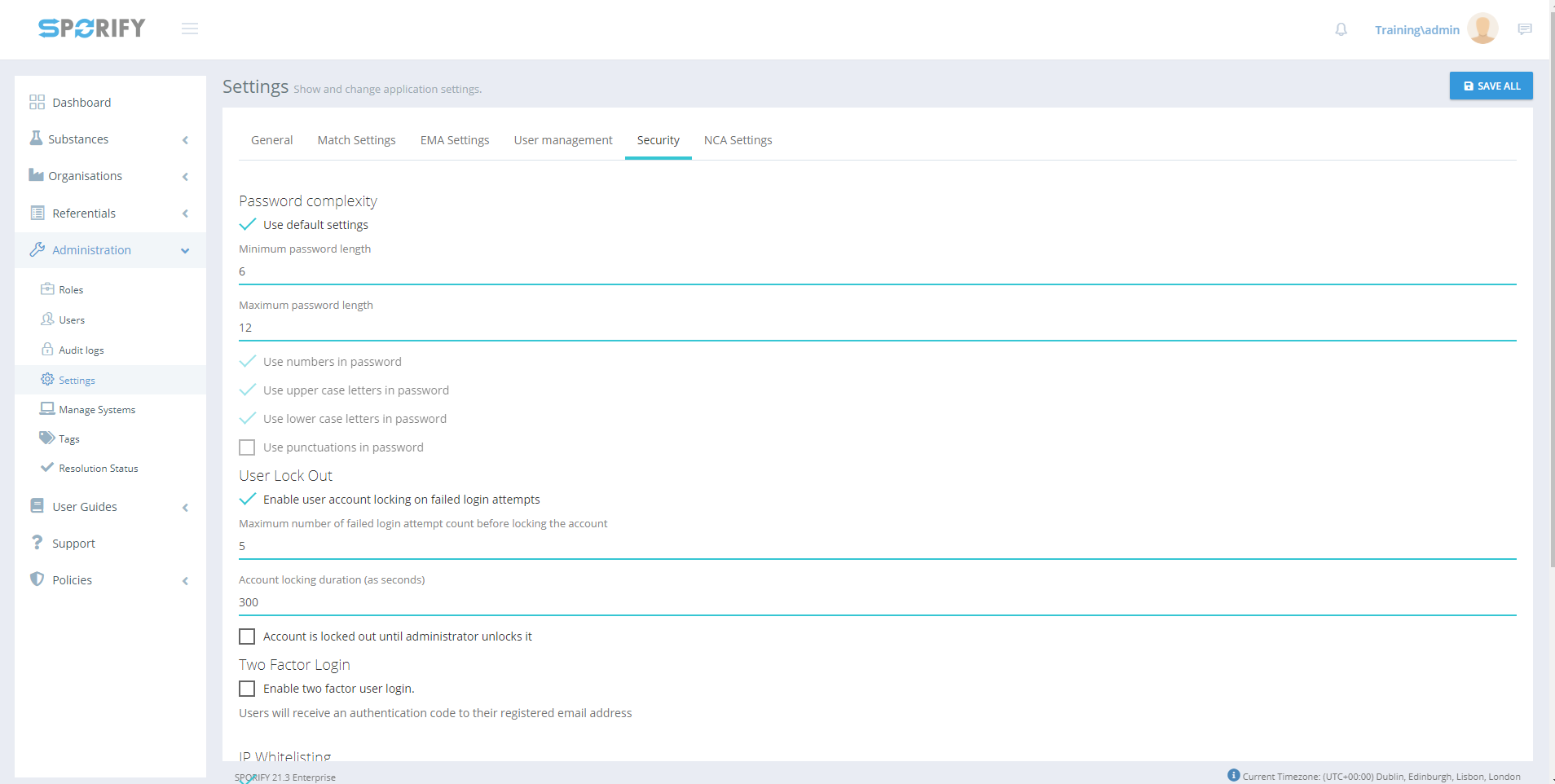
Security tab
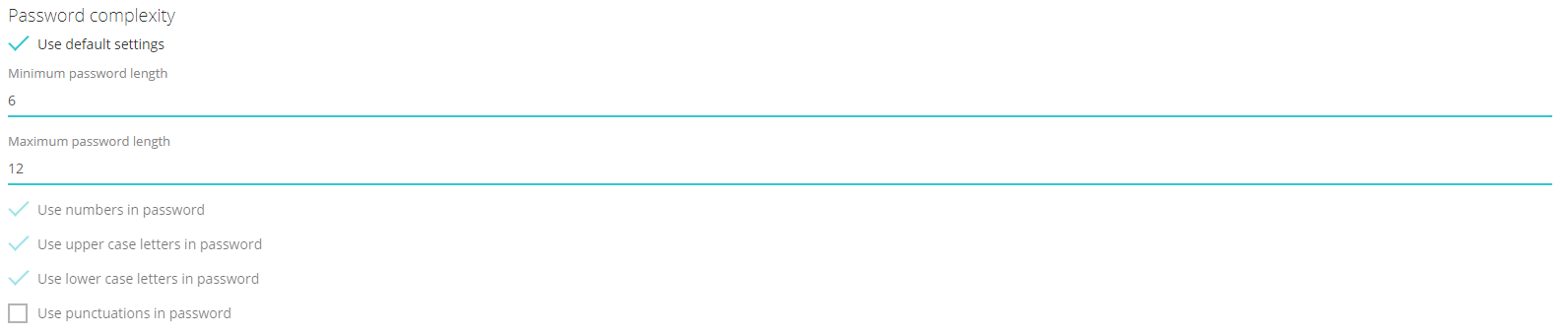
Password complexity
GUI Elements
Mockup of GUI Element | Title | Default | Enabled | Type | Data | Description |
|---|---|---|---|---|---|---|
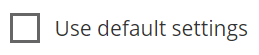 | Use default settings | True | Always | Checkbox | Boolean | Select to use default settings |
 | minimum password length | 6 | Always | Numeric text field | String | Input a minimum password length |
 | maximum password length | 12 | Always | Numeric text field | String | Input a maximum password length |
 | Use number in password | True | Always | Checkbox | Boolean | Select to make number use in passwords mandatory |
 | Use upper case letters in password | True | Always | Checkbox | Boolean | Select to make upper case letters in passwords mandatory |
 | Use lower case letter in password | True | Always | Checkbox | Boolean | Select to make lower case letters in passwords mandatory |
 | Use Punctuations in password | Empty | Always | Checkbox | Boolean | Select to make punctuations in passwords mandatory |
 | Administration | N/A | When the user has administrative permissions | Expandable menu item | String | Clicking Administration reveals all available Administration sub-menu items |
 | Settings | N/A | When the administrator has the relevant permission | Menu item | String | Navigates to the Settings screen |
 | Security | N/A | When the administrator has the relevant permissions | Tab | String | Navigates to Security |
Available Actions And Commands
Mockup of GUI Element | Title | Shortcut | Enabled | Type | Role/Permission | Action | Tooltip | Audit Trail |
|---|---|---|---|---|---|---|---|---|
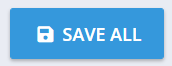 | Save all | N/A | Always | Button | Administration - Settings | Saves password complexity settings | N/A | Yes |
Related Documentation and Sources
N/A
