FS - 41156625 - Referentials Source Lists
Description
In SPORIFY, users can view and manage Referentials Source Lists. They can carry out the following actions in this area:
Search lists
Filter lists
Upload lists
Download templates
View list terms
Edit lists
Update lists
Delete lists
Export lists
Procedure
Login to SPORIFY.
Click Referentials.
Click Source Lists.
To search Source Lists:
Type keyword into the search bar.
Click the search button.
To filter Source Lists:
Select Show advanced filters.
The following filter options are then presented:
System
Use the drop-dwon menu to select a system.
RMS List
Use the drop-down menu to select a RMS list.
Status
Use the drop-dwon menu to select a status.
Click Refresh to apply filter(s).
To upload a Source List:
Click the Upload button.
The following fields are then presented:
List Name
Type list name into textbox
System
Use the drop-down list to select a system
RMS List To Match
Use the drop-down list to select a RMS list
List Language
Use the drop-down list to select a language
Select Source Excel or CSV file
Click the Choose File button and select the appropriate file
Click Save, else Cancel.
To download a Source List template:
Click the Templates button.
Select CSV or Excel.
The template will then download directly to the user’s device.
To view the terms of a Source List:
Click the cog icon beside the associated Source List name on the Source Lists table.
Select View Terms.
To edit a Source List:
Click the cog icon beside the associated Source List name on the Source Lists table.
Select Edit.
Make changes using the List Name textbox and System drop-down menu.
Click Save, else Cancel.
To update a Source List:
Click the cog icon beside the associated Source List name on the Source Lists table.
Select Update.
Click Choose File.
Select the desired file.
Select Overwrite List or Merge List.
Overwrite List: This option will delete your current list and replace it with the selected list. All current resolution status and matching information will be deleted.
Merge List: This option will perform insert, update and delete operations on your current list based on the differences found in the selected list. All current resolution status and matching information will be retained where Source ID or Term Name are equal on both lists.
Click Save, else Cancel.
To delete a Source List:
Click the cog icon beside the associated Source List name on the Source Lists table.
Select Delete.
A pop-up modal asking ‘Are you sure?’ will then appear.
Click Yes to confirm deletion, else click Cancel to cancel deletion.
To export a Source List:
Click the cog icon beside the associated Source List name on the Source Lists table.
Select Export.
Acceptance Criteria
To succeed, the user must be able to access and manage source lists via the Source Lists screen.
Verify that the Source Lists screen can be accessed via the navigation menu.
Verify that the user can download CSV and Excel templates via this screen.
Verify that the user can search, filter, upload, edit, delete, update, export and view list terms in this area.
Related / Alternative Procedure
N/A
GUI Specification
Purpose of these GUI elements.
The purpose of these GUI elements is to enable the user to view and manage their Referentials Source Lists.
Mockups and Screenshots
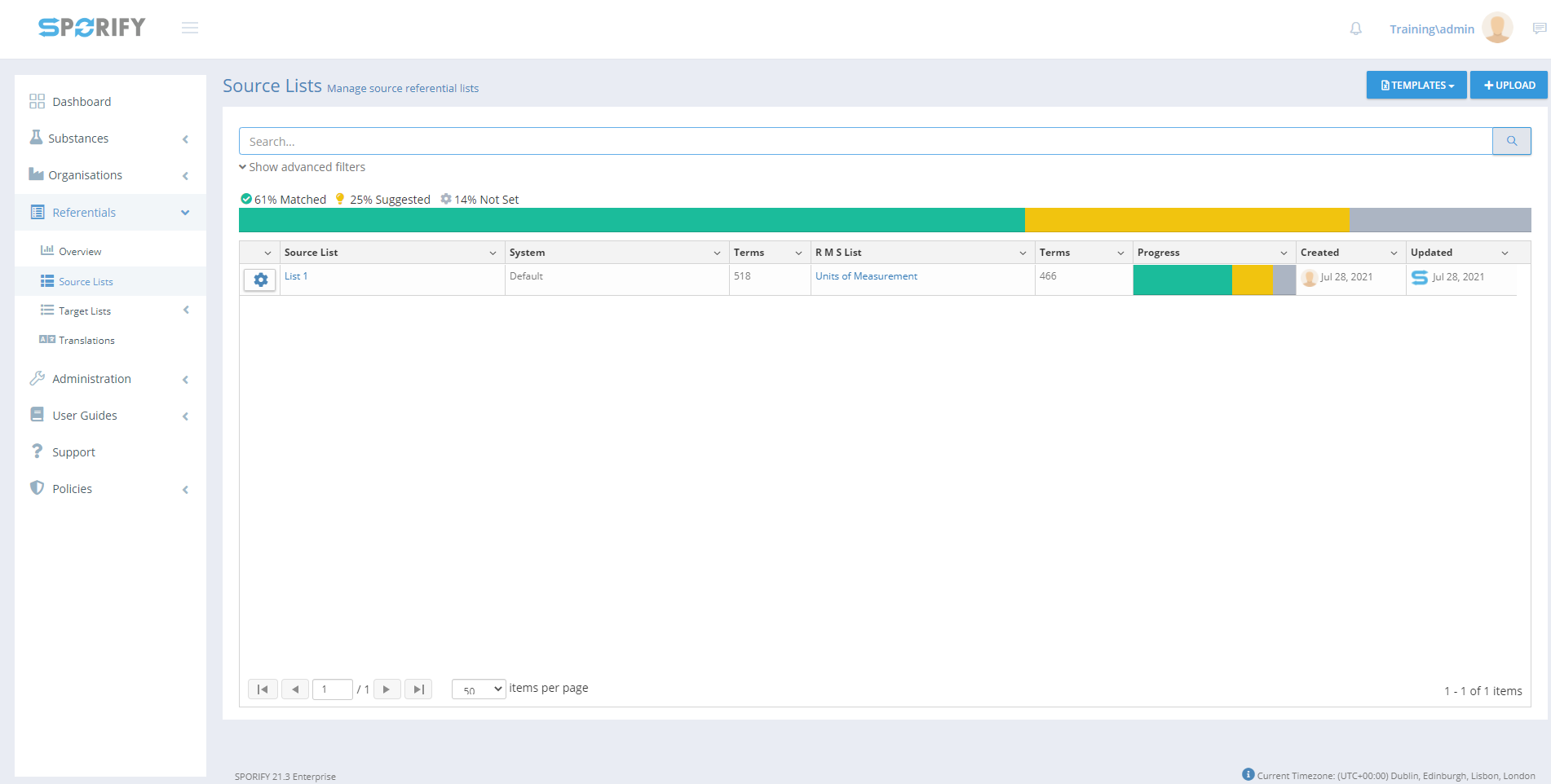
Source Lists
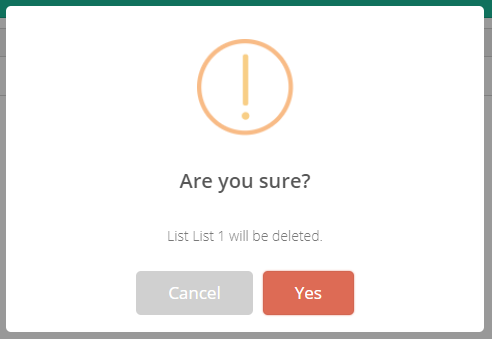
Deletion modal
GUI Elements
Mockup of GUI Element | Title | Default | Enabled | Type | Data | Description |
|---|---|---|---|---|---|---|
 | Search | Search… | Always | Search bar | String | Searches Source Lists |
 | System | (ALL) | When advanced filters are shown | Drop-down menu | String | Presents System filter options |
 | RMS List | (ALL) | When advanced filters are shown | Drop-down menu | String | Presents RMS List filter options |
 | Status | (ALL) | When advanced filters are shown | Drop-down menu | String | Presents Status filter options |
 | List Name | Empty | Always | Textbox | String | Insert list name |
 | System | DEFAULT | Always | Drop-down menu | String | Select system |
 | RMS List To Match | NOTHING SELECTED | Always | Drop-down menu | String | Select RMS list |
 | Overwrite List | True | When Merge List is false | Radio button | Boolean | Deletes current list and replaces it with the selected list |
 | Merge List | False | When Overwrite List is false | Radio button | Boolean | Performs insert, update and delete operations on current list based on the differences found in the selected list |
 | Referentials | N/A | Always | Menu item | String | Reveals Referentials sub-menu item when clicked |
 | Source Lists | N/A | Always | Menu item | String | Navigates to the Referentials Source Lists screen |
Available Actions And Commands
Mockup of GUI Element | Title | Shortcut | Enabled | Type | Role/Permission | Action | Tooltip | Audit Trail |
|---|---|---|---|---|---|---|---|---|
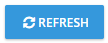 | Refresh | N/A | Always | Button | Referentials - Source List | Refreshes screen | N/A | No |
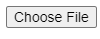 | Choose File | N/A | Always | Button | Referentials - Source List | Navigates to files on device | N/A | No |
 | Cancel | N/A | Always | Button | Referentials - Source List | Cancel list upload | N/A | No |
 | Save | N/A | When Upload List fields are filled in | Button | Referentials - Source List | Saves list | N/A | Yes |
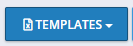 | Templates | N/A | Always | Button | Referentials - Source List | Presents the options: CSV and Excel | N/A | No |
 | Cog icon | N/A | Always | Button | Referentials - Source List | Presents the options: View Terms, Edit, Update, Delete and Export | N/A | No |
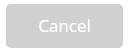
| Cancel | N/A | Always | Button | Referentials - Source List | Cancels list deletion | N/A | No |
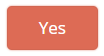 | Yes | N/A | Always | Button | Referentials - Source List | Deletes list | N/A | Yes |
Related Documentation and Sources
N/A
