FS - 527040578 - RMS Change Requests
Description
SPORIFY’s RMS Change Requests feature allows users to view RMS change requests.
Using SPORIFY’s RMS Change Requests feature, users can:
Export RMS change requests
View RMS change requests
Search RMS change requests
Filter RMS change requests
Procedure
Login to SPORIFY.
Select Referentials on the navigation menu.
Select Change Requests to navigate to the RMS Change Requests screen.
Here, a grid listing existing RMS change requests is presented. It contains the following columns:
Name
RRQ-ID
Status
Change Request Type
Created (by and when)
Tags
To search for an existing RMS change request:
Select the search bar.
Insert the relevant keyword(s).
Click the search icon button.
To filter existing RMS change requests:
Select ‘Show advanced filters’.
To filter by status, select the Status filter and click on the relevant option.
The Status filter options are as follows:
(ALL)
SAVED
SUBMITTED
VALID
INVALID
RETURNED
APPROVED
APPROVED_WC
REJECTED
To filter by change request type, select the Change Request Type filter and click on the relevant option.
The Change Request Type filter options are as follows:
(ALL)
ADD-LIST
ADD-TERM
UPD-LIST
UPD-TERM
UPD-LIST-AND-TERM
To filter by tag, select the Filter by Tag field and click on the relevant option.
Click Refresh.
To export RMS change requests:
Click the Export button to download the listed RMS change requests directly to your device.
To view an existing RMS change request:
Click on the relevant RMS change request’s Actions icon.
Select View.
Here, a details page for the existing RMS change requests is presented. It contains the following sections:
Change request details
RRQ ID
Change request type
Change request name
Change request justification
Requestor Email
Requestor User ID
Supporting Documents
Status Changes
Status
Modified on
Comments
Meta Data
Comments
Tags
RMS change request in target activities:
Click on 'Dashboard'
Click on ‘Target system activities’.
Click ‘advanced filter’
Click 'System' filter options.
‘SPOR RMS Change Requests’ option is available
Acceptance Criteria
Verify that a dedicated RMS Change Requests screen exists in the Referentials area of SPORIFY.
Verify that on the RMS Change Requests screen, existing RMS change requests can be searched using keywords.
Verify that on the RMS Change Requests screen, existing RMS change requests can be filtered by Status, Change Request Type and Tag.
Verify that existing RMS change requests can be exported to Excel.
Verify that existing RMS change requests can be viewed.
Verify 'SPOR RMS Change Requests' is available at Target system activities advanced filters
GUI Specification
Purpose of these GUI elements
The purpose of these GUI elements is to enable the user to create, submit and manage RMS change requests. This involves searching and filtering RMS change requests on the RMS Change Requests screen, creating RMS change request drafts that can be saved, deleted and submitted to SPOR, as well as exporting, viewing, duplicating and deleting existing RMS change requests.
Mockups and Screenshots
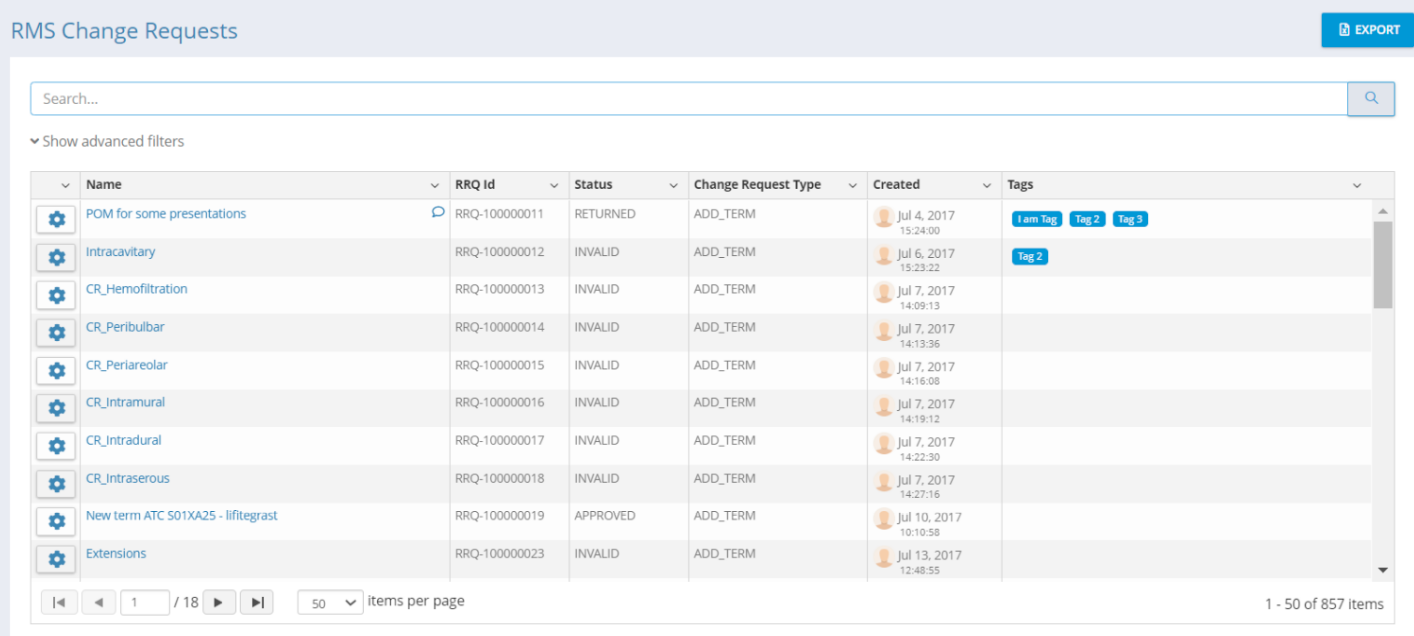
RMS Change Request Screen

Advanced Filters
.png?inst-v=22e0f2a9-a28f-461f-b031-49b2b2c9a937)
RMS Change Request Details Screen
GUI Elements
Mockup of GUI Element | Title | Default | Enabled | Type | Data | Description |
|---|---|---|---|---|---|---|
 | Status | (ALL) | When advanced filters are not hidden | Drop-down menu | String | Presents available Status filters |
 | Change Request Type | (ALL) | When advanced filters are not hidden | Drop-down menu | String | Presents available Change Request Type filters |
 | Filter by Tag | Empty | When advanced filters are not hidden | Drop-down menu | String | Presents available Tag filters |
 | Search | Empty | Always | Search bar | String | Allows users to search the presented change requests using keywords |
 | Change Request Type | NOTHING SELECTED | Always | Drop-down menu | String | Presents available change request types |
 | Change Request Reason | NOTHING SELECTED | Always | Drop-down menu | String | Presents available change request reasons |
 | Change Request Name | Empty | Always | Textbox | String | Allows users to insert the relevant change request name |
 | Change Request Justification | Empty | Always | Textbox | String | Allows users to insert the relevant change request justification |
 | Requestor Email | Empty | Always | Textbox | String | Allows users to insert the relevant requestor’s email address |
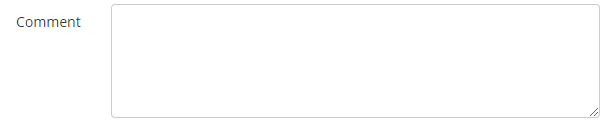 | Comment | Empty | Always | Textbox | String | Allows users to insert a comment regarding their change request |
Available Actions And Commands
Mockup of GUI Element | Title | Shortcut | Enabled | Type | Role/Permission | Action | Tooltip | Audit Trail |
|---|---|---|---|---|---|---|---|---|
 | Export | N/A | Always | Button | Referentials - Change Requests | Exports RMS change requests to Excel and downloads them to the user’s device | N/A | Yes |
 | Actions | N/A | Always | Button | Referentials - Change Requests | Presents the following options: View, Delete, Duplicate | N/A | No |
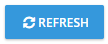 | Refresh | N/A | Always | Button | Referentials - Change Requests | Refreshes the RMS Change Requests screen | N/A | No |
Related Documentation and Sources
N/A
