FS - 491454499 - Data Governance: Substances
Description
Substances records can be governed in SPORIFY via the following screens:
Substances Source Lists
Substances Target Lists
Substances Details Pages
Procedure
Login to SPORIFY.
Select Substances on the navigation menu.
To govern data via Substances Source Lists, carry out the following actions:
Select Source Lists.
Select the relevant list.
Click on the relevant data governance (shield) icon.
Note: Data governance icons are located at the right-hand side of the presented substances.
Select from the following:
Enable
This enables the governance of the given record.
Note: This option is only available when a record has not already been enabled.
Disable
This disables the governance of the given record.
Note: This option is only available when a record has already been enabled.
Govern
This presents the Governance modal.
For more information about governing records in SPORIFY, see FS - 481787905 - Data Governance.
To govern data via Substances Target Lists, carry out the following actions:
Select Target Substances.
Click on the relevant data governance (shield) icon.
Note: Data governance icons are located at the right-hand side of the presented substances.
Select from the following:
Enable
This enables the governance of the given record.
Note: This option is only available when a record has not already been enabled.
Disable
This disables the governance of the given record.
Note: This option is only available when a record has already been enabled.
Govern
This presents the Governance modal.
For more information about governing records in SPORIFY, see FS - 481787905 - Data Governance.
To govern data via Substances Details Pages, carry out the following actions:
Navigate to the Source Lists or Target Substances screen.
Select the relevant list.
Click on the relevant link to navigate to the record’s details page.
Click on the presented data governance (shield) icon.
Note: Data governance icons are located at the top right-hand side of the screen.
Data Governance modal is presented
This modal contains the following:
A heading indicating the current stage of the data governance process for the given record
Record details with a link to the relevant details screen
The record’s current status
Who applied the status and when it was applied is shown for each stage of the process
Status options
When reviewing a record:
Click on the desired status to add to the record.
Insert a comment on the Add Comment modal.
Click Save, else Skip.
When approving a record:
Click on the desired status to add to the record.
Fill in e-signature details if required.
Else, add comment if desired.
Click Save, else Skip.
Acceptance Criteria
We succeed only if Substances records can be governed in SPORIFY.
Verify that Substances can be governed via Source Lists.
Verify that Substances can be governed via Target Lists.
Verify that Substances can be governed via Details Pages.
Related / Alternative Procedure
N/A
GUI Specification
Purpose of these GUI elements.
The purpose of these GUI elements is to enable the governance of Substances records in SPORIFY.
Mockups and Screenshots
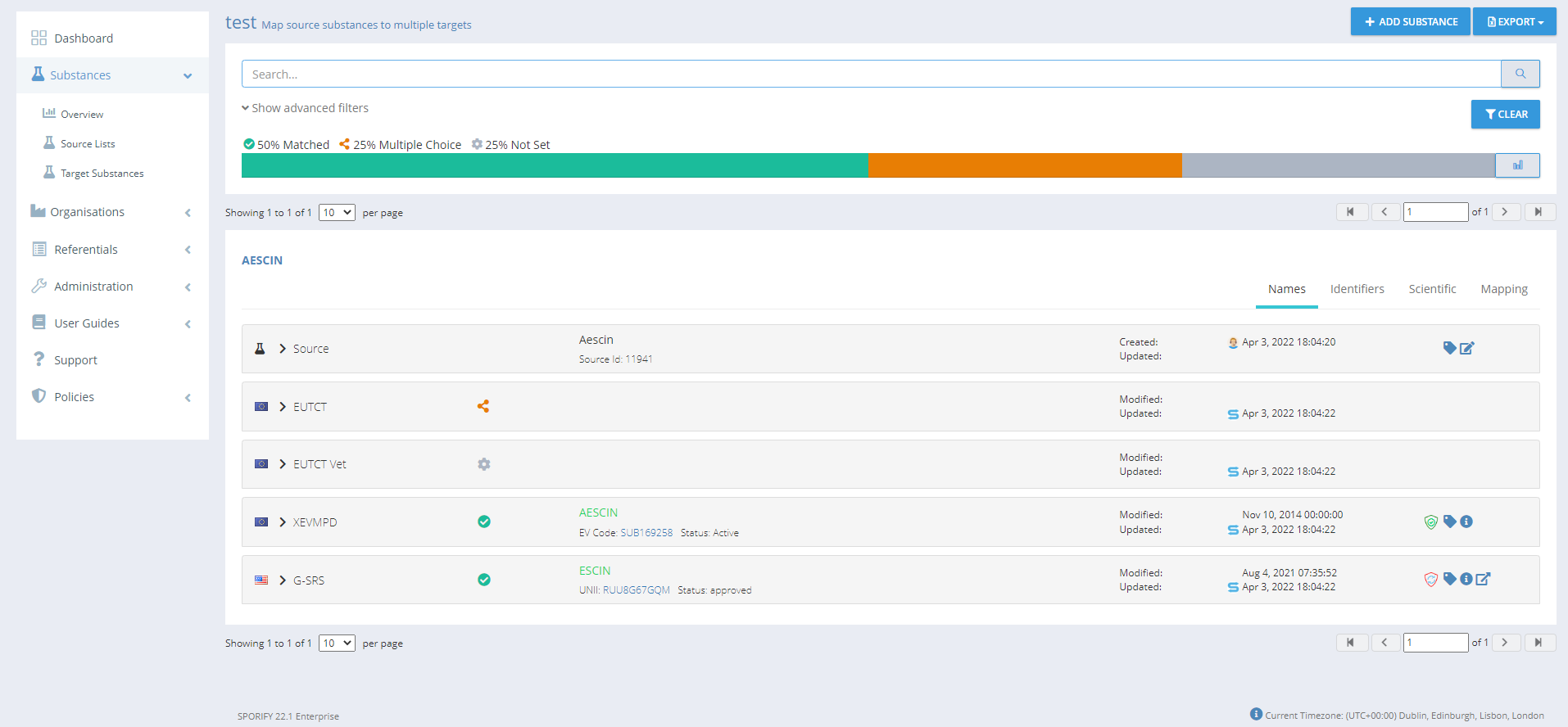
Governance: Source List
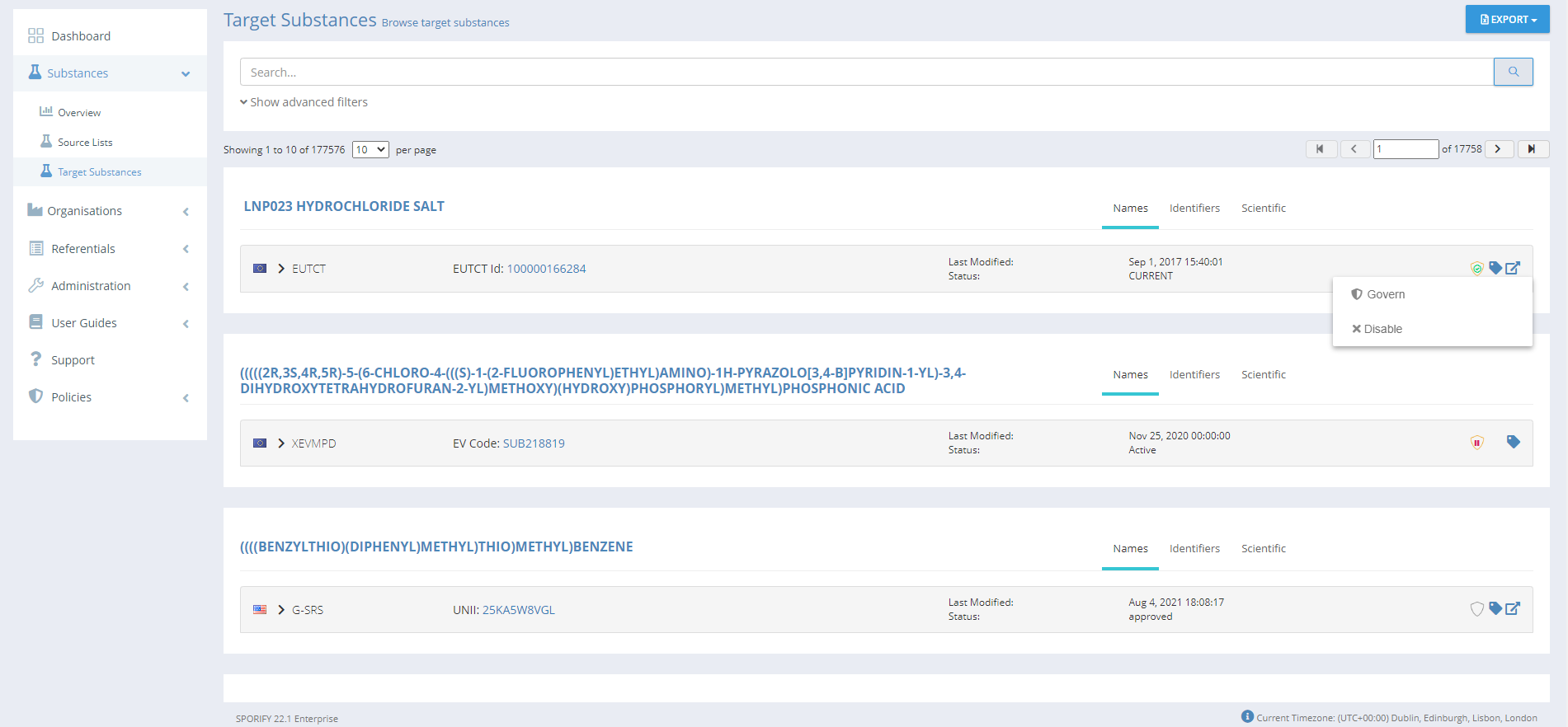
Governance: Target Substances
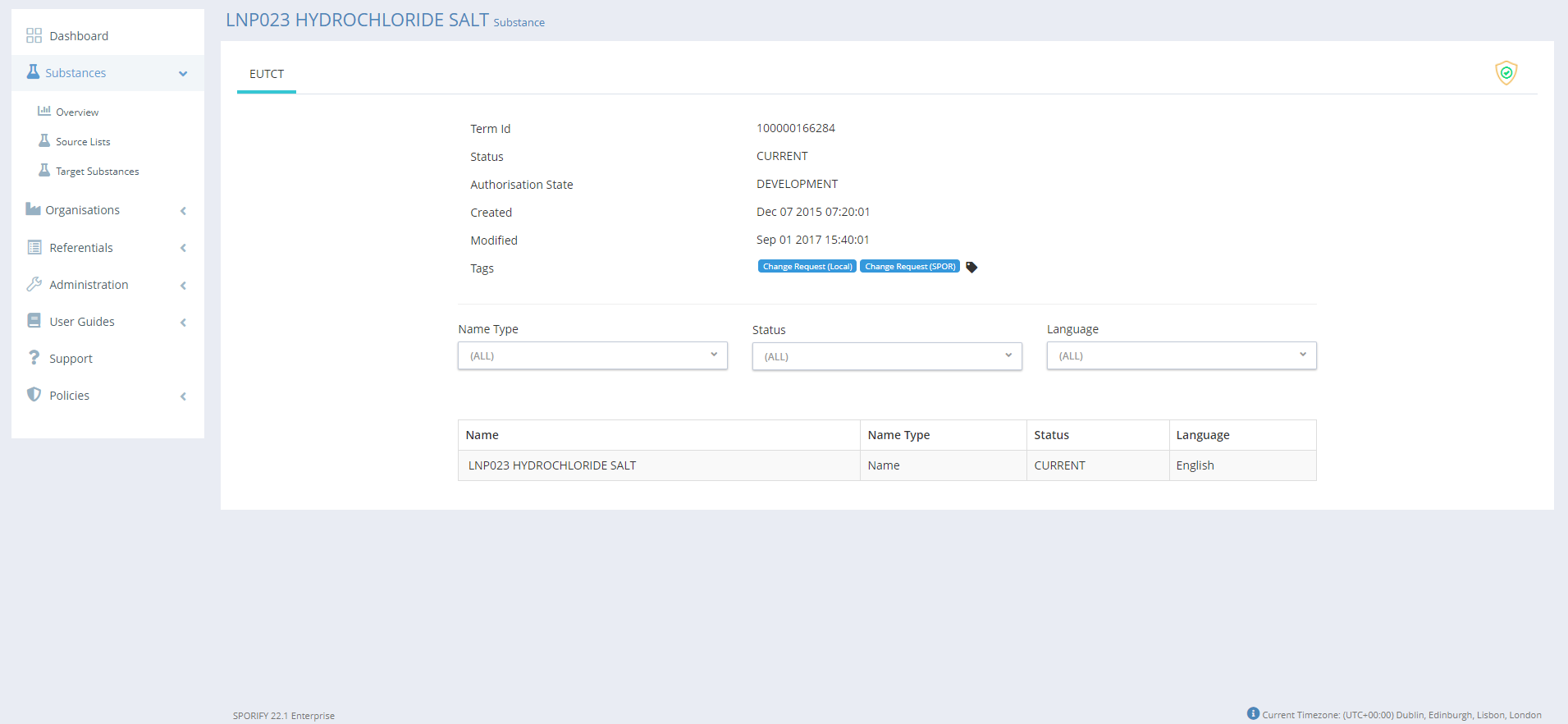
Governance: Details Screen
GUI Elements
Mockup of GUI Element | Title | Default | Enabled | Type | Data | Description |
|---|---|---|---|---|---|---|
N/A | N/A | N/A | N/A | N/A | N/A | N/A |
Available Actions And Commands
Mockup of GUI Element | Title | Shortcut | Enabled | Type | Role/Permission | Action | Tooltip | Audit Trail |
|---|---|---|---|---|---|---|---|---|
 | Data Governance | N/A | Always | Icon | Administration - Data Governance | Presents the following options: Enable, Disable, Govern | N/A | No |
Related Documentation and Sources
N/A
