FS - 14745656 - Two Factor Login
Description
The administrator can enable/disable two factor user login in SPORIFY.
Procedure
Login to SPORIFY.
Click Administration on the navigation menu.
Click Settings.
Select the Security tab.
Beneath the Two Factor Login heading is a checkbox entitled ‘Enable two factor user login.’
Check the checkbox to enable two factor user login.
Uncheck the textbox to disable two factor user login.
If enabled, users will receive an authentication code to their registered email address.
If this checkbox is checked, another checkbox entitled ‘Allow to remember browser. If you allow this, users can select to remember browser to skip second time two factor login for the same browser’ will appear.
Check this checkbox to allow the browser to be remembered.
Uncheck this checkbox to prevent the browser from being remembered.
To save two factor login settings, click Save All.
Acceptance Criteria
To succeed, the administrator must be able to manage two factor login settings within SPORIFY.
Verify that two factor login can be managed using the Security tab in SPORIFY Administration Settings.
Verify that two factor user login can be enabled and disabled.
Verify that the administrator set whether browsers are remembered.
Related / Alternative Procedure
N/A
GUI Specification
Purpose of these GUI elements.
The purpose of these GUI elements is to enable the administrator to manage two factor login settings in SPORIFY.
Mockups and Screenshots
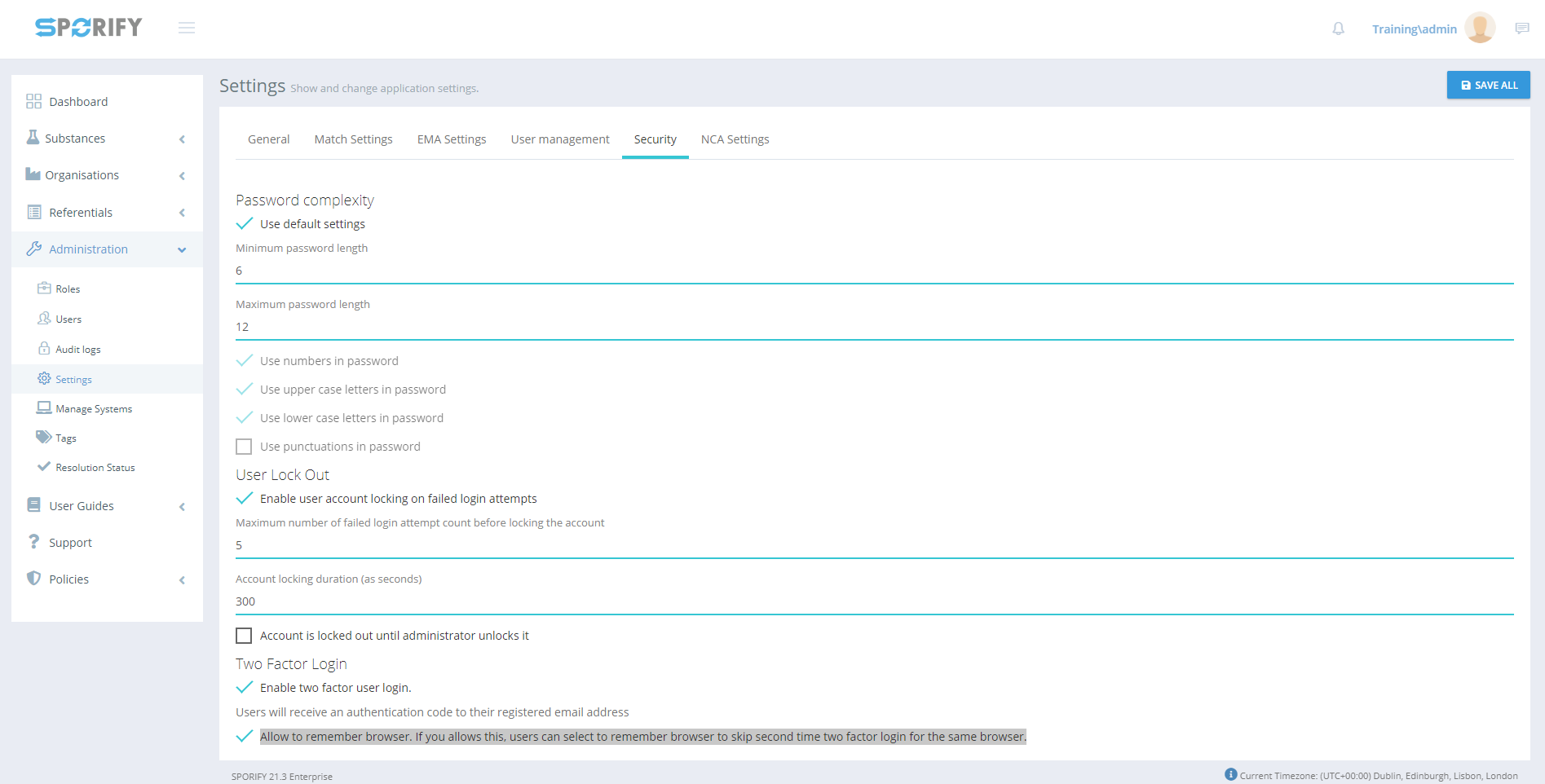
Security tab

Two factor login
GUI Elements
Mockup of GUI Element | Title | Default | Enabled | Type | Data | Description |
|---|---|---|---|---|---|---|
 | Enable two factor user login | False | Always | Checkbox | Boolean | If ‘Enable two factor user login’ is true, users will receive an authentication code to their registered email address. If false, they will receive no such code. |
 | Allow to remember browser | False | When ‘Enable two factor login’ is true | Checkbox | Boolean | If ‘Allow to remember browser’ is true, users can select to remember browser. If it is false, users cannot choose to remember browser. |
 | Administration | N/A | When the user has administrative permissions | Expandable menu item | String | Clicking Administration reveals all available Administration sub-menu items |
 | Settings | N/A | When the administrator has the relevant permission | Menu item | String | Navigates to the Settings screen |
 | Security | N/A | When the administrator has the relevant permissions | Tab | String | Navigates to Security |
Available Actions And Commands
Mockup of GUI Element | Title | Shortcut | Enabled | Type | Role/Permission | Action | Tooltip | Audit Trail |
|---|---|---|---|---|---|---|---|---|
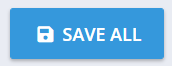 | Save All | N/A | Always | Button | Administration - Settings | Saves settings | N/A | Yes |
Related Documentation and Sources
N/A
