FS - 443909175 - Tags
Description
In SPORIFY, the user can add tags to data records.
The user can add tags to Referentials Source Lists, Target Lists, Source Terms and Target Terms.
The user can add tags to Source Organisations, Target Organisations and Source Locations.
The user can add tags to Source Substances and Target Substances.
Procedure
Login to SPORIFY.
Adding tags to Referentials data
To add tags to Referentials Source Lists:
Select Referentials on the navigation menu.
Select Source Lists.
Click on the relevant Source List link in the Source List column.
In the Source Tags column, click on a tag icon.
On the Assign tags modal, click Add Tag.
Select the desired tag(s).
Click Save to assign the tag(s).
Else, click Cancel to discard the tag(s).
To add tags to Referentials Target Lists:
Select Referentials on the navigation menu.
Select Target Lists.
Select List View.
Click on the relevant Target List link in the List Name column.
In the Tags column, click on a tag icon.
On the Assign tags modal, click Add Tag.
Select the desired tag(s).
Click Save to assign the tag(s).
Else, click Cancel to discard the tag(s).
To add tags to Referentials Source Terms:
Select Referentials on the navigation menu.
Select Source Lists.
Click on the relevant Source List link in the Source List column.
Click on a Source Term link in the Source Term Column.
Click Add Tag in the Source Term Tags field.
Select the desired tag(s).
Click Save to assign the tag(s).
Else, click Cancel to discard the tag(s).
To add tags to Referentials Target Terms:
Select Referentials on the navigation menu.
Select Target Lists.
Select Term View.
Click on the relevant Term Name link in the Term Name column.
Click Add Tag.
Select the desired tag(s).
Click Save to assign the tag(s).
Else, click Cancel to discard the tag(s).
Adding tags to Organisations data
To add tags to Source Organisations:
Select Organisations on the navigation menu.
Select Source Lists.
Click on the relevant Source Organisation link in the Source Name column.
On the Edit Organisation modal, click Add Tag.
Select the desired tag(s).
Click Save to assign the tag(s).
Else, click Cancel to discard the tag(s).
To add tags to Target Organisations:
Select Organisations on the navigation menu.
Select Target Lists.
Click on the relevant Organisation Name link in the Name column.
In the Tags column, click on a tag icon.
On the Assign tags modal, click Add Tag.
Select the desired tag(s).
Click Save to assign the tag(s).
Else, click Cancel to discard the tag(s).
To add tags to Source Locations:
Select Organisations on the navigation menu.
Select Source Lists.
Click on the relevant List name in the List column.
Click on the relevant location link in the Location column.
Click Add Tags in the Locations area of the screen.
Select the desired tag(s).
Click Save to assign the tag(s).
Else, click Cancel to discard the tag(s).
Adding tags to Substances data
To add a tag to a Source Substance:
Select Substances on the navigation menu.
Select Source Lists.
Click on the relevant List link in the List column.
Navigate to the Substance that should be tagged and click on the associated tag icon.
On the Assign tags modal, click Add Tag.
Select the desired tag(s).
Click Save to assign the tag(s).
Else, click Cancel to discard the tag(s).
To add a tag to a Target Substance:
Select Substances on the navigation menu.
Select Target Substances.
Navigate to the Substance that should be tagged and click on the associated tag icon.
On the Assign tags modal, click Add Tag.
Select the desired tag(s).
Click Save to assign the tag(s).
Else, click Cancel to discard the tag(s).
Acceptance Criteria
To succeed, the user must be able to add tags to data records in SPORIFY.
Verify that the user can add tags to Referentials Source Lists, Target Lists, Source Terms and Target Terms.
Verify that the user can add tags to Source Organisations, Target Organisations and Source Locations.
Verify that the user can add tags to Source Substances and Target Substances.
Related / Alternative Procedure
N/A
GUI Specification
Purpose of these GUI elements.
The purpose of these GUI elements is to enable the user to add tags to data records in SPORIFY.
Mockups and Screenshots
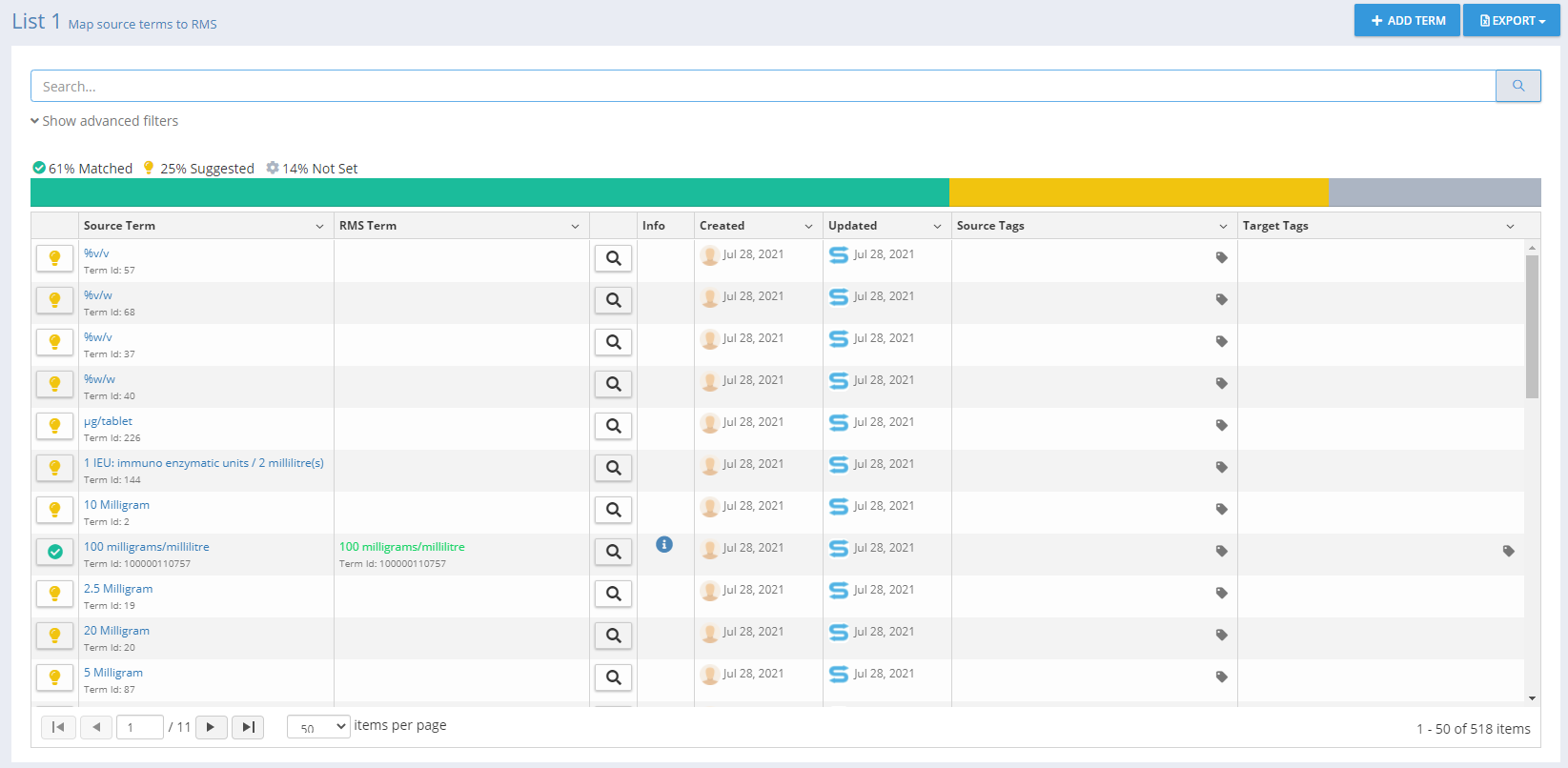
Referentials Tags Columns
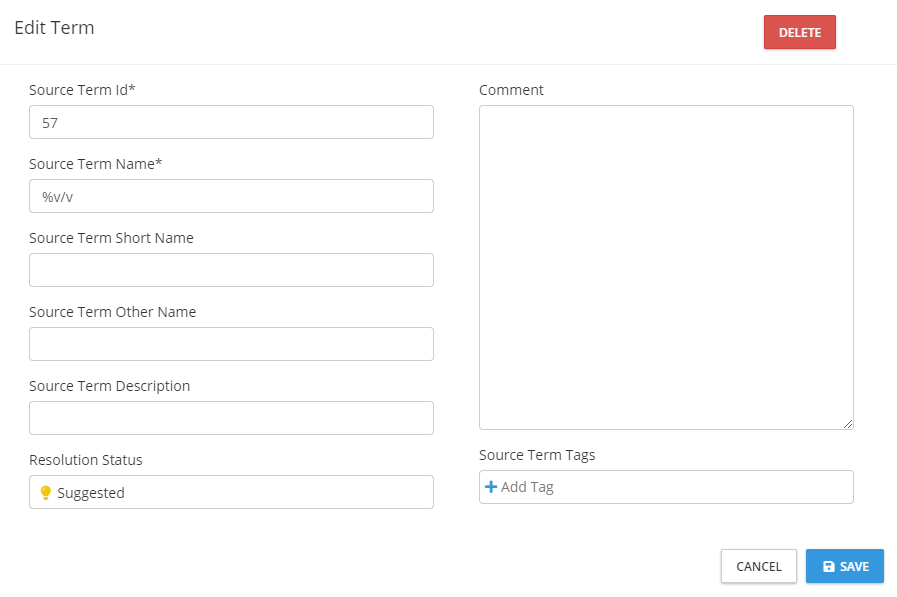
Referentials Edit Term Modal - Add Source Term Tags
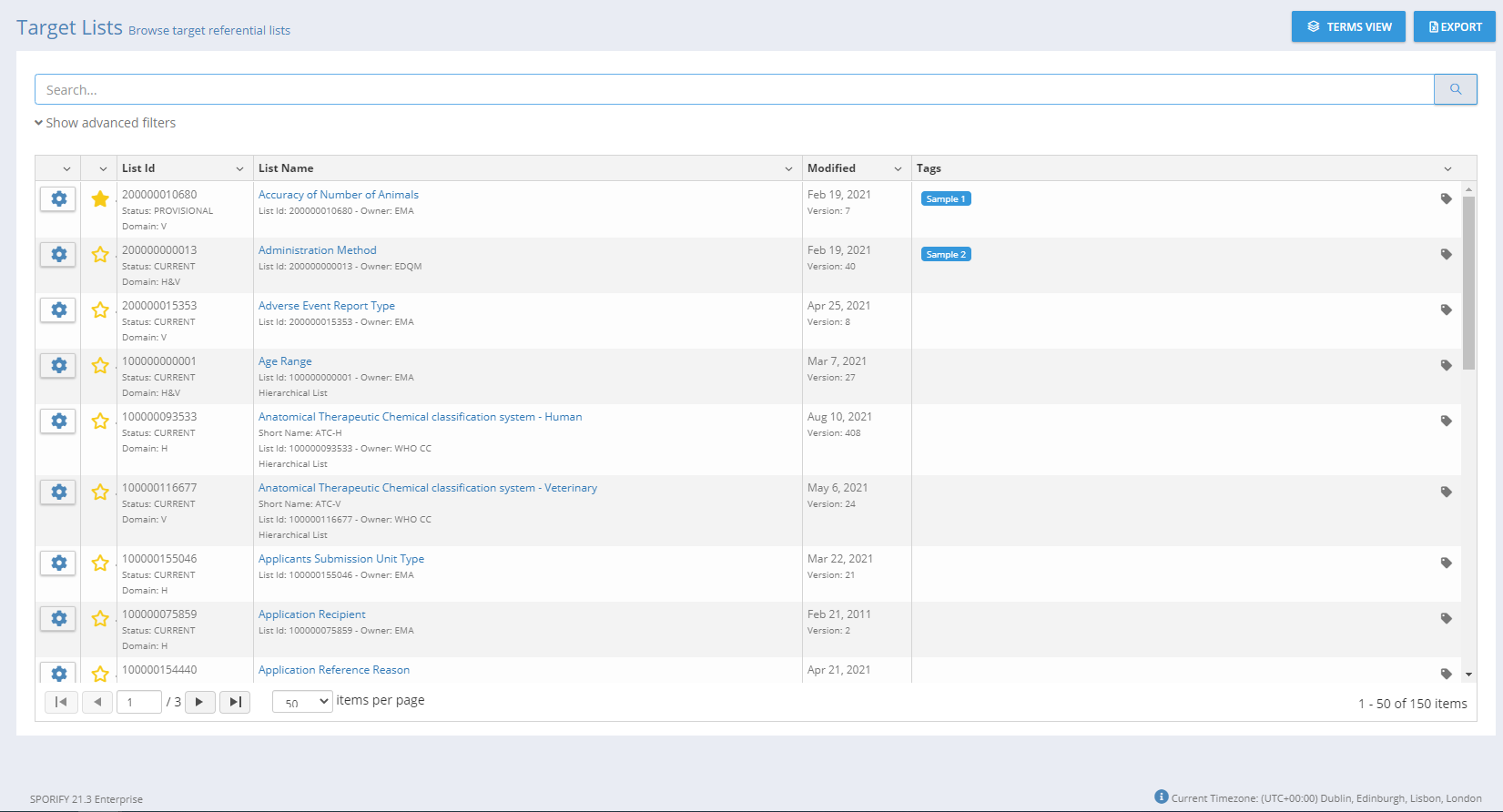
Referentials Target Lists Tags Column
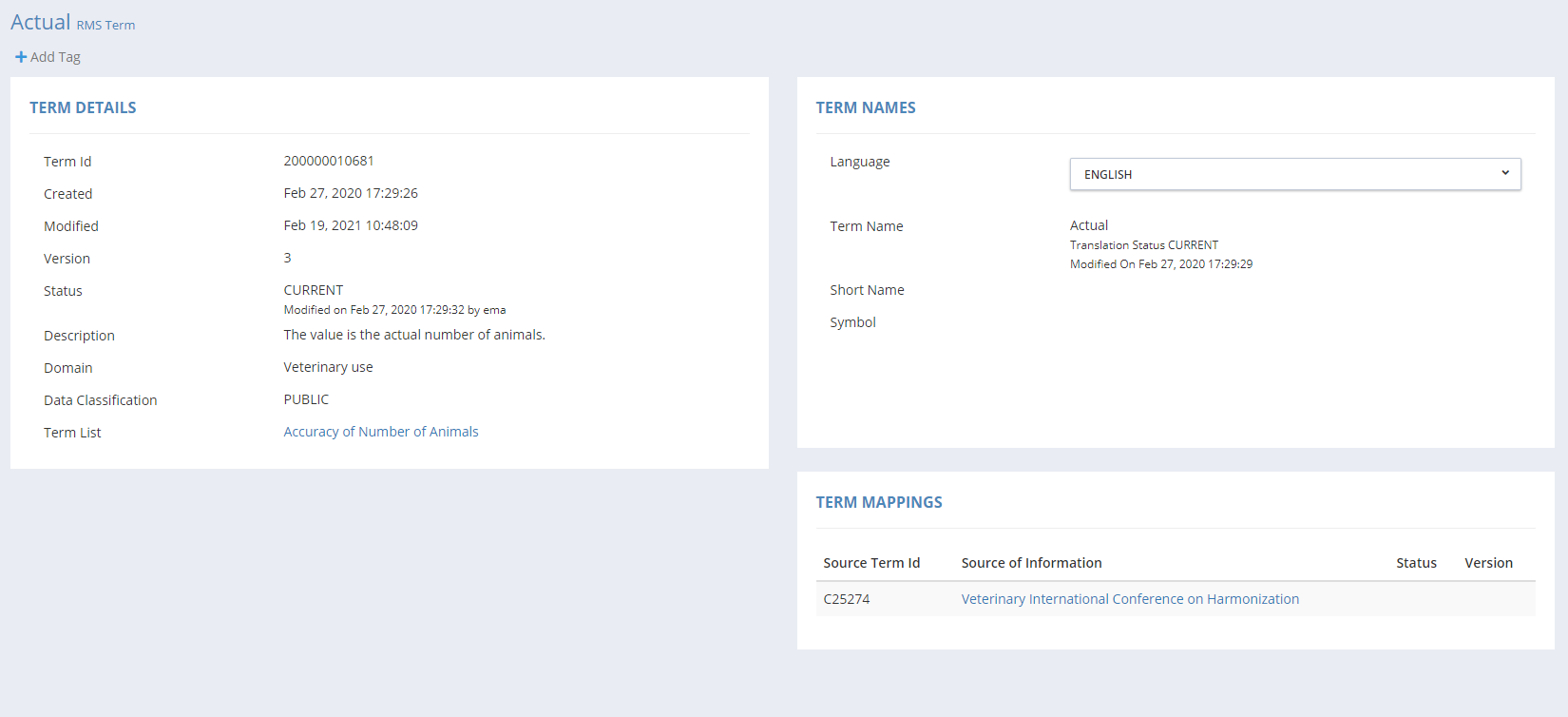
Referentials Target Term - Add Tag
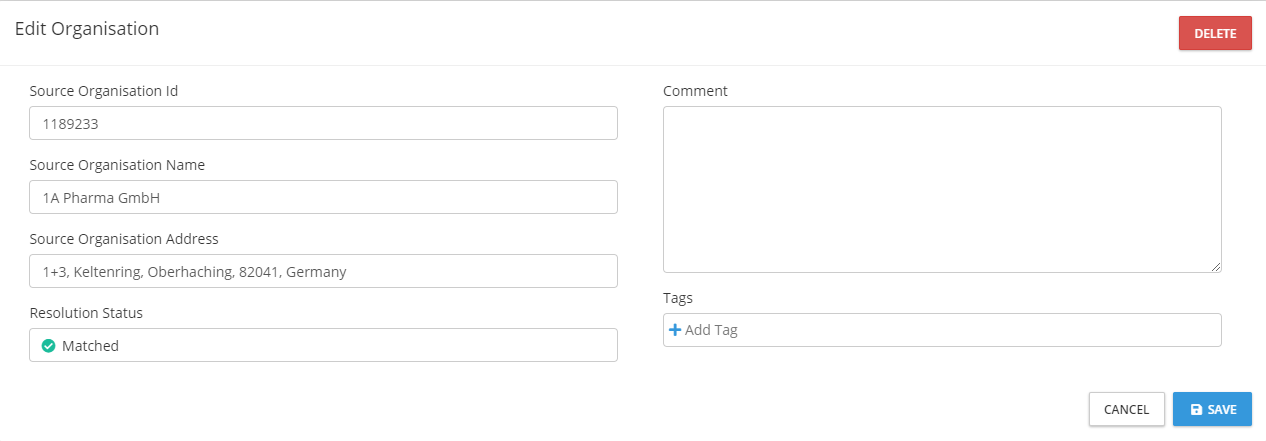
Source Organisation - Add Tag
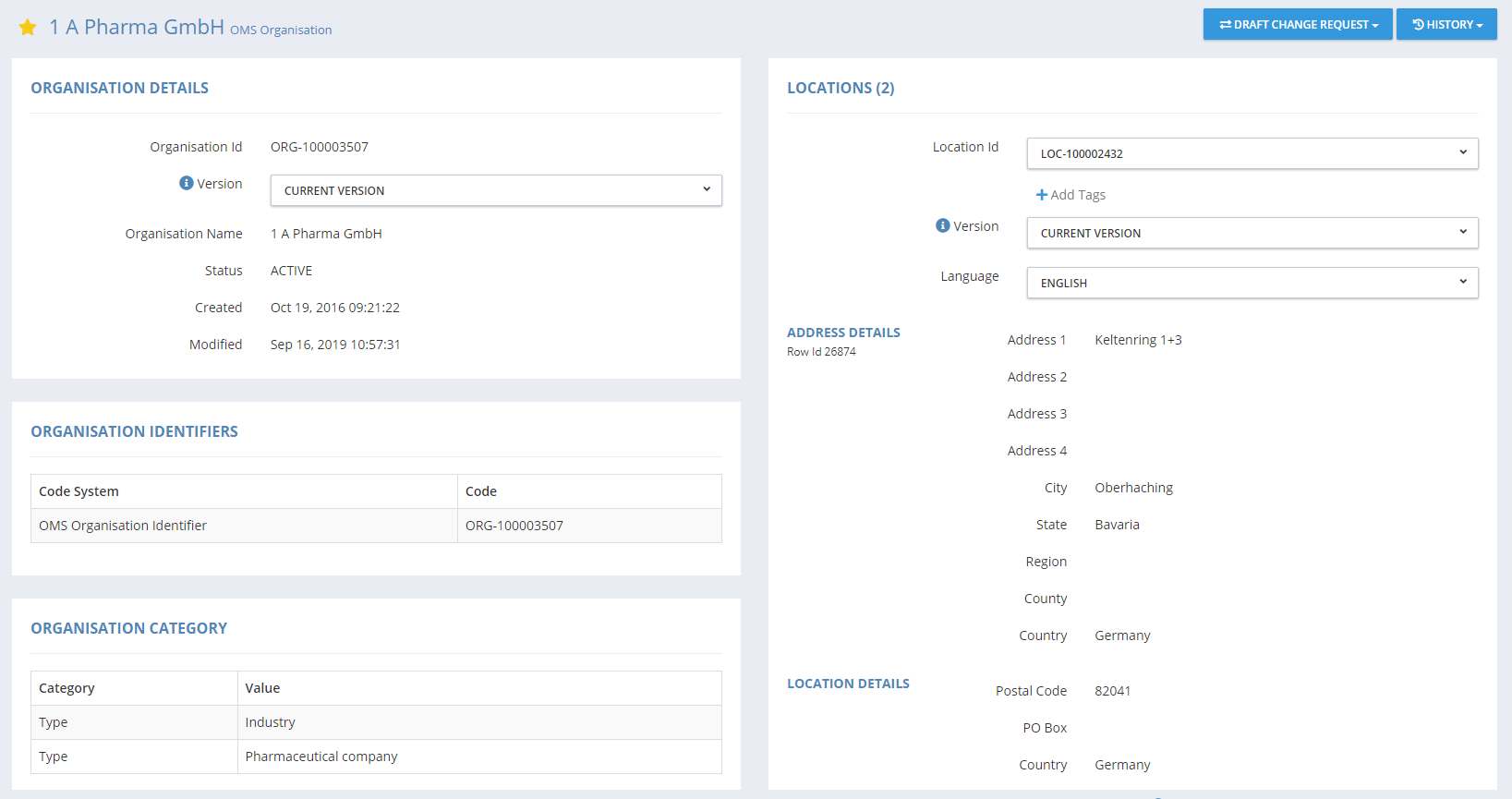
Source Location - Add Tag
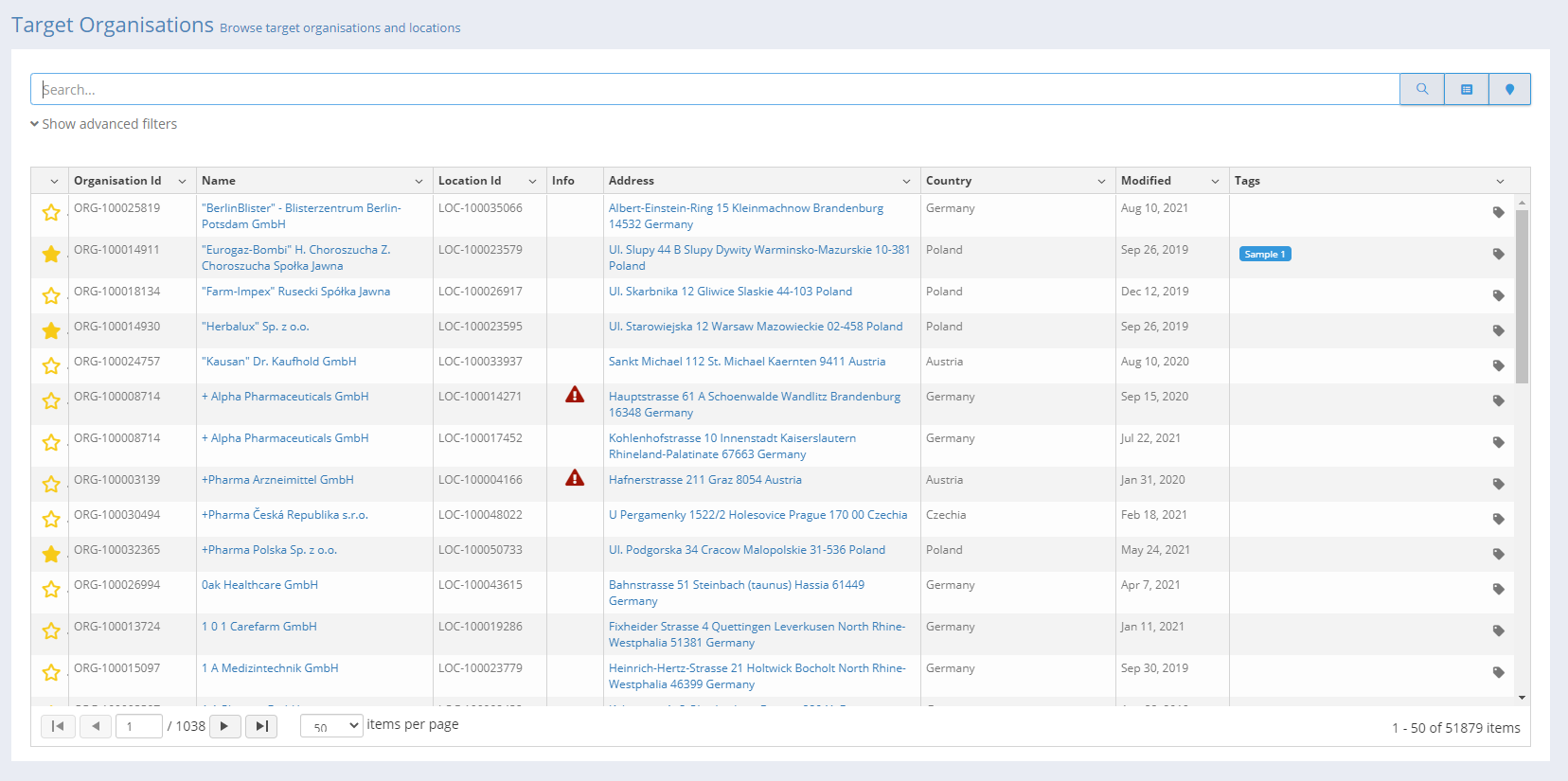
Target Organisations - Tags Column
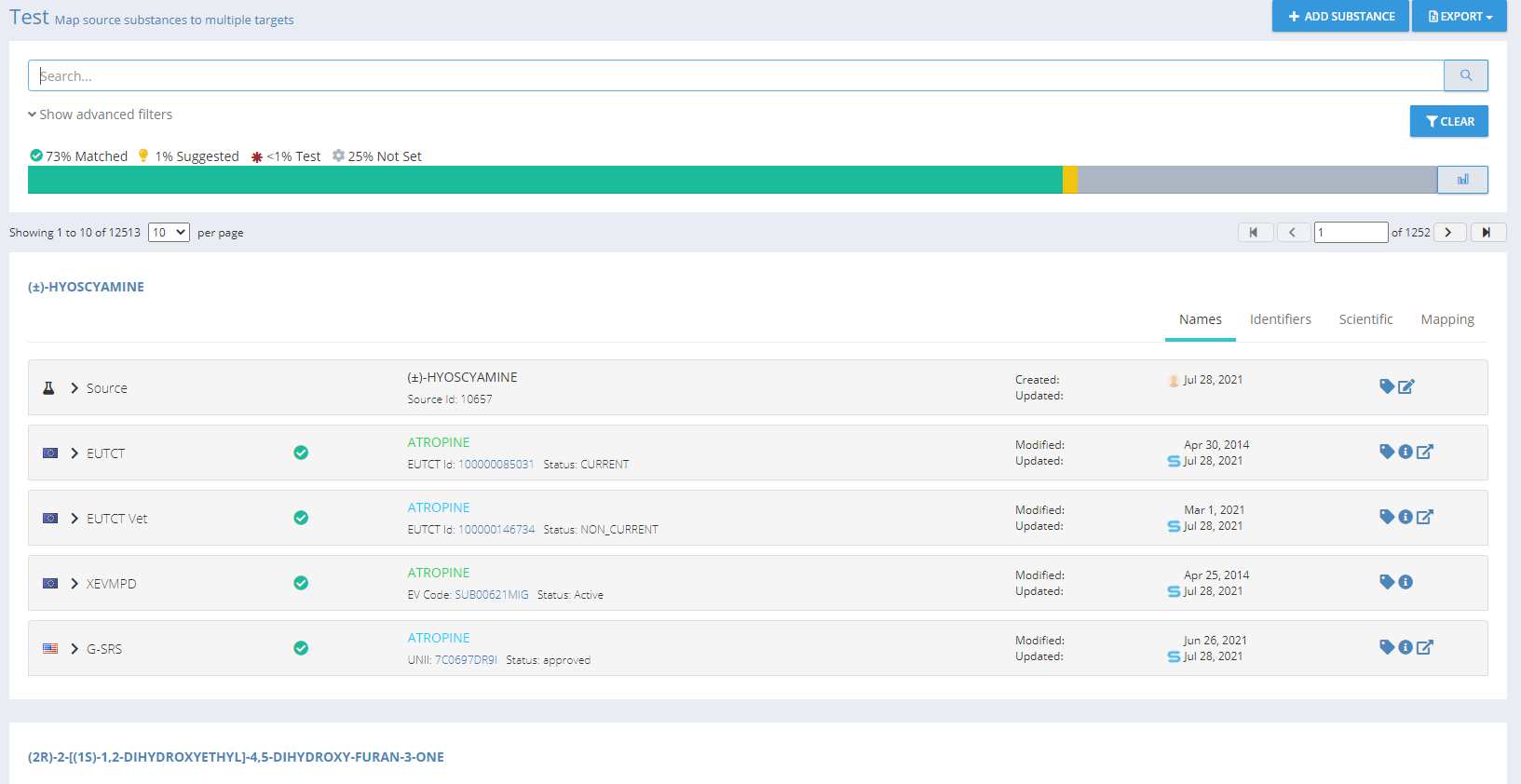
Substances - Add Tags
GUI Elements
Mockup of GUI Element | Title | Default | Enabled | Type | Data | Description |
|---|---|---|---|---|---|---|
  | Tags | N/A | Always | Interactive icon | Boolean | Navigates to Add Tags modal |
 | Add Tags | N/A | Always | Interactive icon | Boolean | Allows user to add tags |
Available Actions And Commands
Mockup of GUI Element | Title | Shortcut | Enabled | Type | Role/Permission | Action | Tooltip | Audit Trail |
|---|---|---|---|---|---|---|---|---|
 | Save | N/A | Always | Button | Tags | Saves tag(s) | N/A | Yes |
 | Cancel | N/A | Always | Button | Tags | Discards tag(s) | N/A | No |
Related Documentation and Sources
N/A
