FS - 433651880 - Referentials Target Lists: List View
Description
The List View area of Referentials Target Lists allows the user to view and manage RMS Target Lists in their list form.
The user can search and filter RMS Target Lists in this area.
The user can view the terms and details of these lists.
The user can add tags to these lists.
The user can add lists to their favourites.
The user can also export RMS Target Lists in this area.
Procedure
Login to SPORIFY.
Select Referentials on the navigation menu.
Click Target Lists.
Select List View.
To search Target Lists:
Type keyword into the search bar.
Click the search button.
To filter Target Lists:
Select Show advanced filters.
The following filter options are then presented:
Favourites
Use the drop-down menu to select an option.
Domain
Use the drop-down menu to select a domain.
Status
Use the drop-down menu to select a status.
Owners
Use the drop-down menu to select an owner.
Filter by Tag
Click on the field and select the relevant tags.
Click Refresh to apply filter(s).
To view a Target List’s terms:
Click the cog icon beside the associated list on the Target Lists grid.
Select View Terms.
To search these terms, select Show advanced filters.
The following filter options are then presented:
Categories
Use the drop-down menu to select a
Domain
Use the drop-down menu to select a category.
Term Status
Use the drop-down menu to select a term status.
SPOR Languages
Use the drop-down menu to select a SPOR language.
Filter by Tag
Click on the field and select the relevant tags.
Click Refresh.
To export the terms, click the Export button.
To view a Target List’s details:
Click the cog icon beside the associated list on the Target Lists grid.
Select View Details.
Tags can be added to these details by clicking Add Tag and selecting the desired tag(s).
To make a Target List a favourite:
Click the star icon located on the grid row of the associated list.
Else, to remove a list from favourites, click the star icon again.
To add tags to a Target List:
Click the tag icon located on the grid row of the associated list.
Click Add Tag on the Assign tags modal.
Select the desired tag(s).
Click Save, else Cancel.
Acceptance Criteria
To succeed, the user must be able to view and manage RMS Target Lists via the Referentials Target Lists List View area of SPORIFY.
Verify that List View can be accessed via the navigation menu.
Verify that navigating to this area presents a list of Referentials Target Lists to the user.
Verify that the user can make use of the following functionalities in this area:
Search
Filter
View Terms
View Details
Manage Favourites
Manage Tags
Related / Alternative Procedure
N/A
GUI Specification
Purpose of these GUI elements.
The purpose of these GUI elements is to enable the user to view and manage RMS Target Lists within SPORIFY.
Mockups and Screenshots
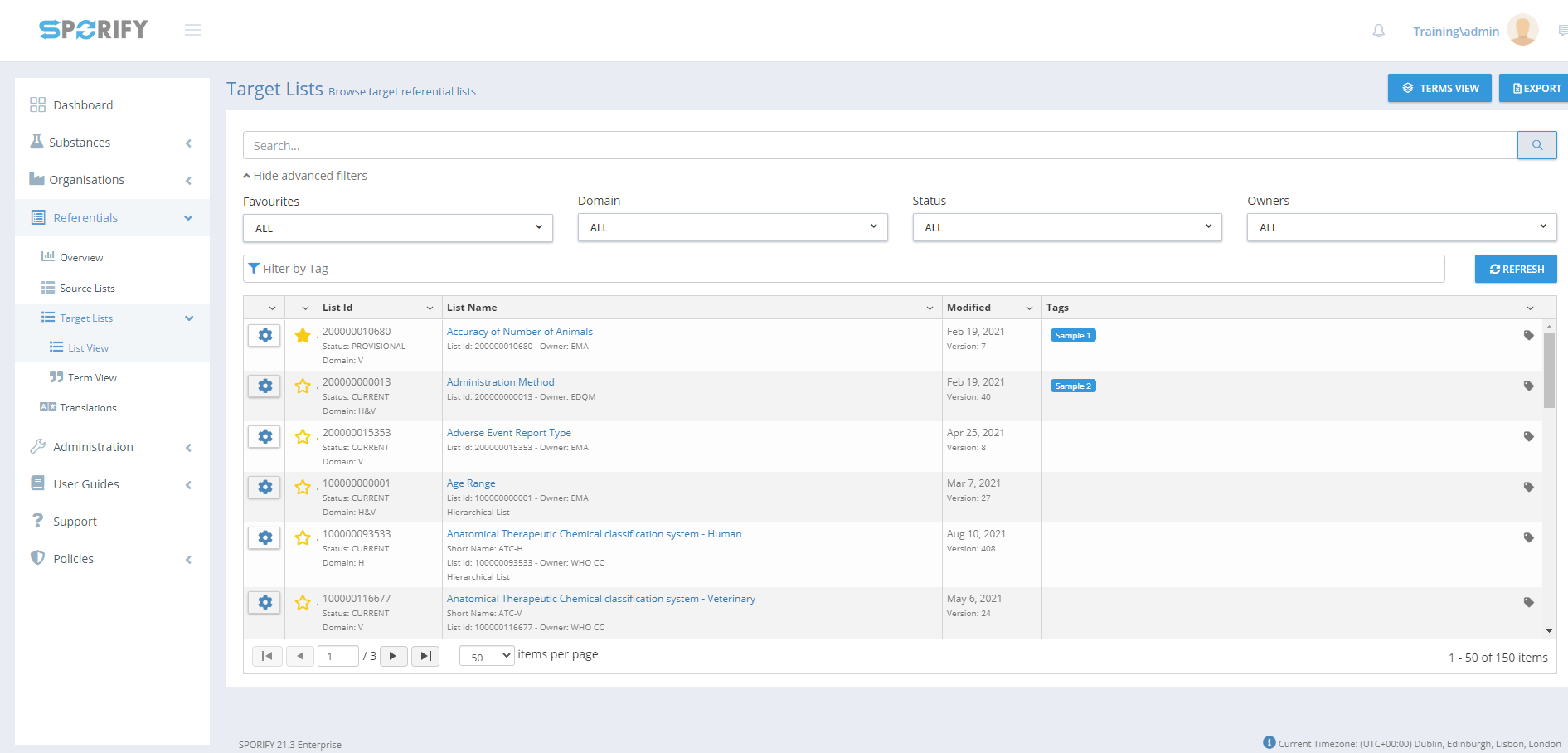
List View with Advanced Filters
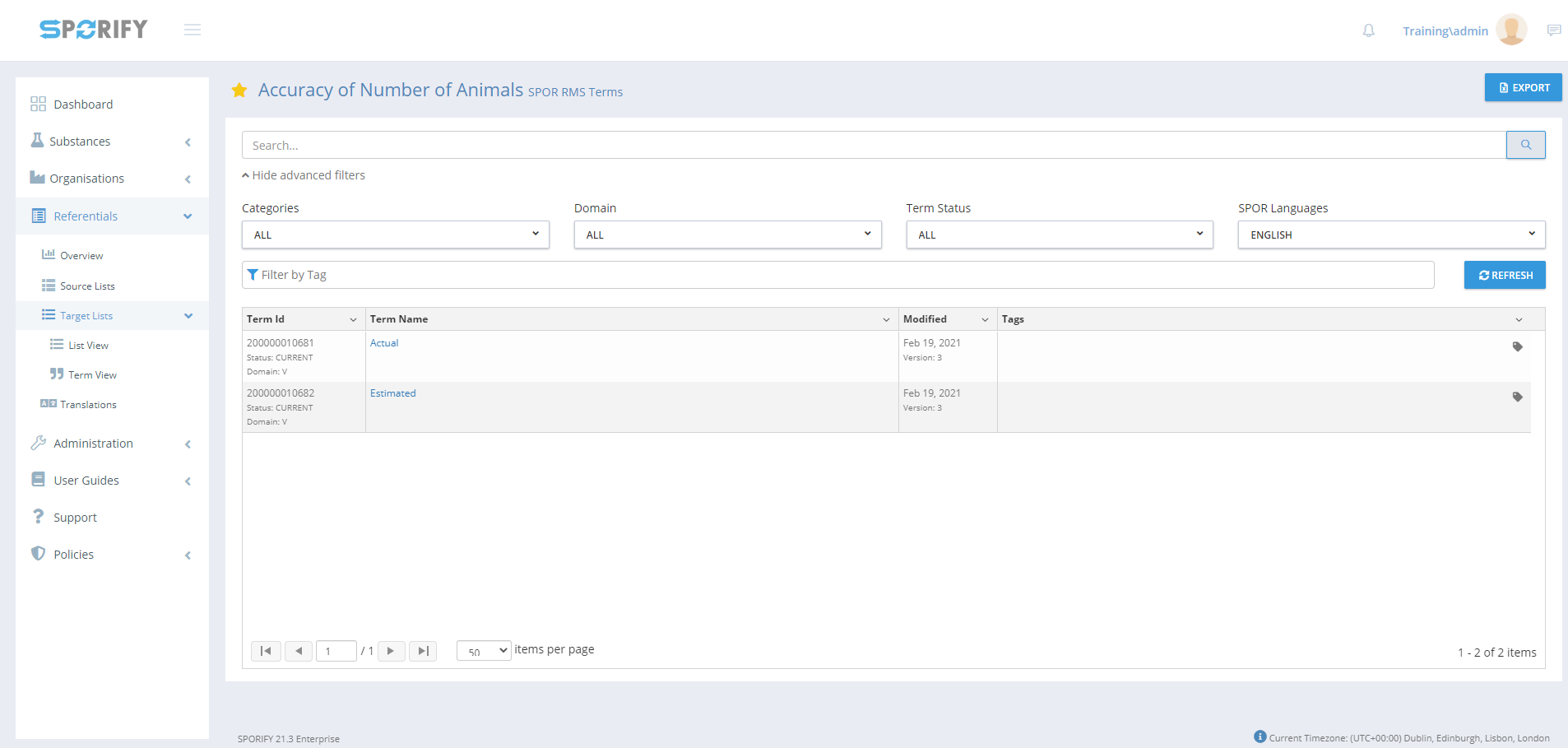
View Terms
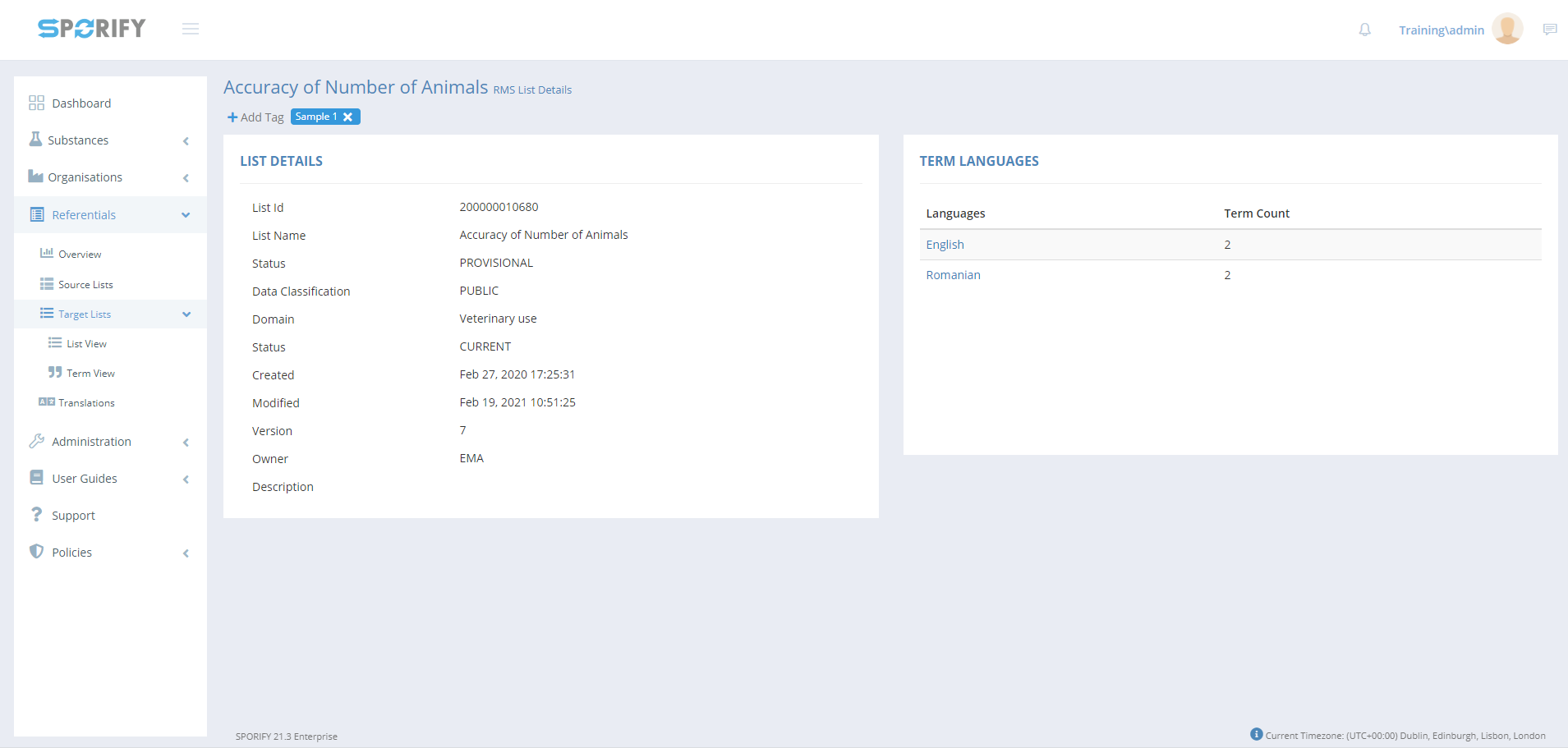
View Details
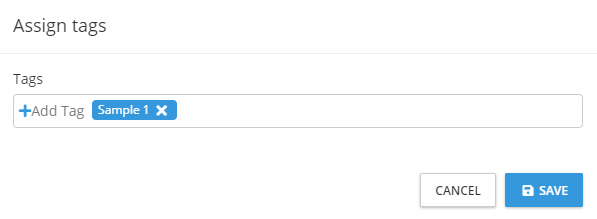
Add Tags
GUI Elements
Mockup of GUI Element | Title | Default | Enabled | Type | Data | Description |
|---|---|---|---|---|---|---|
 | Search | Search… | Always | Search bar | String | Searches lists using inserted keywords |
 | Favourites | ALL | When advanced filters are shown | Drop-down menu | String | Select Favourites to filter by |
 | Domain | ALL | When advanced filters are shown | Drop-down menu | String | Select Domain to filter by |
 | Status | ALL | When advanced filters are shown | Drop-down menu | String | Select Status to filter by |
 | Owners | ALL | When advanced filters are shown | Drop-down menu | String | Select Owners to filter by |
 | Filter by Tag | Filter by Tag | When advanced filters are shown | Textbox | String | Select tag(s) to filter by |
 | Categories | ALL | When advanced filters are shown | Drop-down menu | String | Select categories to filter by |
 | Term Status | ALL | When advanced filters are shown | Drop-down menu | String | Select term status to filter by |
 | SPOR Languages | ENGLISH | When advanced filters are shown | Drop-down menu | String | Select SPOR languages to filter by |
Available Actions And Commands
Mockup of GUI Element | Title | Shortcut | Enabled | Type | Role/Permission | Action | Tooltip | Audit Trail |
|---|---|---|---|---|---|---|---|---|
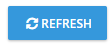 | Refresh | N/A | Always | Button | Referentials - Target Lists | Refreshes page | N/A | No |
 | Cog icon | N/A | Always | Button | Referentials - Target Lists | Presents the options: View Terms and View Details. | N/A | No |
 | Export | N/A | Always | Button | Referentials - Target Lists | Exports and downloads data records to the user’s device | N/A | No |
 | Add Tag | N/A | Always | Button | Referentials - Target Lists | Allows user to add tags to record | N/A | No |
 | Favourite (On) | N/A | Always | Interactive icon | Referentials - Target Lists | Data record is set as favourite | N/A | Yes |
 | Favourite (Off) | N/A | Always | Interactive icon | Referentials - Target Lists | Data record is not set as favourite | N/A | Yes |
 | Cancel | N/A | Always | Button | Referentials - Target Lists | Closes modal | N/A | No |
 | Save | N/A | Always | Button | Referentials - Target Lists | Saves assigned tag | N/A | Yes |
 | Tags | N/A | Always | Interactive icon | Referentials - Target Lists | Presents Assign Tags modal | N/A | No |
Related Documentation and Sources
N/A
