FS - 443941325 - Change Password
Description
In SPORIFY, the user can change their password via the User Profile area.
Procedure
Login to SPORIFY.
Click on the user profile at the top right-hand corner of the screen (this is presented as a username and profile picture).
Select Change Password.
The following fields are presented:
Current password
Insert current password in the text field.
New password
Insert new password in the text field.
New password (repeat)
Repeat new password in the text field.
Click the Save button to save the new password, else click Cancel to discard the new password.
Acceptance Criteria
To succeed, the user must be able to change their SPORIFY password.
Related / Alternative Procedure
N/A
GUI Specification
Purpose of these GUI elements.
The purpose of these GUI elements is to enable the user to securely change their SPORIFY password.
Mockups and Screenshots
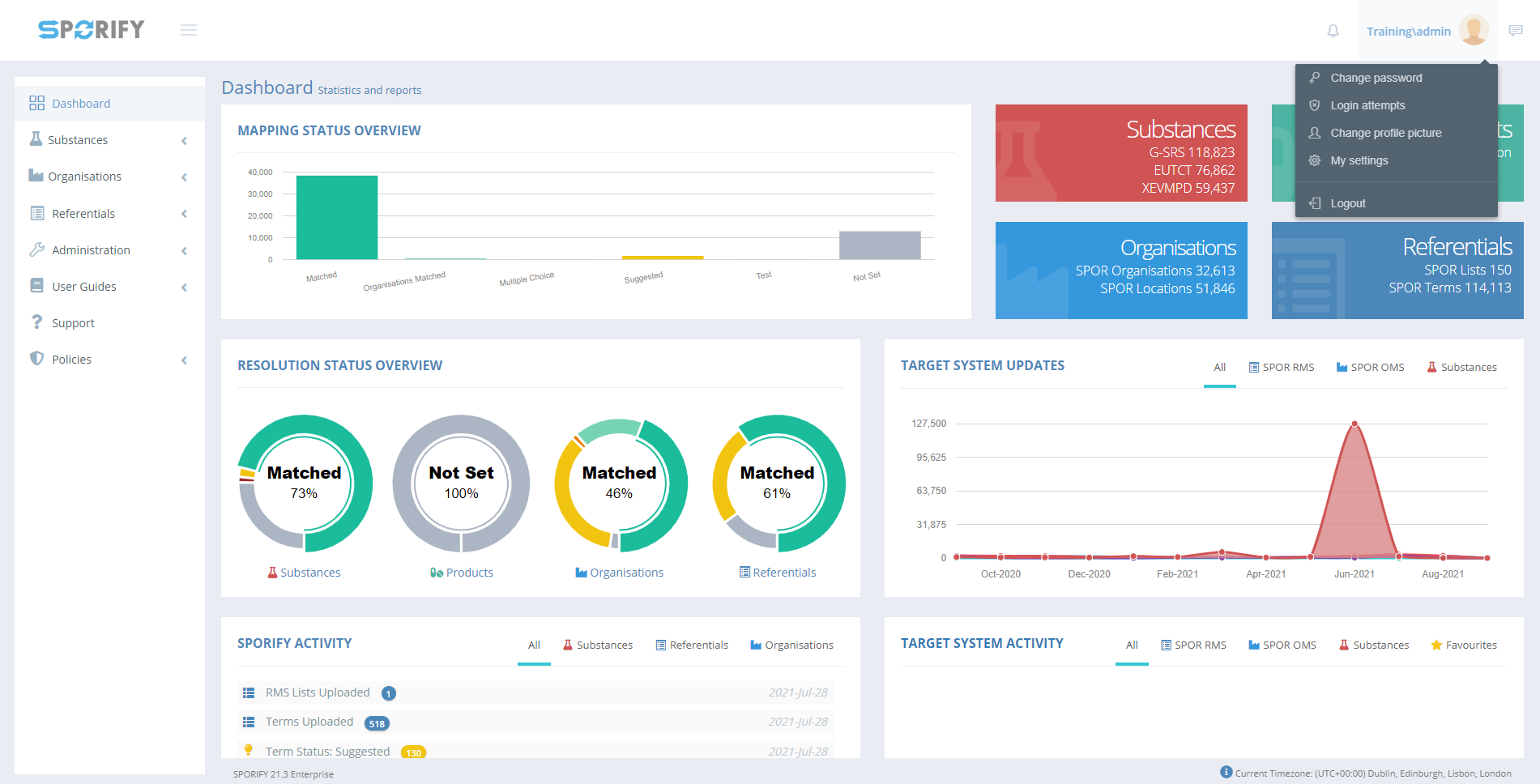
User Profile Options
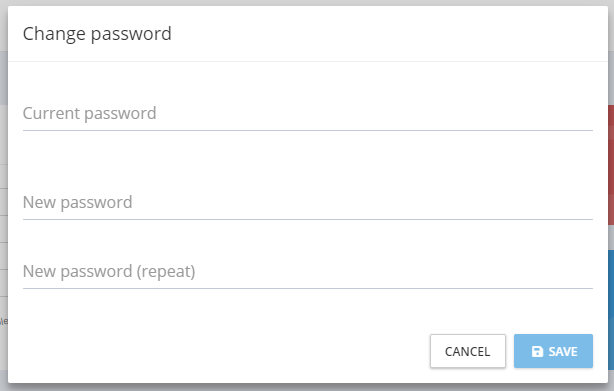
Change Password Modal
GUI Elements
Mockup of GUI Element | Title | Default | Enabled | Type | Data | Description |
|---|---|---|---|---|---|---|
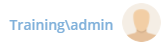 | User Profile | N/A | Always | Interactive icon | String | Presents user settings options |
 | Change Password | N/A | Always | Menu item | String | Presents Change Password modal |
 | Current password | N/A | Always | Text field | String | Input current password |
 | New password | N/A | Always | Text field | String | Input new password |
 | New password (repeat) | N/A | Always | Text field | String | Repeat new password |
Available Actions And Commands
Mockup of GUI Element | Title | Shortcut | Enabled | Type | Role/Permission | Action | Tooltip | Audit Trail |
|---|---|---|---|---|---|---|---|---|

| Cancel | N/A | Always | Button | Any | Cancels new password creation | N/A | No |
 | Save | N/A | Always | Button | Any | Saves new password | N/A | Yes |
Related Documentation and Sources
N/A
