FS - 14745685 - General (Settings)
Description
The administrator can set and change the default timezone using the General tab in SPORIFY Administration Settings.
Procedure
Login to SPORIFY.
Click Administration on the navigation menu.
Click Settings.
Select the General tab.
Click on the drop-down menu entitled Timezone.
Select on the relevant timezone.
Click Save All to save the selected timezone as default.
Acceptance Criteria
To succeed, the administrator must be able to set a default timezone in SPORIFY.
Verify that the administrator can manage timezones via the General tab in SPORIFY Administration Settings.
Verify that the administrator can select and save their timezone, which will then be set as default.
Related / Alternative Procedure
N/A
GUI Specification
Purpose of these GUI elements.
The purpose of these GUI elements is to enable the administrator to manage their timezone in SPORIFY.
Mockups and Screenshots
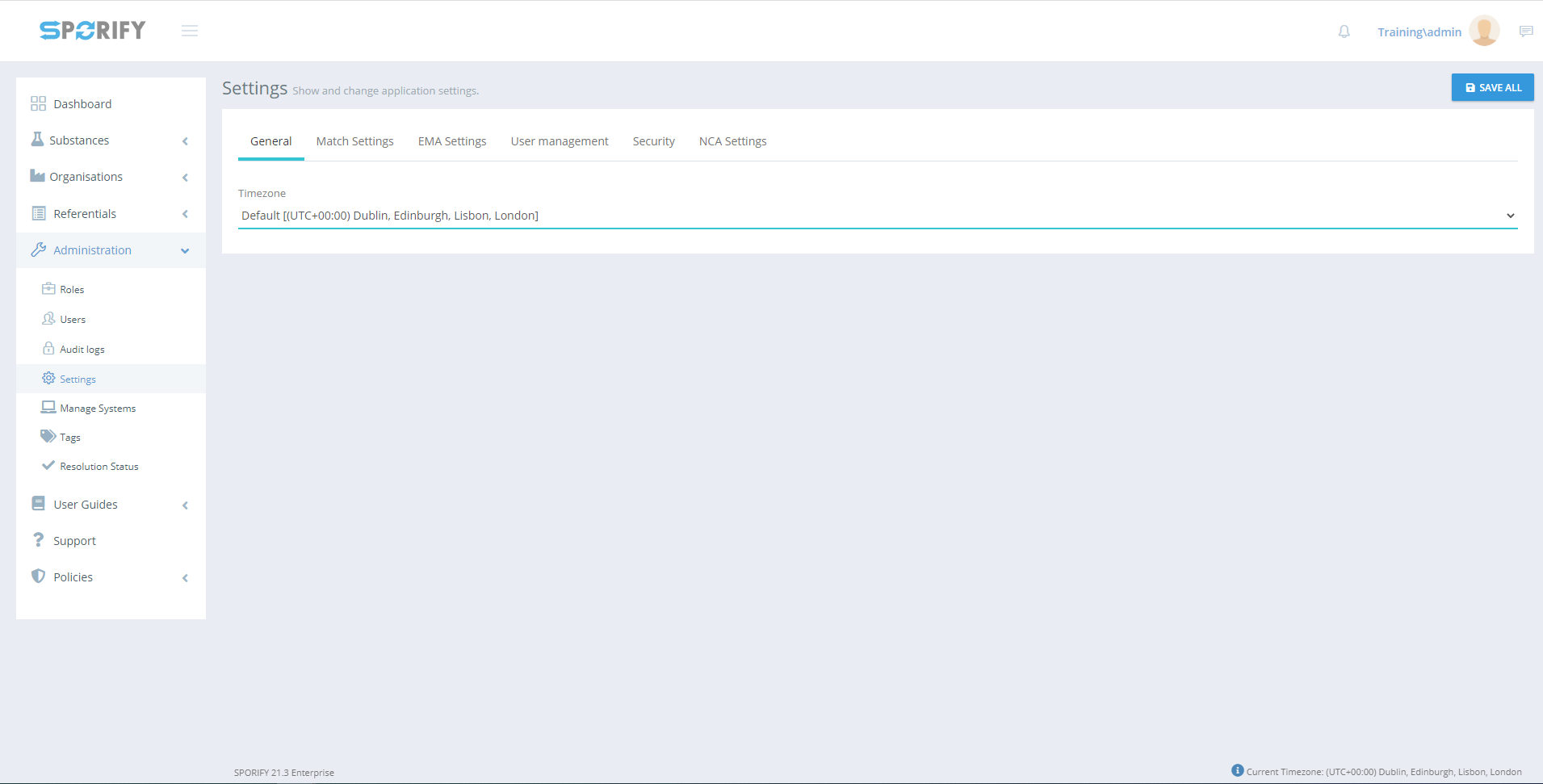
General tab
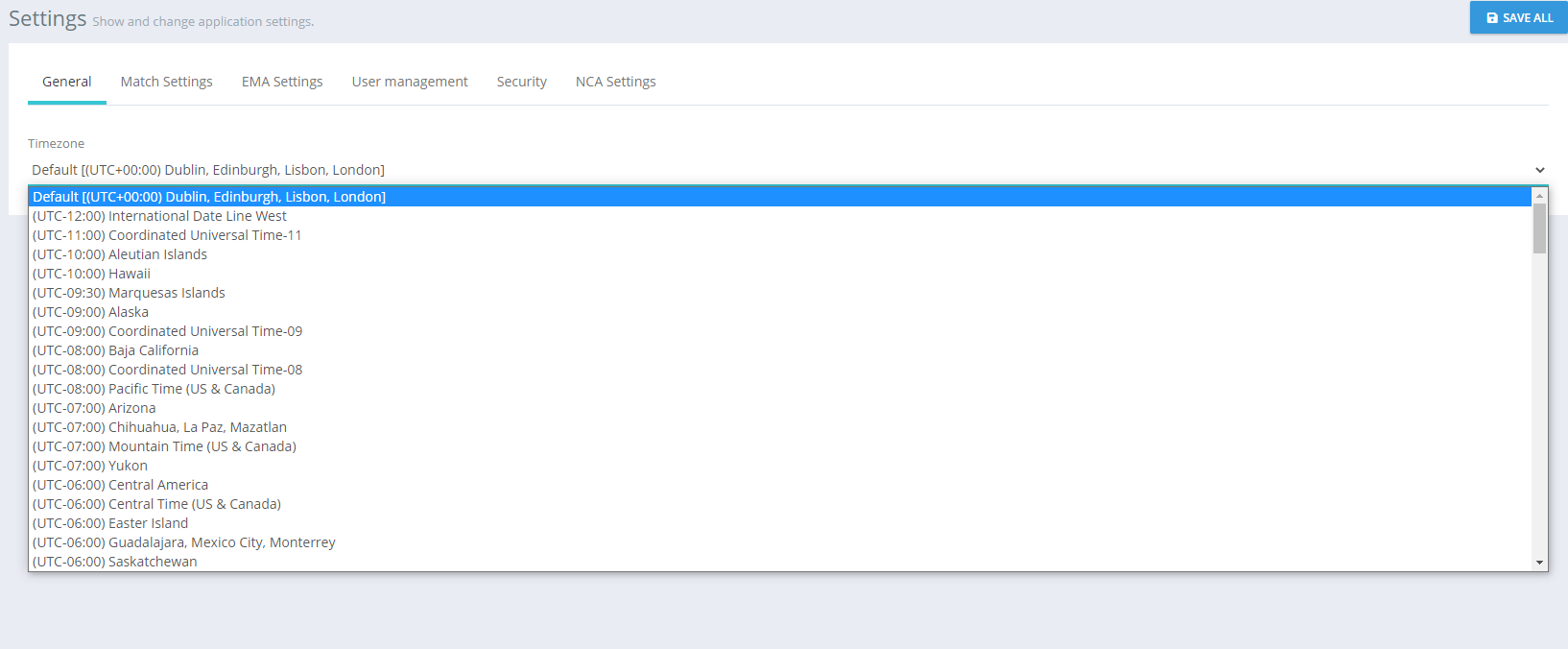
Timezone drop-down (expanded)
GUI Elements
Mockup of GUI Element | Title | Default | Enabled | Type | Data | Description |
|---|---|---|---|---|---|---|
 | Timezone | Timezone set as default | Always | Drop-down menu | String | This menu is used to set and change timezones |
 | Administration | N/A | When the user has administrative permissions | Expandable menu item | String | Clicking Administration reveals all available Administration sub-menu items |
 | Settings | N/A | When the administrator has the relevant permission | Menu item | String | Navigates to the Settings screen |
 | General | N/A | When the administrator has the relevant permission | Tab | String | Navigates to the General settings area |
Available Actions And Commands
Mockup of GUI Element | Title | Shortcut | Enabled | Type | Role/Permission | Action | Tooltip | Audit Trail |
|---|---|---|---|---|---|---|---|---|
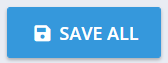 | Save All | N/A | Always | Button | Administration - Settings | Save changes to settings | N/A | Yes |
Related Documentation and Sources
N/A
