FS - 443941534 - Comments
Description
In SPORIFY, users can comment on data records within the Referentials, Organisations and Substances domains.
These comments can be added when creating new records.
They can also be added to records that have already been created.
Procedure
Login to SPORIFY.
Adding comments in Referentials
To add a comment to a Referentials term when creating a new term:
Navigate to Referentials Source Lists.
Click on the desired Source List.
Click the Add Term button.
Insert the comment into the Comment textbox.
Click Save, else Cancel.
To add a comment to a Referentials term that has already been created:
Navigate to Referentials Source Lists.
Click on the desired Source List.
Click on the desired Source Term.
Insert the comment into the Comment textbox.
Click Save, else Cancel.
Adding comments in Organisations
To add a comment to an Organisation when creating a new Organisation:
Navigate to Organisations Source Lists.
Click on the desired Source List.
Click the Add Organisation button.
Insert the comment into the Comment textbox.
Click Save, else Cancel.
To add a comment to an Organisation that has already been created:
Navigate to Organisations Source Lists.
Click on the desired Source List.
Click on the desired Source Organisation name.
Insert the comment into the Comment textbox.
Click Save, else Cancel.
To add a comment to an OMS Change Request:
Navigate to Organisations Change Requests.
Click on the Draft Change Request button.
Insert the comment into the Comment textbox in the Metadata section.
Click Save Draft.
This comment can be viewed in the associated Name column on the Change Requests screen.
Hover the mouse over the speech bubble icon to view the comment.
Adding comments in Substances
To add a comment to a Substance when creating a new Substance:
Navigate to Substances Source Lists.
Click on the desired Source List.
Click the Add Substance button.
Insert the comment into the Comment textbox.
Click Save, else Cancel.
To add a comment to a Substance that has already been created:
Navigate to Substances Source Lists.
Click on the desired Source List.
Navigate to the desired Substance.
Click on the Edit icon.
Insert the comment into the Comment textbox.
Click Save, else Cancel.
Acceptance Criteria
To succeed, the user must be able to add comments to Source Data records in SPORIFY.
Verify that the user can add comments to Source Referentials Terms.
Verify that the user can add comments to Source Organisations and Organisations Change Requests.
Verify that the user can add comments to Source Substances.
Related / Alternative Procedure
N/A
GUI Specification
Purpose of these GUI elements.
The purpose of these GUI elements is to enable the user to add comments to data records.
Mockups and Screenshots
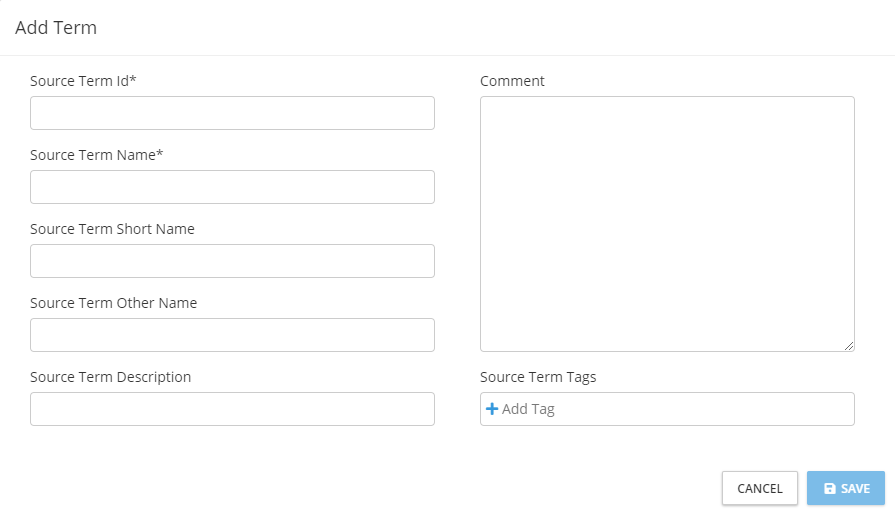
Add Comment to Referentials Term
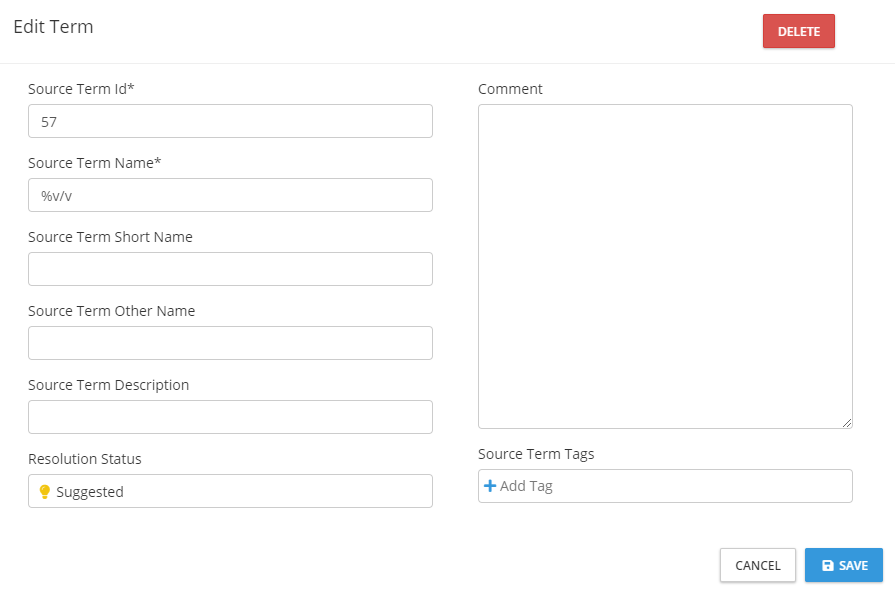
Edit Referentials Term - Add Comment
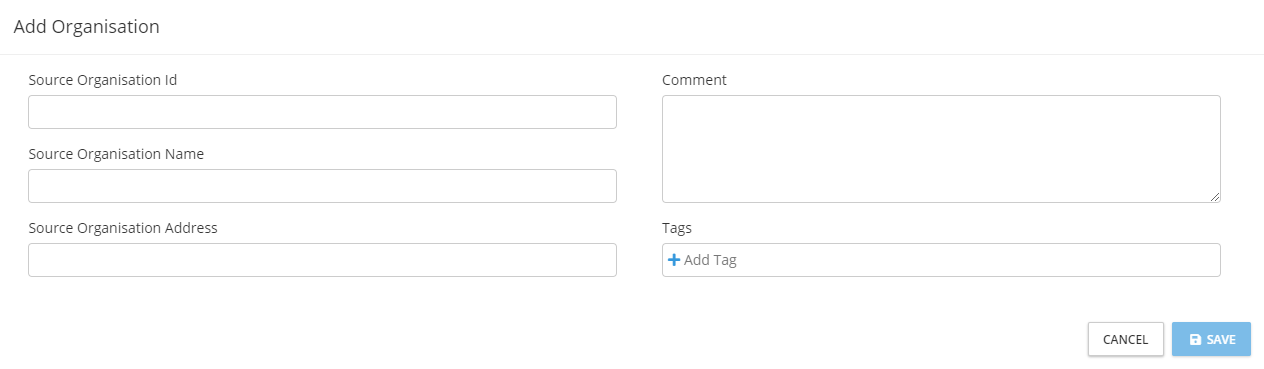
Add Comment to Organisation
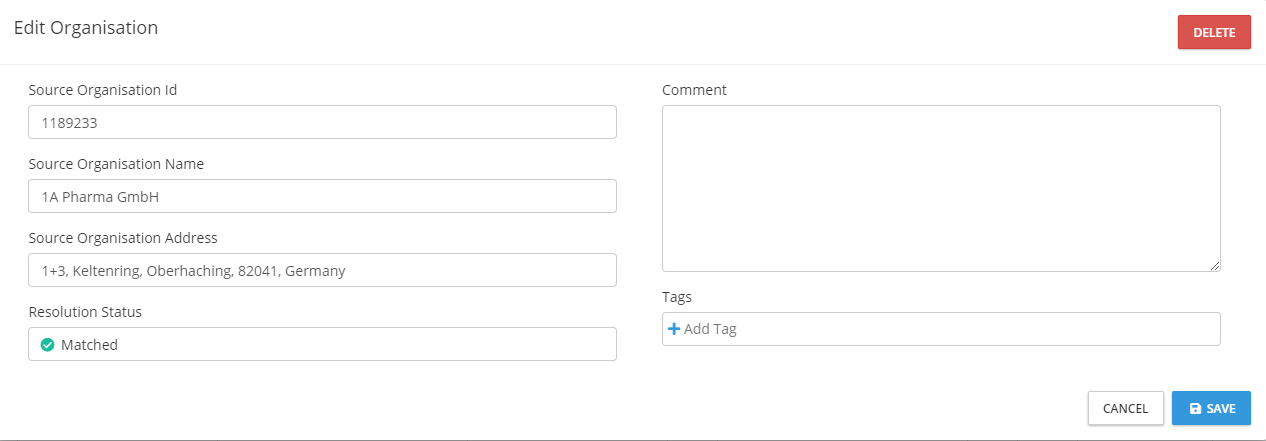
Edit Organisation - Add Comment
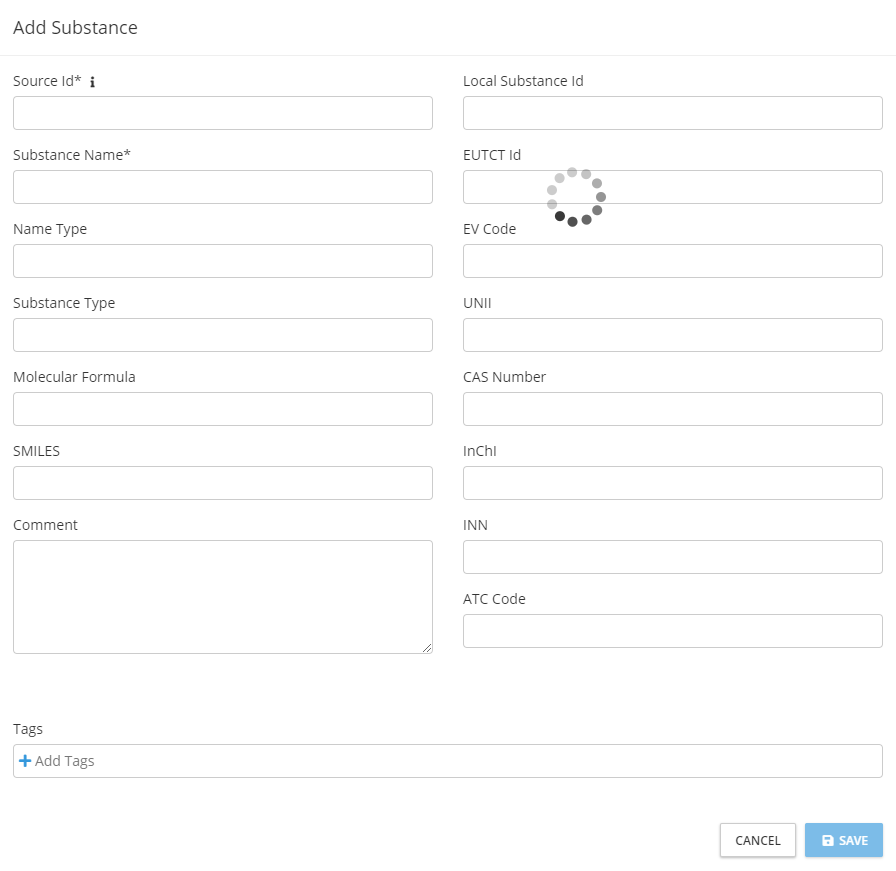
Add Comment to Substance
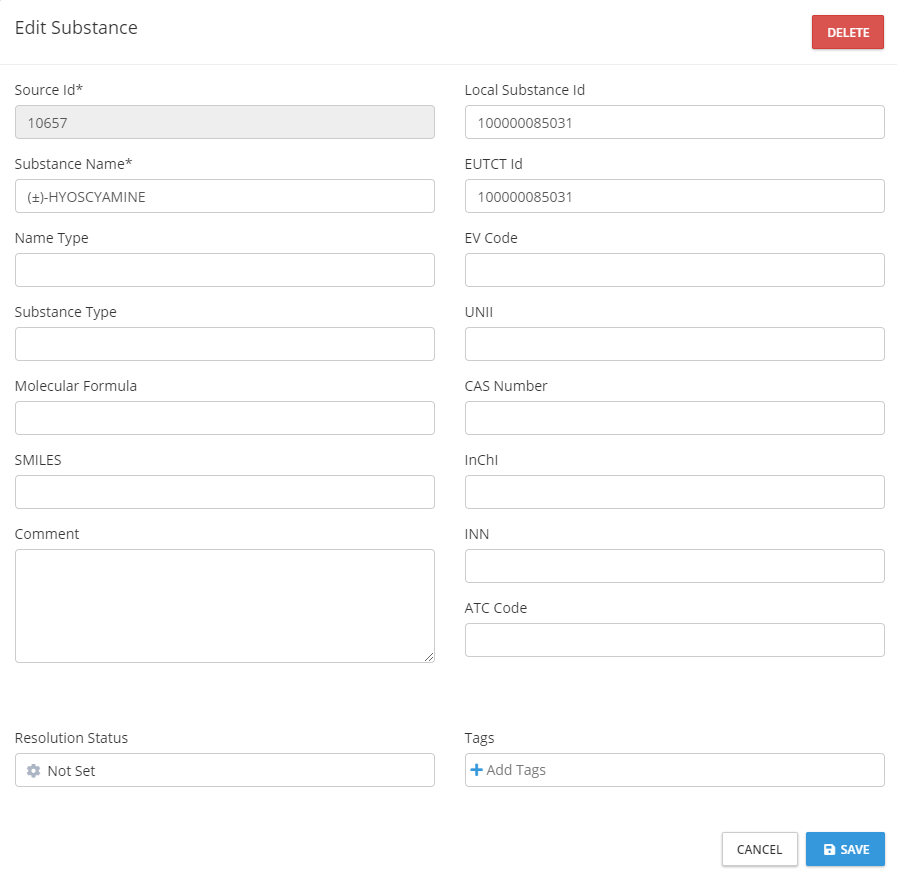
Edit Substance - Add Comment
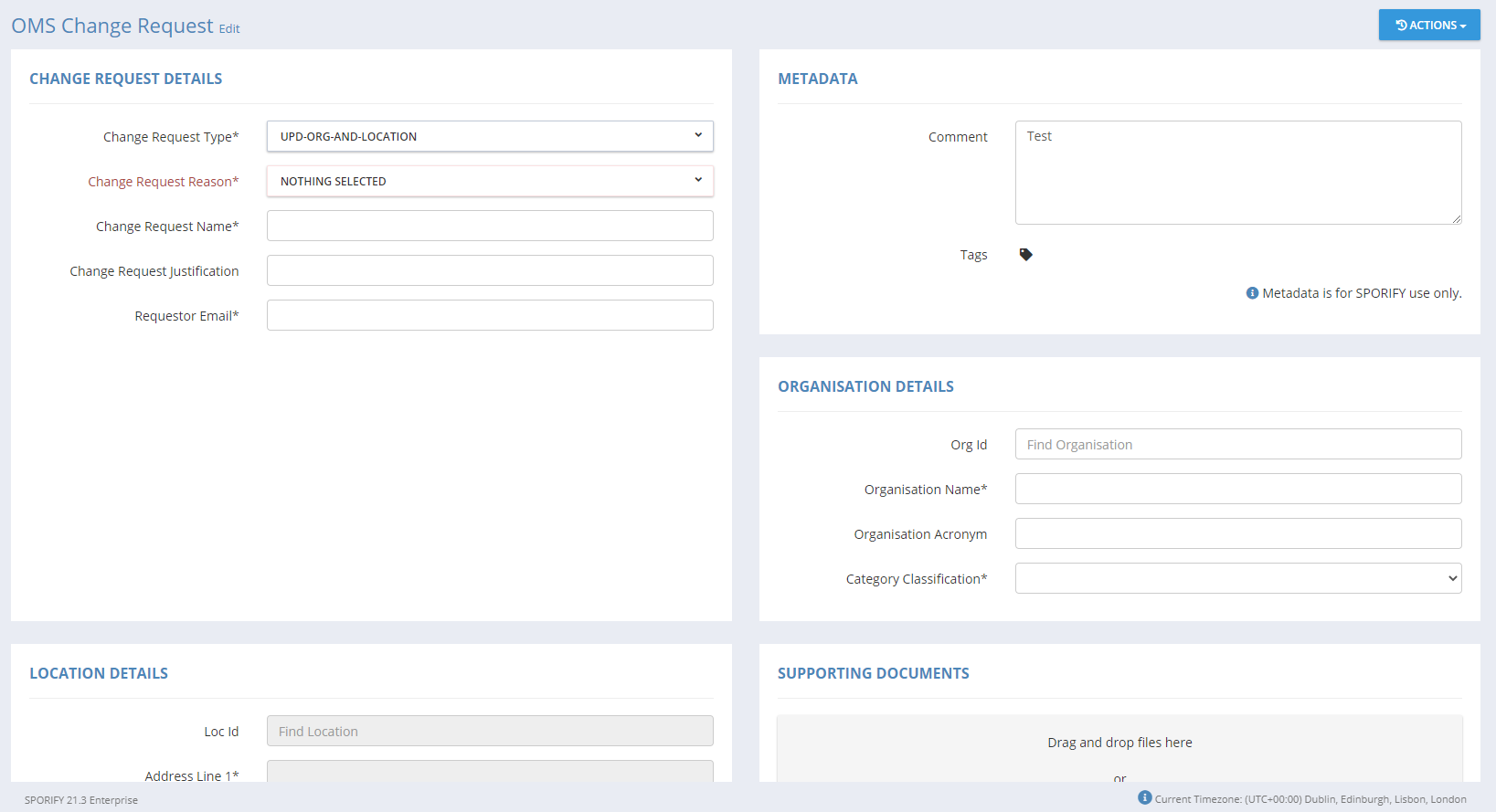
Change Requests - Comment
GUI Elements
Mockup of GUI Element | Title | Default | Enabled | Type | Data | Description |
|---|---|---|---|---|---|---|
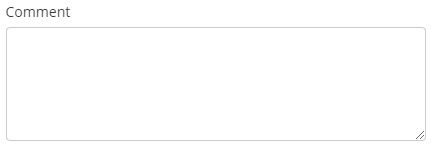 | Comment | N/A | Always | Textbox | String | Insert comment |
Available Actions And Commands
Mockup of GUI Element | Title | Shortcut | Enabled | Type | Role/Permission | Action | Tooltip | Audit Trail |
|---|---|---|---|---|---|---|---|---|
 | Cancel | N/A | Always | Button | Referentials/Organisations/Substances Source Lists | Closes modal without saving changes | N/A | No |
 | Save | N/A | Always | Button | Referentials/Organisations/Substances Source Lists | Saves comment and other changes/additions | N/A | Yes |
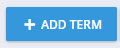 | Add Term | N/A | Always | Button | Referentials - Source Lists | Navigates to the Add Term modal | N/A | No |
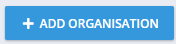 | Add Organisation | N/A | Always | Button | Organisations - Source Lists | Navigates to the Add Organisation modal | N/A | No |
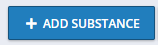 | Add Substance | N/A | Always | Button | Substances - Source Lists | Navigates to the Add Substance modal | N/A | No |
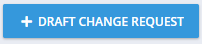 | Draft Change Request | N/A | Always | Button | Organisations - Change Requests | Navigates to the OMS Change Request screen | N/A | No |
 | Edit | N/A | Always | Interactive icon | Substances - Source Lists | Navigates to the Edit Substance modal | N/A | No |
 | Comment | N/A | Always | Interactive icon | Organisations - Change Requests | Hovering over the icon reveals the comment. Clicking on the icon navigates to the Change Request. | N/A | No |
Related Documentation and Sources
N/A
