FS - 46137390 - Managing Organisations Data
Description
In SPORIFY, Organisations data can be viewed, edited, updated, deleted and exported.
Procedure
Login to SPORIFY.
Click Organisations.
Click Source Lists.
To view the Organisations of a Source List:
Click the cog icon beside the associated Source List name on the Source Lists table.
Select View Organisations.
To edit a Source List:
Click the cog icon beside the associated Source List name on the Source Lists table.
Select Edit.
Make changes using the List Name textbox and System drop-down menu.
Click Save, else Cancel.
To update a Source List:
Click the cog icon beside the associated Source List name on the Source Lists table.
Select Update.
Click Choose File.
Select the desired file.
Select Overwrite List or Merge List.
Overwrite List: This option will delete your current list and replace it with the selected list. All current resolution status and matching information will be deleted.
Merge List: This option will perform insert, update and delete operations on your current list based on the differences found in the selected list. All current resolution status and matching information will be retained where Source ID or Term Name are equal on both lists.
Click Save, else Cancel.
To delete a Source List:
Click the cog icon beside the associated Source List name on the Source Lists table.
Select Delete.
A pop-up modal asking ‘Are you sure?’ will then appear.
Click Yes to confirm deletion, else click Cancel to cancel deletion.
To export a Source List:
Click the cog icon beside the associated Source List name on the Source Lists table.
Select Export.
Alternative export a Source List procedure:
Else, click on the link of a specific Source List.
Click the Export button.
Select Export English or Export All Languages
Acceptance Criteria
To succeed, the user must be able to manage their source data in the following ways:
The user should be able to view, edit, export, update and delete source lists.
Related / Alternative Procedure
N/A
GUI Specification
Purpose of these GUI elements.
The purpose of these GUI elements is to enavle the user to manage their source data in a variety of ways.
Mockups and Screenshots
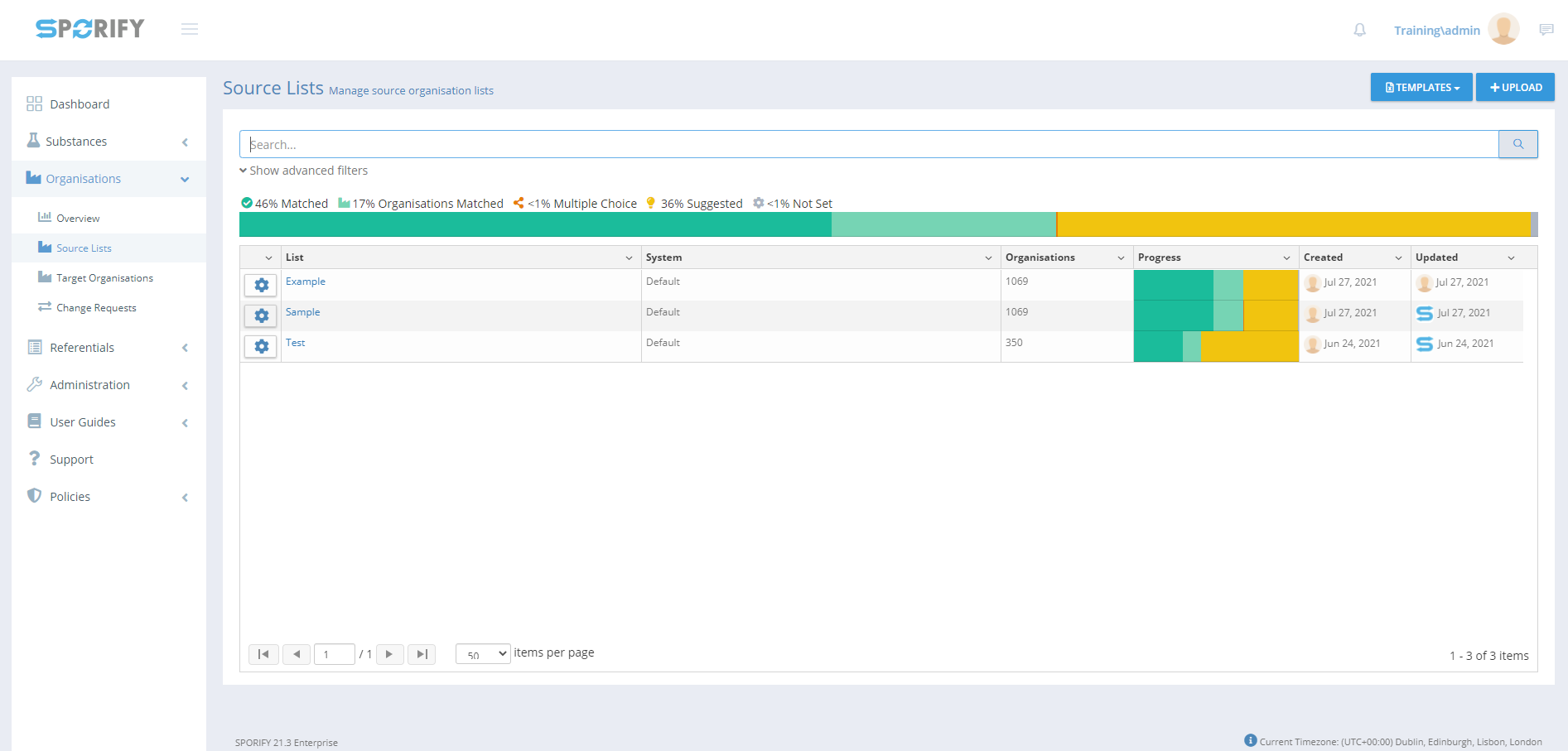
Organisations - Source Lists
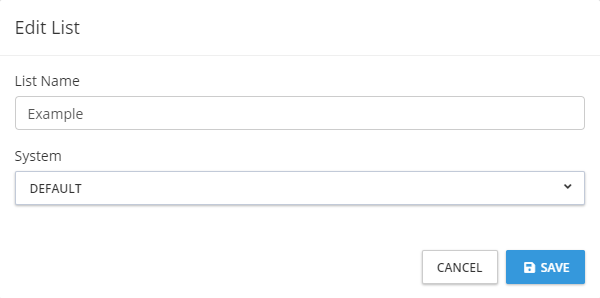
Edit
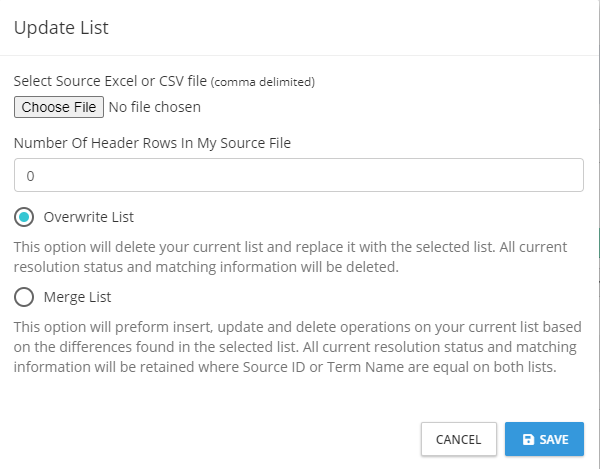
Update
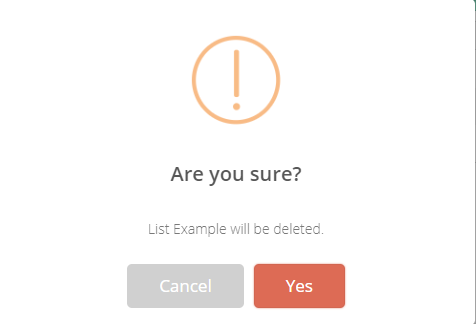
Delete
GUI Elements
Mockup of GUI Element | Title | Default | Enabled | Type | Data | Description |
|---|---|---|---|---|---|---|
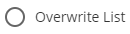
| Overwrite List | True | When Merge List is false | Radio button | Boolean | Deletes current list and replaces it with the selected list |
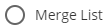 | Merge List | False | When Overwrite List is false | Radio button | Boolean | Performs insert, update and delete operations on current list based on the differences found in the selected list |
 | List Name | Empty | Always | Textbox | String | Insert list name |
 | System | DEFAULT | Always | Drop-down menu | String | Select system |
Available Actions And Commands
Mockup of GUI Element | Title | Shortcut | Enabled | Type | Role/Permission | Action | Tooltip | Audit Trail |
|---|---|---|---|---|---|---|---|---|

| Cog icon | N/A | Always | Button | Referentials - Source Lists | Presents the options: View Terms, Edit, Update, Delete and Export | N/A | No |
 | Cancel | N/A | Always | Button | Referentials - Source Lists | Cancels | N/A | No |
 | Save | N/A | When Upload List fields are filled in | Button | Referentials - Source Lists | Saves list/term | N/A | Yes |
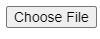 | Choose File | N/A | Always | Button | Referentials - Source Lists | Navigates to files on device | N/A | No |
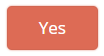 | Yes | N/A | Always | Button | Referentials - Source Lists | Deletes list | N/A | Yes |
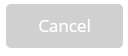 | Cancel | N/A | Always | Button | Referentials - Source Lists | Cancels list deletion | N/A | No |
Related Documentation and Sources
N/A
