FS - 526975388 - Authentication Logs
Description
SPORIFY’s Authentication Log feature presents administrators with a list of all login attempts by users in their tenant.
For each listed login attempt, the following information is included: Time, Username, Result, Browser, IP Address.
Authentication logs can be sorted, filtered and exported.
Procedure
Login to SPORIFY.
Select Logs on the navigation menu.
Select Authentication Logs.
A table containing the following columns is presented:
Time
Username
Full name
Result
Browser
IP Address
To sort a column, click on its associated arrow icon.
Select Sort Ascending or Sort Descending.
To hide a column, click on its associated arrow icon.
Select Hide Column.
To filter the authentication logs by Date Range, click on the Date Range filter option.
Select the relevant date range, of which the options are as follows:
Today
Yesterday
Last 7 Days
Last 30 Days
This Month
Last Month
Custom Range
If Custom Range is selected, a date picker is presented.
Click on the relevant start date and end date.
Click Apply to apply the filter.
Else, click Cancel to discard the filter.
To filter the authentication logs by Result, click on the Result filter option.
Select the relevant Result, of which the options are as follows:
(All)
Success
Invalid Password
User Is Not Active
Tenant Is Not Active
User Email Is Not Confirmed
Locked Out
Click Apply.
To apply advanced filters to authentication logs, select ‘Show advanced filters’.
Click on the relevant filter option, which are as follows;
Username
Browser
IP Address
Select the relevant filter.
Click Refresh.
When filters are applied, a Clear button is presented; click this button to clear all applied filters.
To export the listed authentication logs, click on the Export to Excel button to download the logs directly to your device.
Acceptance Criteria
Verify that administrators can view a list of all login attempts by their tenant’s users in the Authentication Logs area of SPORIFY Administration.
Verify that authentication log table columns can be sorted by Ascending and Descending.
Verify that authentication logs can be filtered by Date Range, Result, Username, Browser and IP Address.
Verify that authentication logs can be exported to Excel.
Verify that individual users can still only see their own login attempts in their Account Details area.
GUI Specification
Purpose of these GUI elements
The purpose of these GUI elements is to enable administrators to view, sort, filter and export authentication logs for their tenant.
Mockups and Screenshots
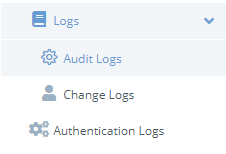
Authentication Logs Menu Item
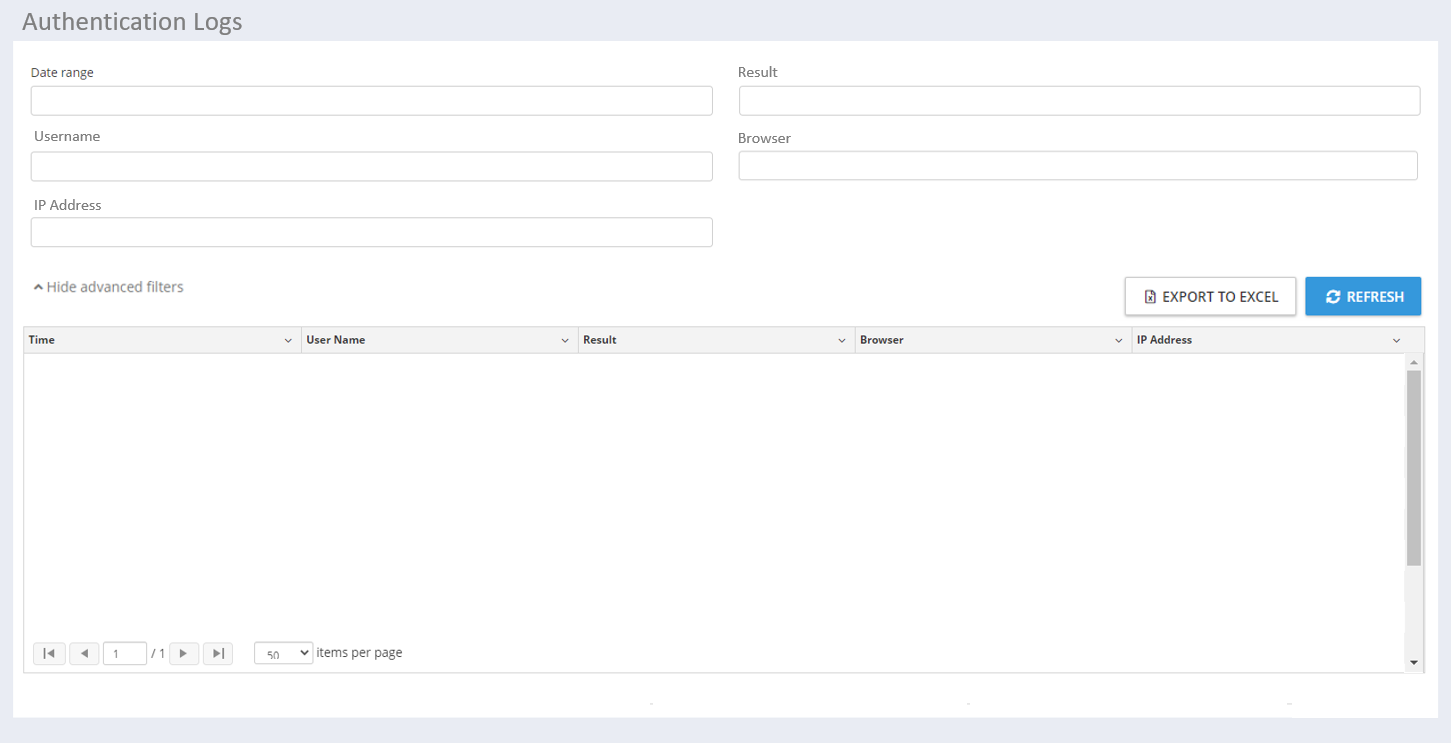
Authentication Logs Screen
GUI Elements
Mockup of GUI Element | Title | Default | Enabled | Type | Data | Description |
|---|---|---|---|---|---|---|

| Date Range | Current date | Always | Drop-down menu | Date/time | Used to select the relevant date range filter |
 | Result | (ALL) | Always | Drop-down menu | String | Used to select the relevant Result filter |
 | Username | (ALL) | When advanced filters are shown | Drop-down menu | String | Used to select the relevant Username filter |
 | Browser | Empty | When advanced filters are shown | Drop-down menu | String | Used to select the relevant Browser filter |
 | IP Address | Empty | When advanced filters are shown | Drop-down menu | String | Used to select the relevant IP Address filter |
Available Actions And Commands
Mockup of GUI Element | Title | Shortcut | Enabled | Type | Role/Permission | Action | Tooltip | Audit Trail |
|---|---|---|---|---|---|---|---|---|
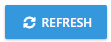
| Refresh | N/A | Always | Button | Administration - Authentication Logs | Refreshes Authentication Logs screen | N/A | No |
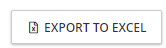 | Export to Excel | N/A | Always | Button | Administration - Authentication Logs | Exports authentication logs to Excel, downloading them directly to the administrator’s device | N/A | Yes |
 | Clear | N/A | When a filter or filters are applied | Button | Administration - Authentication Logs | Clears all applied filters | N/A | No |
Related Documentation and Sources
N/A
