FS - 25919655 - Audit Logs
Description
SPORIFY’s Audot Trail feature allows administrators to keep track on any query of their tenant’s users.
In SPORIFY, the administrator can view and filter audit logs, and export them to Excel.
Procedure
Login to SPORIFY.
Click Administration on the navigation menu.
Click Audit Logs.
Filtering Audit Logs:
To filter Audit Logs by date range, click the Date range field. The filter options here are:
Today
Yesterday
Last 7 Days
Last 30 Days
This Month
Last Month
Custom range
When custom range is selected, two calendars will pop up.
On the first calendar, select the first date of the desired range.
On the second calendar, select the last date of the desired range.
Click Apply, else Cancel.
To filter by User name, click the User name field.
Select the relevant username from the drop-down menu.
Else, search for the relevant username using the associated search bar and select.
For more filters, select Show advanced filters. The following filters will then be made available:
Service
Type service into textbox.
Duration
Type directly into the fields or use the provided arrows.
Action
Type action into textbox.
Error state
Use drop-down menu to select error state.
Browser
Type browser into textbox.
Click Refresh.
To clear the applied filter(s), click the Clear button.
Exporting Audit Logs to Excel:
To export Audit Logs to Excel, click the Export to Excel button.
This prompts the audit logs table to be downloaded directly to the administrator’s device.
Viewing Audit Log Details:
To view further details about a specific audit log, click the search button associated with the given log.
Audit log details will then appear via a modal.
Click Close.
Acceptance Criteria
Verify that the administrator can view, filter and export their audit logs in SPORIFY.
Verify that Audit Logs can be accessed via the SPORIFY Administration Audit Logs area.
Verify that the administrator can view further details relating to each audit log.
Verify that when the Clear button is clicked, the filters are reset.
Verify that the Clear button only appears when filters are applied.
Verify that the Clear button disappears when the filters are cleared.
Verify that there is a functioning search bar provided in the User Name filter.
Verify that only one username can be selected via the User Name filter.
Verify that only relevant user accounts are displayed in the User Name filter menu.
Verify that events for deleted users are available.
Verify deleted user accounts will be displayed with the addition of (deleted) after the account
Verify for deleted user account no full name is displayed any longer
Related / Alternative Procedure
N/A
GUI Specification
Purpose of these GUI elements.
The purpose of these GUI elements is to enable the administrator to view and navigate all relevant audit logs in SPORIFY.
Mockups and Screenshots

Audit Logs
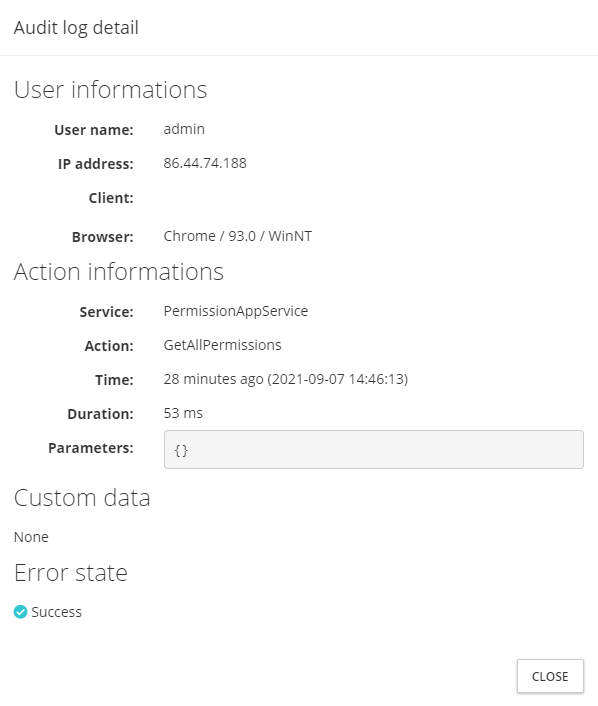
Audit Log Detail
GUI Elements
Mockup of GUI Element | Title | Default | Enabled | Type | Data | Description |
|---|---|---|---|---|---|---|
 | Date range | Today | Always | Drop-down menu | String | Select date range to filter by |
 | User name | (ALL) | Always | Drop-down menu with search function | String | Input user name to filter by |
 | Service | Empty | When Show advanced filters has been selected | Textbox | String | Input service to filter by |
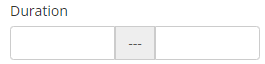 | Duration | Empty | When Show advanced filters has been selected | Numerical text fields | String | Input duration to filter by |
 | Action | Empty | When Show advanced filters has been selected | Textbox | String | Input action to filter by |
 | Error state | All | When Show advanced filters has been selected | Drop-down menu | String | Select error state to filter by |
 | Browser | Empty | When Show advanced filters has been selected | Textbox | String | Input browser to filter by |
Available Actions And Commands
Mockup of GUI Element | Title | Shortcut | Enabled | Type | Role/Permission | Action | Tooltip | Audit Trail |
|---|---|---|---|---|---|---|---|---|
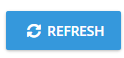 | Refresh | N/A | Always | Button | Administration - Audit Logs | Refreshes audit logs table | N/A | No |
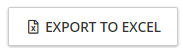 | Export to Excel | N/A | Always | Button | Administration - Audit Logs | Exports data to Excel | N/A | Yes |
 | Audit Log Detail | N/A | Always | Button | Administration - Audit Logs | Opens Audit Log detail modal | N/A | No |
 | Close | N/A | Always | Button | Administration - Audit Logs | Closes Audit Log detail modal | N/A | No |
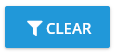 | Clear | N/A | When a filter or filters are applied | Button | Administration - Audit Logs | Clears applied filter(s) | N/A | No |
Related Documentation and Sources
N/A
