FS - 41156739 - Managing Referentials Data
Description
In SPORIFY, Referentials data can be viewed, edited, updated, deleted and exported. Referentials terms can also be added.
Procedure
Login to SPORIFY.
Click Referentials.
Click Source Lists.
To view the terms of a Source List:
Click the cog icon beside the associated Source List name on the Source Lists table.
Select View Terms.
To add a term:
Click the Add Term button.
Fill in the following fields:
Source Term Id
Source Term Name
Source Term Short Name
Source Term Other Name
Source Term Description
Comment
Source Term Tags
Click Save, else Cancel.
To edit a Source List:
Click the cog icon beside the associated Source List name on the Source Lists table.
Select Edit.
Make changes using the List Name textbox and System drop-down menu.
Click Save, else Cancel.
To update a Source List:
Click the cog icon beside the associated Source List name on the Source Lists table.
Select Update.
Click Choose File.
Select the desired file.
Select Overwrite List or Merge List.
Overwrite List: This option will delete your current list and replace it with the selected list. All current resolution status and matching information will be deleted.
Merge List: This option will perform insert, update and delete operations on your current list based on the differences found in the selected list. All current resolution status and matching information will be retained where Source ID or Term Name are equal on both lists.
Click Save, else Cancel.
To delete a Source List:
Click the cog icon beside the associated Source List name on the Source Lists table.
Select Delete.
A pop-up modal asking ‘Are you sure?’ will then appear.
Click Yes to confirm deletion, else click Cancel to cancel deletion.
To export a Source List:
Click the cog icon beside the associated Source List name on the Source Lists table.
Select Export.
Alternative export a Source List procedure:
Else, click on the link of a specific Source List.
Click the Export button.
Select Export English or Export All Languages.
Acceptance Criteria
To succeed, the user must be able to manage their source data in the following ways:
The user should be able to view, edit, export, update and delete source lists.
The user should be able to add source terms using the details screen of a Source List.
Related / Alternative Procedure
N/A
GUI Specification
Purpose of these GUI elements.
The purpose of these GUI elements is to enable the user to manage their source data in a variety of ways.
Mockups and Screenshots
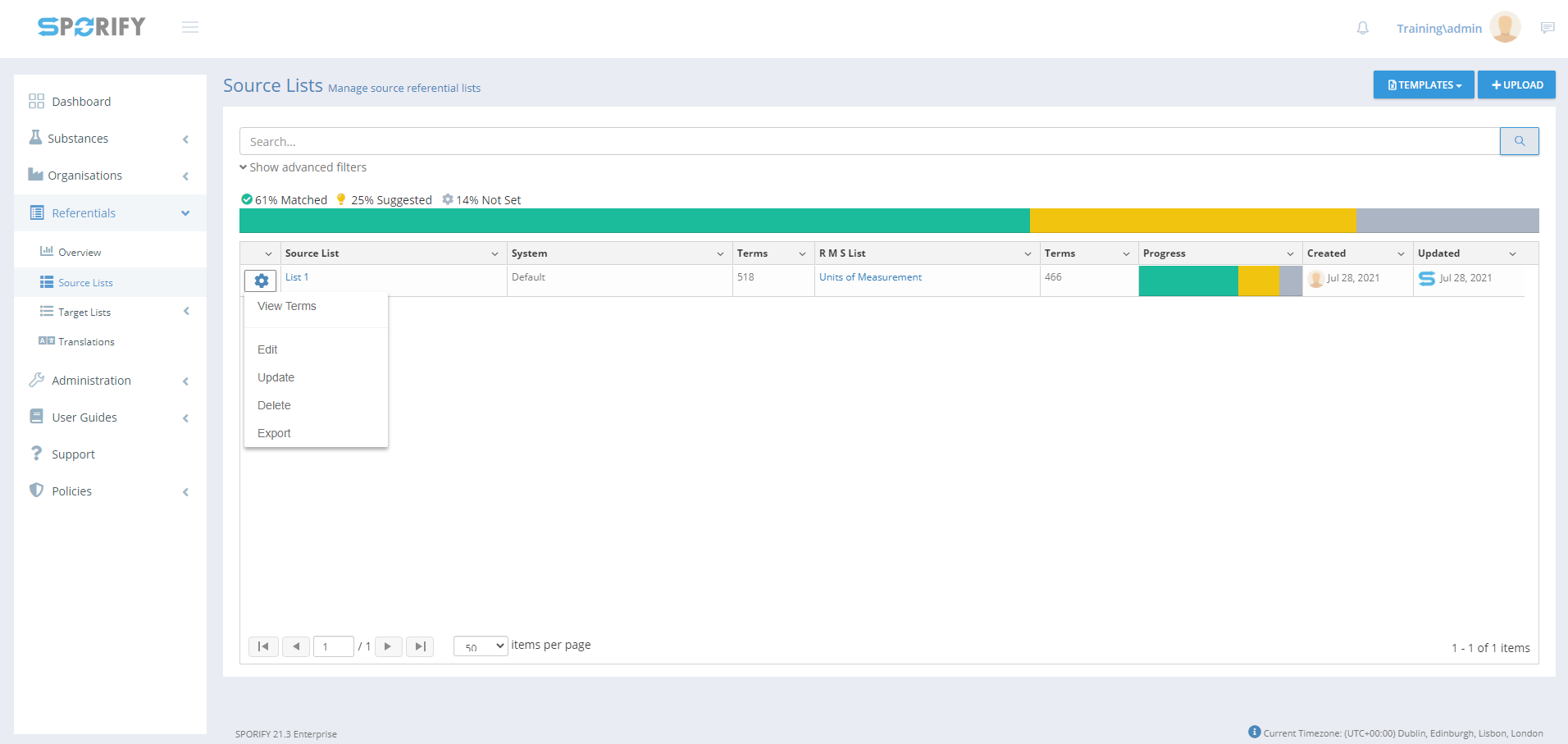
Source Lists
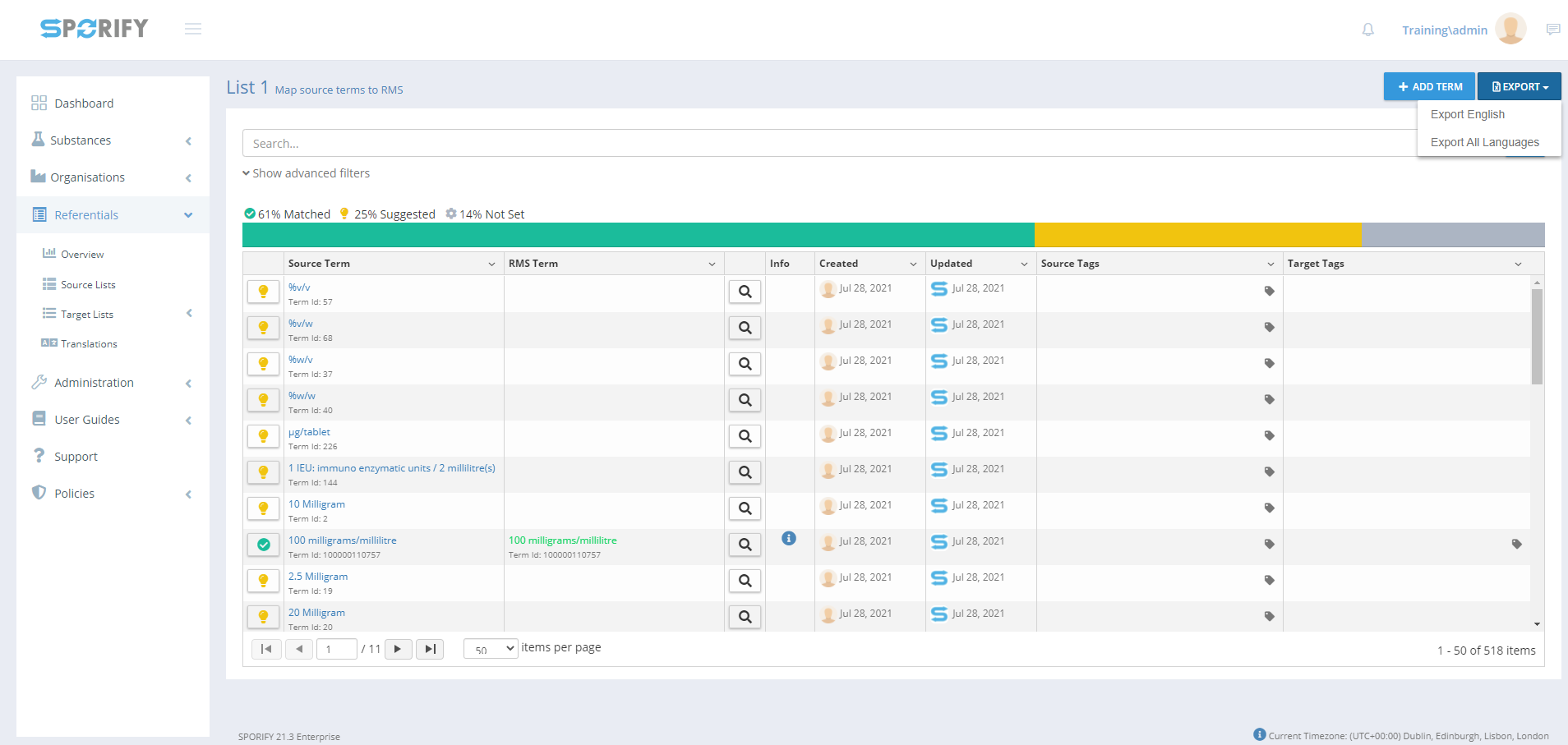
Source List details page
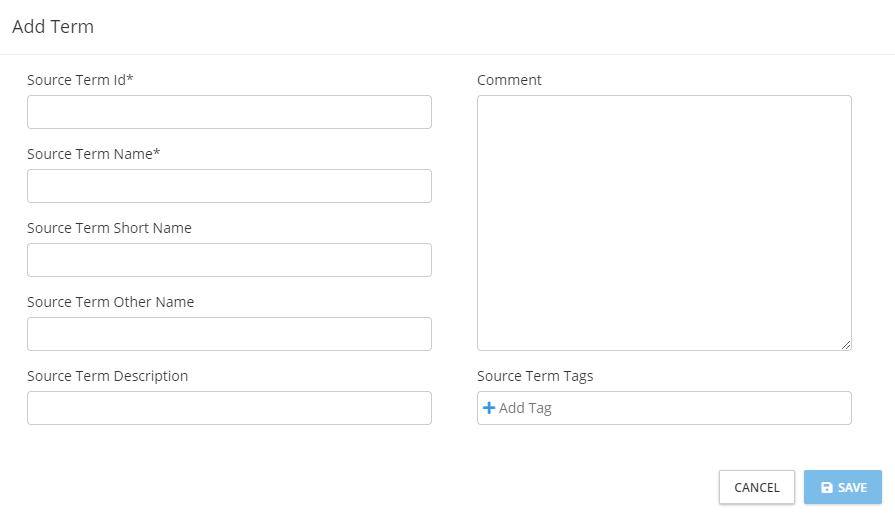
Add Term
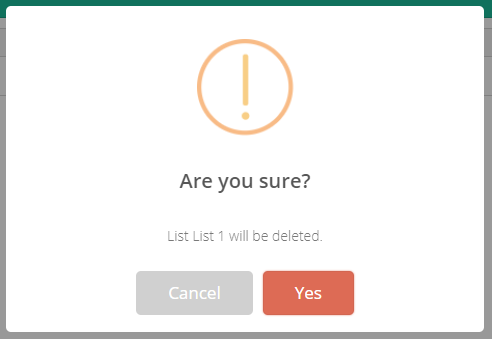
Deletion modal
GUI Elements
Mockup of GUI Element | Title | Default | Enabled | Type | Data | Description |
|---|---|---|---|---|---|---|
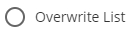 | Overwrite List | True | When Merge List is false | Radio button | Boolean | Deletes current list and replaces it with the selected list |
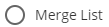
| Merge List | False | When Overwrite List is false | Radio button | Boolean | Performs insert, update and delete operations on current list based on the differences found in the selected list |
 | Referentials | N/A | Always | Menu item | String | Reveals Referentials sub-menu item when clicked |
 | Source Lists | N/A | Always | Menu item | String | Navigates to the Referentials Source Lists screen |
 | Source Term Id | Empty | Always | Textbox | String | Input source term ID |
 | Source Term Name | Empty | Always | Textbox | String | Input source term name |
 | Source Term Short Name | Empty | Always | Textbox | String | Input source term short name |
 | Source Term Other Name | Empty | Always | Textbox | String | Input source term other name |
 | Source Term Description | Empty | Always | Textbox | String | Input source term description |
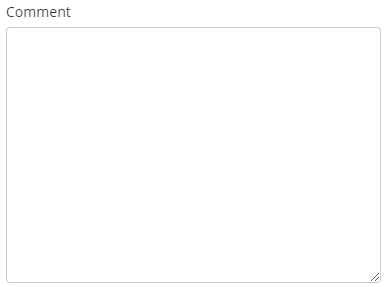 | Comment | Empty | Always | Textbox | String | Input comment |
 | Source Term Tags | Empty | Always | Textbox | String | Input tags |
Available Actions And Commands
Mockup of GUI Element | Title | Shortcut | Enabled | Type | Role/Permission | Action | Tooltip | Audit Trail |
|---|---|---|---|---|---|---|---|---|
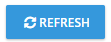
| Refresh | N/A | Always | Button | Referentials - Source Lists | Refreshes screen | N/A | No |
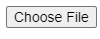 | Choose File | N/A | Always | Button | Referentials - Source Lists | Navigates to files on device | N/A | No |

| Cancel | N/A | Always | Button | Referentials - Source Lists | Cancels | N/A | No |

| Save | N/A | When Upload List fields are filled in | Button | Referentials - Source Lists | Saves list/term | N/A | Yes |
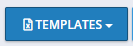
| Templates | N/A | Always | Button | Referentials - Source Lists | Presents the options: CSV and Excel | N/A | No |

| Cog icon | N/A | Always | Button | Referentials - Source Lists | Presents the options: View Terms, Edit, Update, Delete and Export | N/A | No |
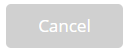
| Cancel | N/A | Always | Button | Referentials - Source Lists | Cancels list deletion | N/A | No |
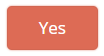
| Yes | N/A | Always | Button | Referentials - Source Lists | Deletes list | N/A | Yes |
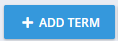 | Add Term | N/A | Always | Button | Referentials - Source Lists | Opens add term modal | N/A | No |
Related Documentation and Sources
N/A
