FS - 444006756 - User Settings
Description
In SPORIFY, users can manage their account settings within the following areas:
Change password
Login attempts
Change profile picture
My settings
Procedure
Login to SPORIFY.
Click on the user profile at the top right-hand corner of the screen (this is presented as a username and profile picture).
To change password:
Click Change password.
Fill in the provided fields:
Current password
New password
New password (repeat)
Click Save, else Cancel.
To view login attempts:
Click Login attempts to view all past login attempts for the user account in question.
The following information is provided for each login attempt:
IP address
Browser
Time
Click Close.
To change profile picture:
Click Change profile picture.
Click Choose File.
Select the desired image.
Click Open.
Click Save, else Cancel.
To manage settings:
Click My settings.
Select the Profile tab to access and fill in the following fields:
Name
Surname
Email address
Phone number
User name
Timezone
Select the EMA Credentials tab to access the following fields:
User name
Password
Click the Test button.
Click Ok.
Click Save, else Cancel.
Acceptance Criteria
To succeed, the user must be able to manage their user settings within SPORIFY.
Verify that the user can change their password
Verify that the user can view all past login attempts for their account
Verify that the user can change their profile picture
Verify that the user can manage their Profile and EMA Credentials settings
Related / Alternative Procedure
N/A
GUI Specification
Purpose of these GUI elements.
The purpose of these GUI elements is to enable the user to manage their user settings within the SPORIFY system.
Mockups and Screenshots
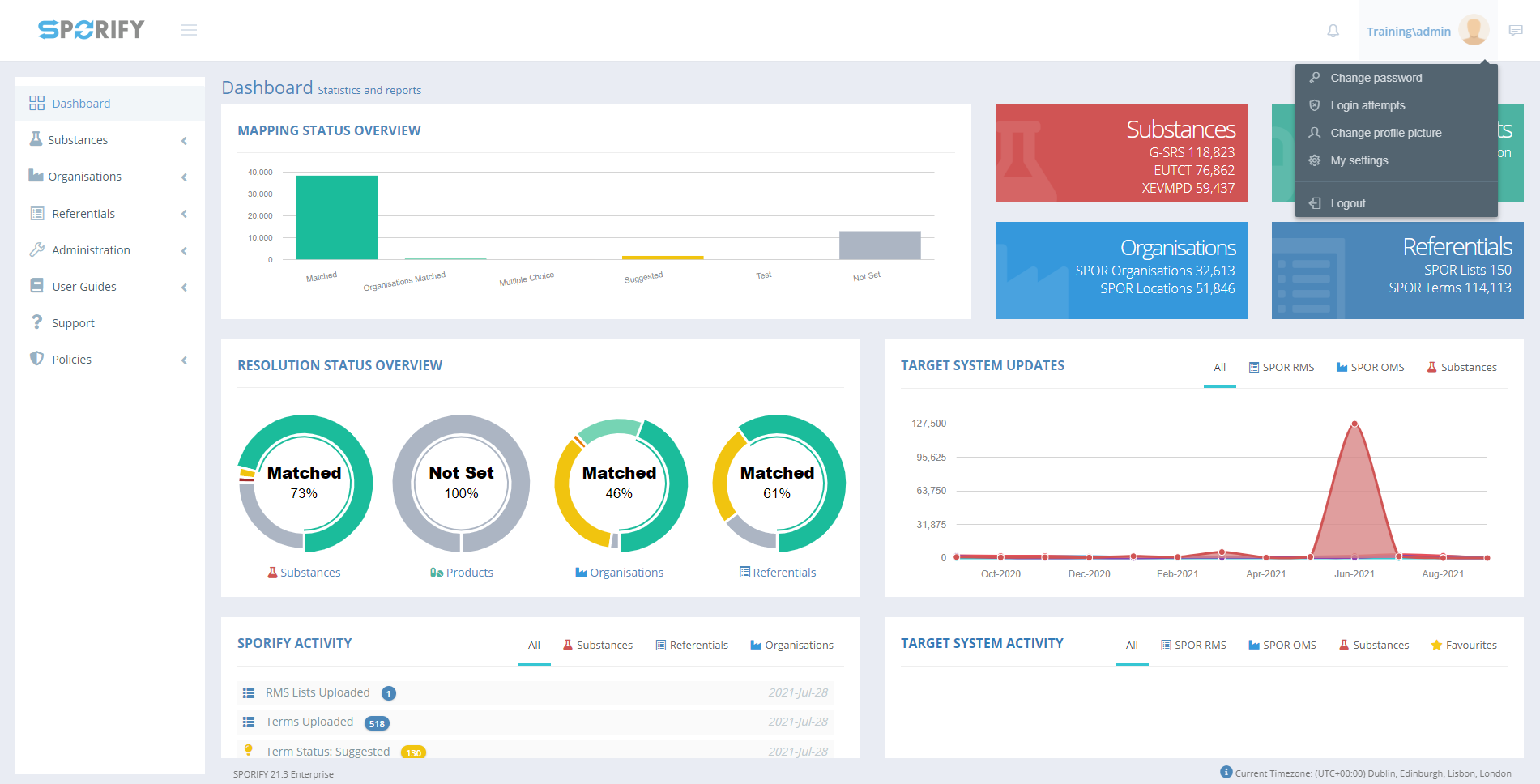
User Profile Options
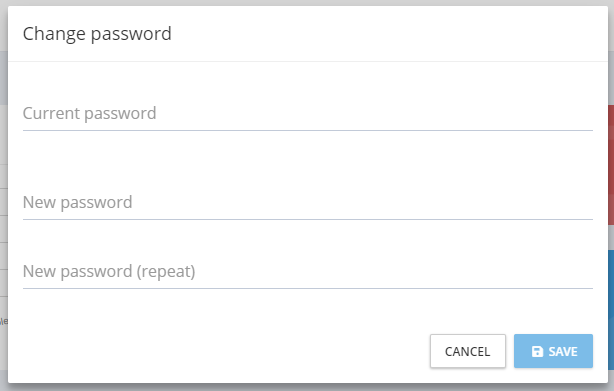
Change Password Modal

Login Attempts Modal
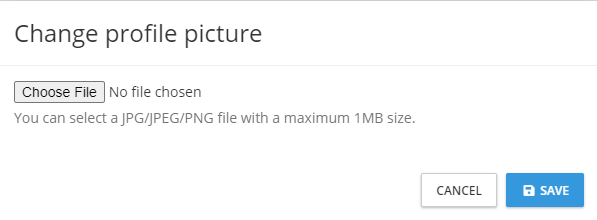
Change Profile Picture Modal
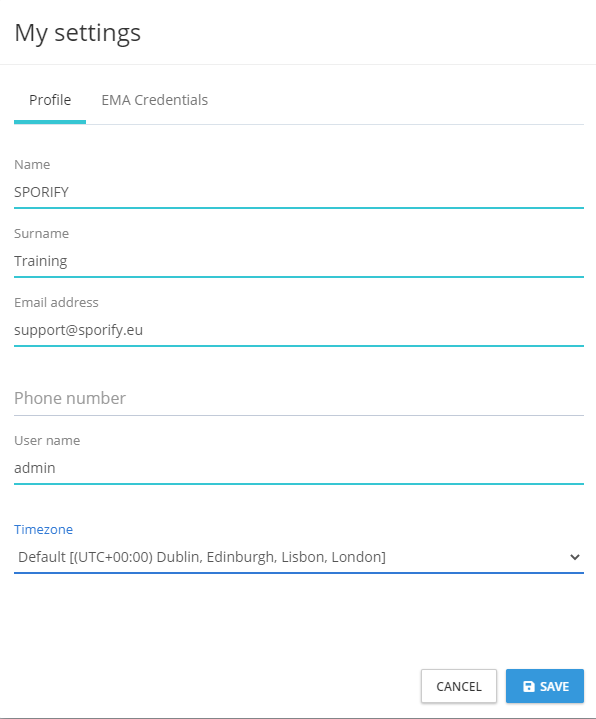
Profile Tab - My Settings
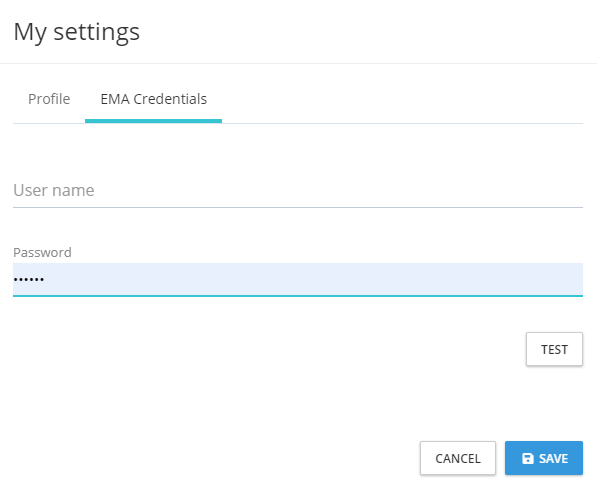
EMA Credentials Tab - My Settings
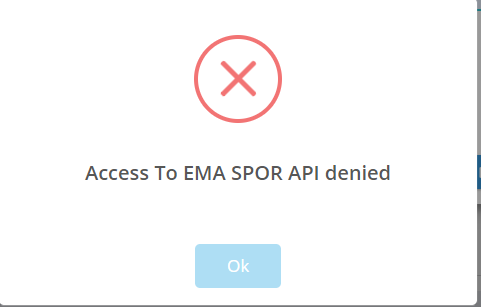
API Access Denied Modal
GUI Elements
Mockup of GUI Element | Title | Default | Enabled | Type | Data | Description |
|---|---|---|---|---|---|---|
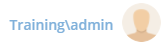 | User Profile | N/A | Always | Interactive icon | String | Presents user settings options |
 | Change Password | N/A | Always | Menu item | String | Presents Change Password modal |
 | Current password | N/A | Always | Text field | String | Input current password |
 | New password | N/A | Always | Text field | String | Input new password |
 | New password (repeat) | N/A | Always | Text field | String | Repeat new password |
 | Login attempts | N/A | Always | Menu item | String | Presents the Login Attempts modal |
 | Change profile picture | N/A | Always | Menu item | String | Presents the Change Profile Picture Modal |
 | My settings | N/A | Always | Menu item | String | Presents My Settings modal |
 | Name | N/A | Always | Text field | String | Input name |
 | Surname | N/A | Always | Text field | String | Input surname |
 | Email address | N/A | Always | Text field | String | Input email address |
 | Phone number | N/A | Always | Text field | String | Input phone number |
 | User name | N/A | Always | Text field | String | Input username |
 | Timezone | N/A | Always | Drop-down menu | String | Input timezone |
 | User name | N/A | Always | Text field | String | Input EMA username |
 | Password | N/A | Always | Text field | String | Input EMA password |
Available Actions And Commands
Mockup of GUI Element | Title | Shortcut | Enabled | Type | Role/Permission | Action | Tooltip | Audit Trail |
|---|---|---|---|---|---|---|---|---|
 | Cancel | N/A | Always | Button | Any | Cancels action | N/A | No |
 | Save | N/A | Always | Button | Any | Saves item/changes | N/A | Yes |

| Close | N/A | Always | Button | Any | Closes modal | N/A | No |

| Choose File | N/A | Always | Button | Any | Navigates to the device’s files folder | N/A | No |

| Test | N/A | Always | Button | Any | Tests EMA credentials | N/A | Yes |
Related Documentation and Sources
N/A
