FS - 46202888 - Upload: Importing Organisations Data
Description
In SPORIFY, the user can upload Organisations data directly to the system using CSV or Excel files.
Procedure
Login to SPORIFY.
Select Organisations on the navigation menu.
Select Source Lists.
Click the Upload button.
Fill in the provided fields, which are as follows:
List Name
Type the list name into the textbox.
System
Use the drop-down menu to select a system.
Select Source Excel or CSV file (comma delimited)
Click the Choose File button
Select the relevant file
Click Open, else Cancel
Set Custom Delimiter (When CSV file is chosen only)
To set a custom delimiter, check the checkbox. Else, leave the checkbox unchecked.
If the checkbox is checked, insert the relevant custom delimiter into the Custom Delimiter textbox.
Number Of Header Rows In My Source File
Insert the number of header rows needed into the field
Either type the number directly into the field or use the provided arrows to reach the correct number
Click Save to save and upload the list. Else, click Cancel to discard the list.
Acceptance Criteria
To succeed, the user must be able to upload source Organisations lists to SPORIFY.
Verify that both CSV and Excel files can be uploaded.
Related / Alternative Procedure
N/A
GUI Specification
Purpose of these GUI elements.
The purpose of these GUI elements is to enable the user to upload source Organisations lists directly to SPORIFY.
Mockups and Screenshots
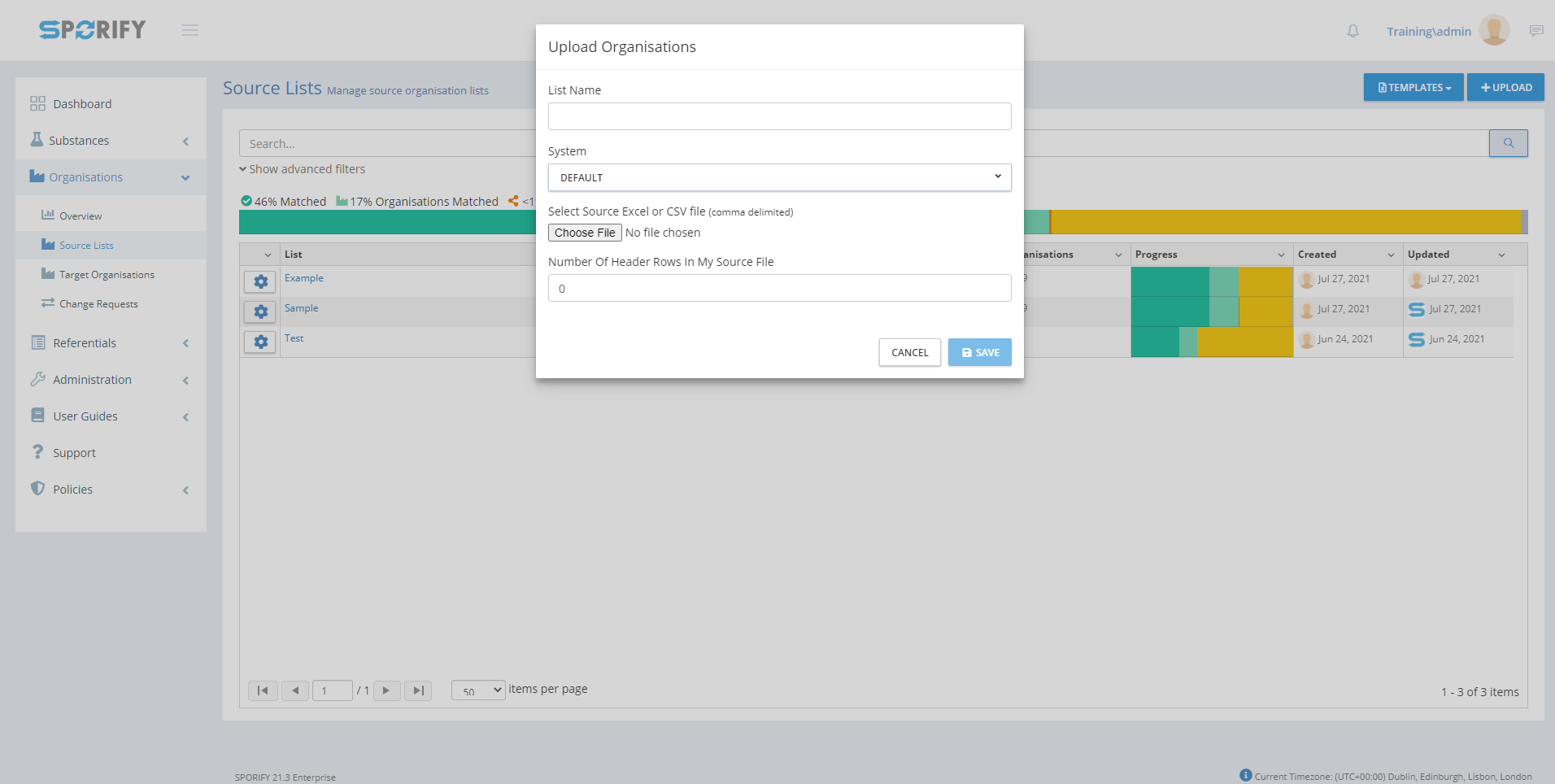
Upload
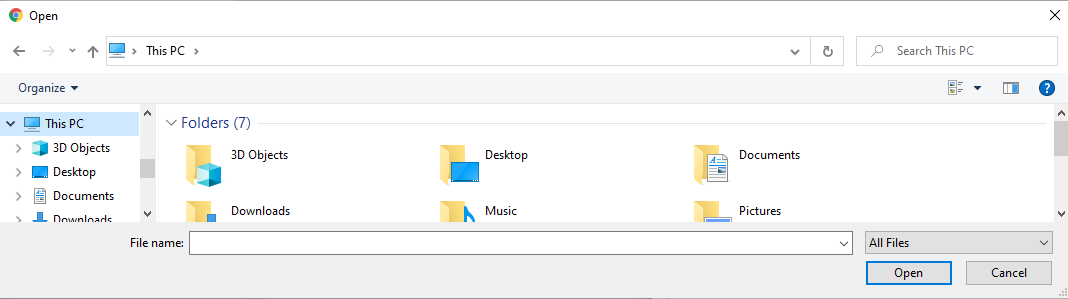
Choose File
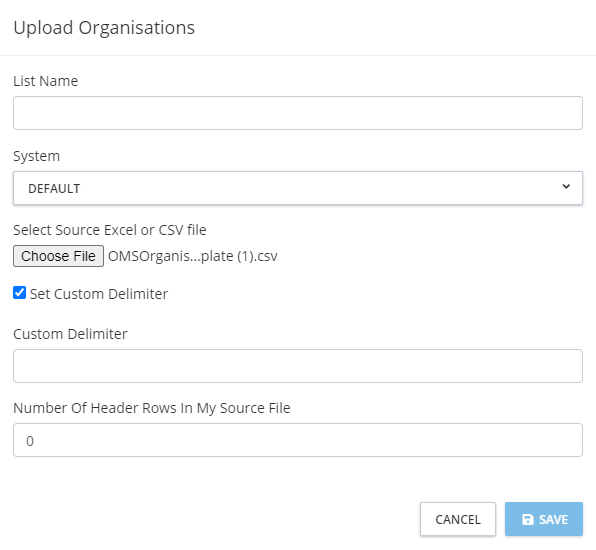
Set Custom Delimiter
GUI Elements
Mockup of GUI Element | Title | Default | Enabled | Type | Data | Description |
|---|---|---|---|---|---|---|
 | List name | Empty | Always | Textbox | String | Input a list name |
 | System | DEFAULT | Always | Drop-down menu | String | Select a system |
 | Number Of Header Rows In My Source File | 0 | Always | Textbox | String | Input number of header rows in the source file |
 | Set Custom Delimiter | False | When a CSV file is chosen | Checkbox | Boolean | Enables the user to turn the custom delimiter setting on/off |
 | Custom Delimiter | Empty | When Set Custom Delimiter is true | Textbox | String | Insert custom delimiter |
Available Actions And Commands
Mockup of GUI Element | Title | Shortcut | Enabled | Type | Role/Permission | Action | Tooltip | Audit Trail |
|---|---|---|---|---|---|---|---|---|
 | Upload | N/A | Always | Button | Organisations - Source Lists | Opens Upload Organisations modal | N/A | No |
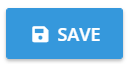 | Save | N/A | Always | Button | Organisations - Source Lists | Saves and uploads Organisations | N/A | Yes |
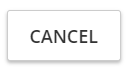 | Cancel | N/A | Always | Button | Organisations - Source Lists | Cancels upload | N/A | No |
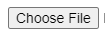 | Choose File | N/A | Always | Button | Organisations - Source Lists | Navigates to files on device | N/A | No |
Related Documentation and Sources
N/A
