FS - 487424019 - Data Governance E-Signature
Description
In SPORIFY, e-signatures can be applied to records as part of the data governance process.
The e-signature setting is available to switch on and off for each domain in the Data Governance - Settings area.
When e-signature is switched on, users must enter a username and verification code when saving a record.
Procedure
Login to SPORIFY.
Navigate to the relevant data record.
Click on the associated data governance icon.
Click Govern.
If e-signature is switched on, the e-signature modal is presented.
Fill in the Username field.
Click the Send Verification Code button.
When the Send Verification Code button is clicked, an email containing a code is sent to the associated user’s email address.
Copy the relevant code into the Code field.
Click Save to apply the e-signature.
A ‘Saved successfully’ toast appears if the correct credentials have been entered.
A modal explaining the failure appears if incorrect credentials have been entered or not all mandatory fields have been filled in.
Click ‘Ok’ to close the modal.
Else, click Cancel to discard the e-signature.
Acceptance Criteria
We succeed only if e-signatures can be applied to records in SPORIFY.
Verify that the e-signature requirement can be switched on and off via the Data Governance - Settings area.
Verify that a Username field and a Code field are presented on the e-signature modal.
Verify that when the Send Verification Code button is clicked, a verification code is sent to the associated user’s email address.
Verify that the user will not be permitted to continue if they enter an incorrect or expired code.
Verify that verification codes expire after 60 minutes.
Related / Alternative Procedure
N/A
GUI Specification
Purpose of these GUI elements.
The purpose of these GUI elements is to enable the application of e-signatures to records in SPORIFY.
Mockups and Screenshots
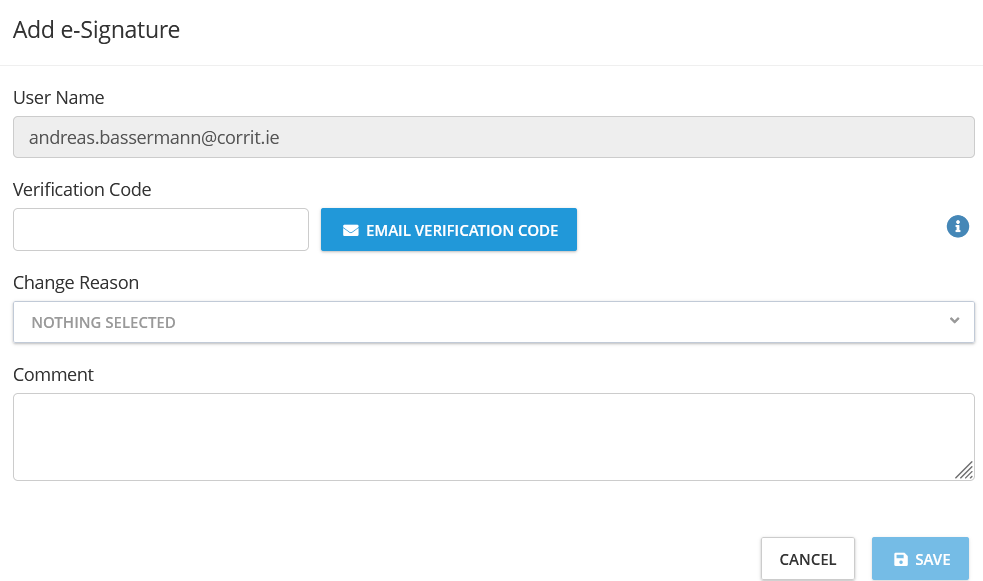
Add e-Signature Modal
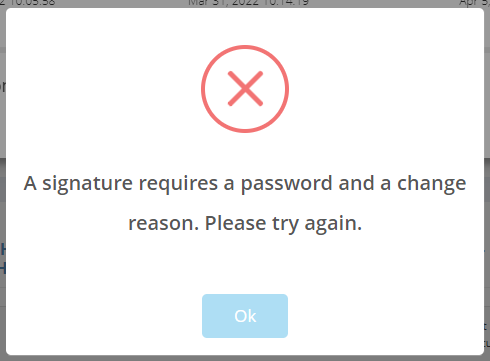
E-Signature Failure Message Example
GUI Elements
Mockup of GUI Element | Title | Default | Enabled | Type | Data | Description |
|---|---|---|---|---|---|---|
 | Code | Empty | Always | Textbox | String/Numerical | The user’s verification code should be inserted here |
 | Username | Empty | Always | Textbox | String/Numerical | The user’s username should be inserted here |
Available Actions And Commands
Mockup of GUI Element | Title | Shortcut | Enabled | Type | Role/Permission | Action | Tooltip | Audit Trail |
|---|---|---|---|---|---|---|---|---|
 | Cancel | N/A | Always | Button | Data Governance | Discards e-signature application | N/A | No |
 | Save | N/A | Always | Button | Data Governance | Saves e-signature application | N/A | Yes |
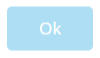 | Ok | N/A | Always | Button | Data Governance | Closes modal | N/A | No |
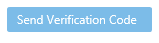 | Send Verification Code | N/A | Always | Button | Data Governance | Sends an email to the associated user’s email address containing a verification code | N/A | Yes |
