FS - 527204493 - Password History
Description
SPORIFY’s Configure Password History feature allows administrators to manage the password histories of their tenant’s users.
Administrators can enable and disable Configure Password History for their tenant.
When Configure Password History is enabled, administrators can set the number of passwords that may be saved in a user’s history.
Procedure
Login to SPORIFY.
Select Administration on the navigation menu.
Select Settings.
Click on the Security tab.
Navigate to the Configure Password History heading.
To enable Configure Password History for your tenant, check the ‘Limit the number of passwords saved in a user’s history' checkbox.
When this checkbox is checked, the ‘Maximum number of passwords’ field is presented.
Using this field, add the maximum number of passwords that may be saved in a user’s history.
To disable Configure Password History for your tenant, uncheck the ‘Limit the number of passwords saved in a user’s history' checkbox.
Click Save All.
Acceptance Criteria
Verify that administrators can enable and disable the Configure Password History feature in the Settings area of SPORIFY Administration.
Verify that administrators can set the maximum number of passwords that may be saved in a user’s history in the Settings area of SPORIFY Administration.
Verify that in the ‘Maximum number of passwords’ field, administrators cannot set the maximum number of passwords to less than 1.
Verify that in the ‘Maximum number of passwords’ field, administrators cannot set the maximum number of password to more than 100.
Verify that the Configure Password History feature only affects users within the given administrator’s tenant.
Verify that the same password a user has utilised before does not count towards their maximum number of passwords count.
GUI Specification
Purpose of these GUI elements
The purpose of these GUI elements is to enable the administrator to manage Configure Password History settings for their tenant. These GUI elements allow the administrator to enable Configure Password History, disable Configure Password History, and set the maximum number of passwords that may be saved in a user’s history.
Mockups and Screenshots

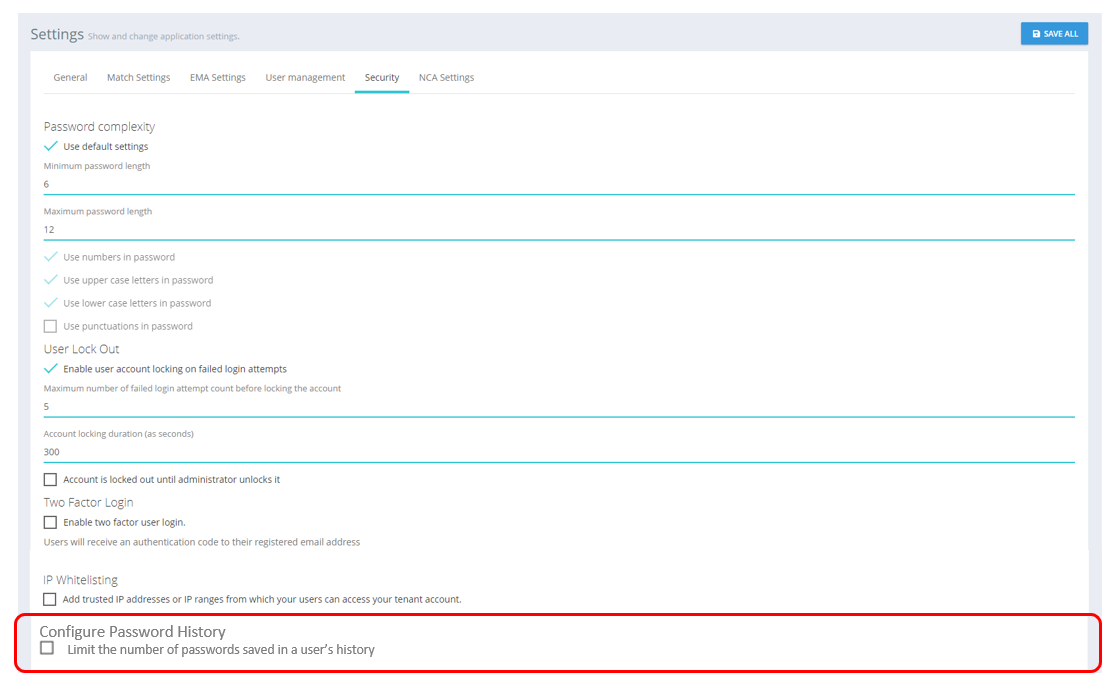
Configure Password History Setting: Disabled
GUI Elements
Mockup of GUI Element | Title | Default | Enabled | Type | Data | Description |
|---|---|---|---|---|---|---|
 | Limit the number of passwords saved in a user’s history | False | Always | Checkbox | Boolean | Used to enable/disable the Configure Password History setting for a given tenant |
 | Maximum number of passwords | Empty | When ‘Limit the number of passwords saved in a user’s history' is True | Text field | Numerical | Used to set the maximum number of passwords that may be saved in a user’s history |
Available Actions And Commands
Mockup of GUI Element | Title | Shortcut | Enabled | Type | Role/Permission | Action | Tooltip | Audit Trail |
|---|---|---|---|---|---|---|---|---|
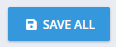
| Save All | N/A | Always | Button | Administration - Settings | Saves presented configuration | N/A | Yes |
Related Documentation and Sources
N/A
