FS - 14581875 - IP Whitelisting
Description
In SPORIFY, the administrator can set IP Whitelisting values for the tenant account.
Procedure
Login to SPORIFY.
Click Administration on the navigation menu.
Click Settings.
Select the Security tab.
Beneath the IP Whitelisting heading is a checkbox entitled ‘Add trusted IP addresses or IP ranges from which your users can access your tenant account.’
Check this checkbox to add trusted IP addresses or IP ranges from which your users can access your tenant account.
In the textbox that appears, add one entry per line in the format of x.x.x.x for a single address or x.x.x.x/y for a range of addresses.
Uncheck this checkbox if you do not wish to enable IP Whitelisting.
Click Save All to save IP Whitelisting settings.
Acceptance Criteria
To succeed, the administrator must be able to enable and disable IP Whitelisting for their tenant account.
Verify that IP Whitelisting can be managed via the Security tab of SPORIFY Administration Settings.
Verify that if IP Whitelisting is turned on, the administrator can list the relevant whitelisted accounts below the given checkbox.
Related / Alternative Procedure
N/A
GUI Specification
Purpose of these GUI elements.
The purpose of these GUI elements is to allow the administrator to manage IP Whitelisting settings for their tenant account.
Mockups and Screenshots
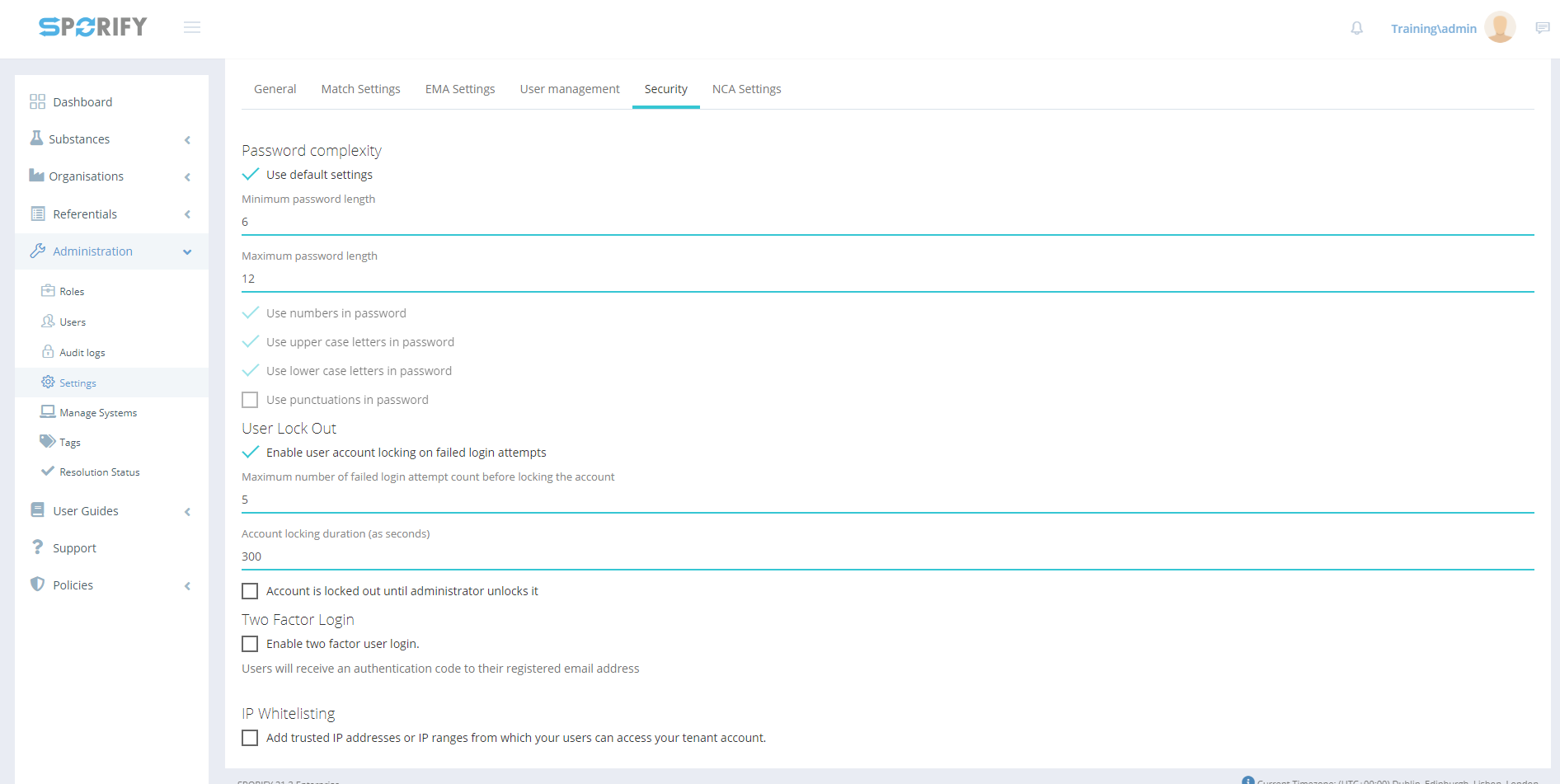
Security tab
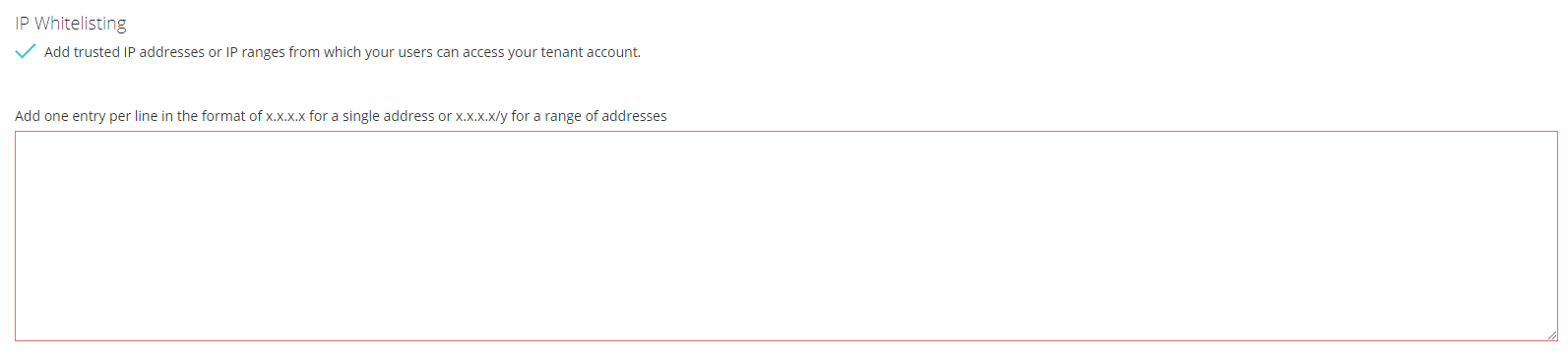
IP Whitelisting
GUI Elements
Mockup of GUI Element | Title | Default | Enabled | Type | Data | Description |
|---|---|---|---|---|---|---|
 | Add trusted IP addresses or IP ranges from which your users can access your tenant account | False | Always | Checkbox | Boolean | Check or uncheck depending on setting preference |
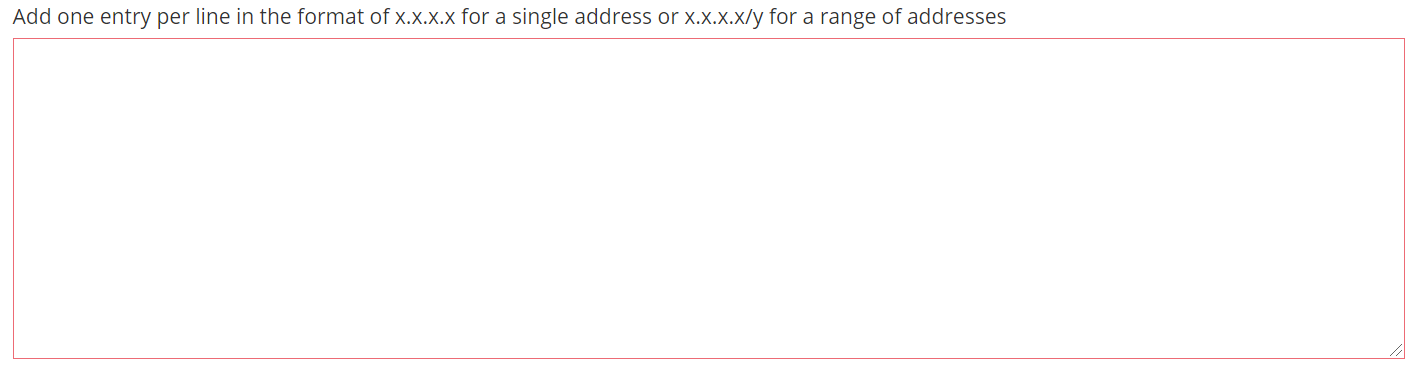 | Add one entry per line in the format of x.x.x.x for a single address or x.x.x.x/y for a range of addresses | Empty | When ‘Add trusted IP addresses or IP ranges from which your users can access your tenant account' is true | Textbox | String | Input IP address or IP ranges |
 | Administration | N/A | When the user has administrative permissions | Expandable menu item | String | Clicking Administration reveals all available Administration sub-menu items |
 | Settings | N/A | When the administrator has the relevant permissions | Menu item | String | Navigates to the Settings screen |
 | Security | N/A | When the administrator has the relevant permissions | Tab | String | Navigates to Security |
Available Actions And Commands
Mockup of GUI Element | Title | Shortcut | Enabled | Type | Role/Permission | Action | Tooltip | Audit Trail |
|---|---|---|---|---|---|---|---|---|
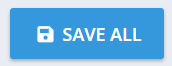 | Save All | N/A | Always | Button | Administration - Settings | Saves IP Whitelisting settings | N/A | Yes |
Related Documentation and Sources
N/A
