FS - 443974752 - Exports
Description
In SPORIFY, the user can export a variety of data records and lists.
When data is exported, it downloads to the user’s device.
The following types of data can be exported:
Substances Source Lists
Target Substances Lists
Organisations Source Lists
Organisations Target Lists
Organisations History Records
Organisations Change Requests
Referentials Source Lists
Referentials Target Lists
Referentials Change Requests
Procedure
Login to SPORIFY.
Exporting Substances Source Lists:
Select Substances on the navigation menu.
Select Source Lists.
Click on the desired list name.
Click the Export button.
Select one of the following options:
Export source
Export source with EUTCT
Export source with EUTCT Vet
Export Source with G-SRS
Export source with XEVMPD
The list will then download directly to the user’s device.
Exporting Target Substances Lists:
Select Substances on the navigation menu.
Select Target Substances.
Click the Export button.
Select one of the following options:
Export EUTCT
Export EUTCT Vet
Export G-SRS
Export XEVMPD
The list will then download directly to the user’s device.
Exporting Organisations Source Lists:
Select Organisations on the navigation menu.
Select Source Lists.
Click on the desired list.
Click the Export button.
Select one of the following options:
Export English
Export All Languages
The list will then download directly to the user’s device.
Exporting Organisations Target Records:
Select Organisations on the navigation menu.
Select Target Organisations.
Select Export to export the organisation list to:
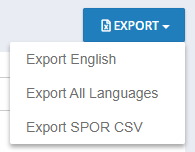
Export English
Export contains the English translation of the source list records.
Export All Languages
Export contains all available languages of the source list records.
Export SPOR CSV
Export contains the source list records, combined with the full SPOR CSV data.
Exporting Organisations History Records:
Select Organisations on the navigation menu.
Select Target Organisations.
Click the Name or Address of the organisations to see the organisation details
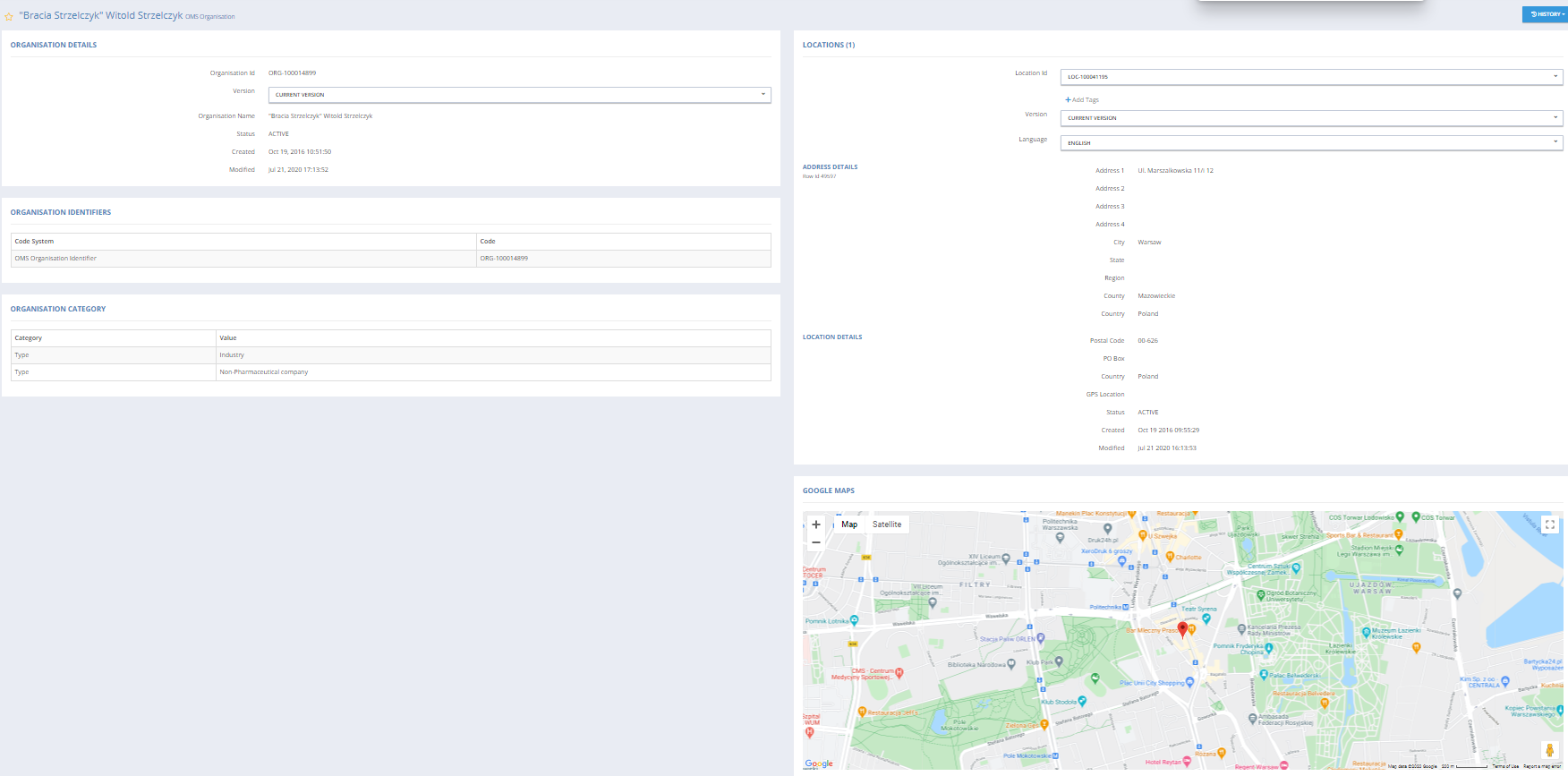
Click History
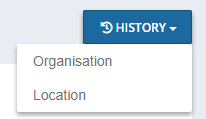
Click Organisation to see the older and newer version in the organisation history
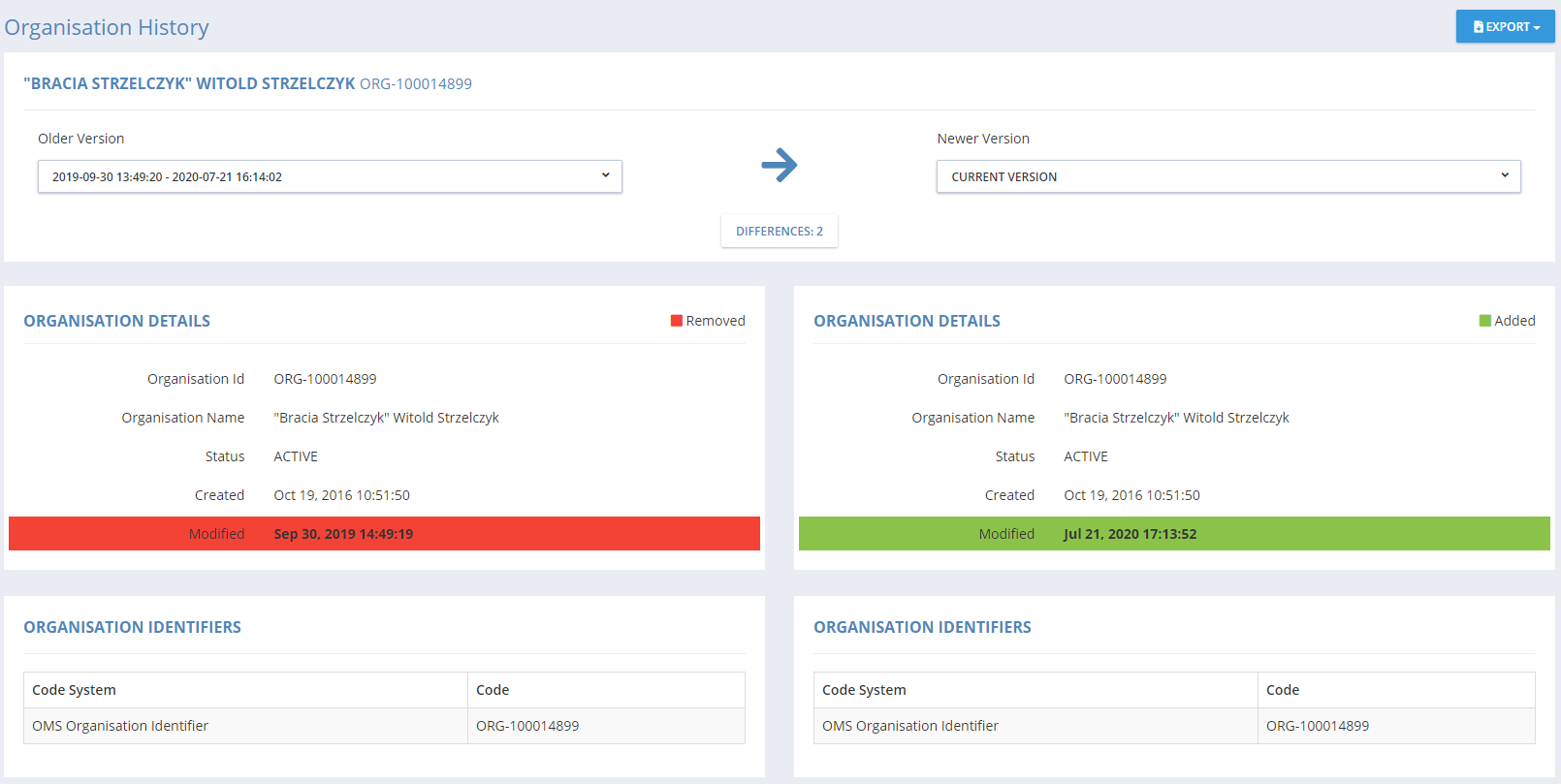
Click Export and Export PNG to export data if it is needed

Click Location to see the Location History
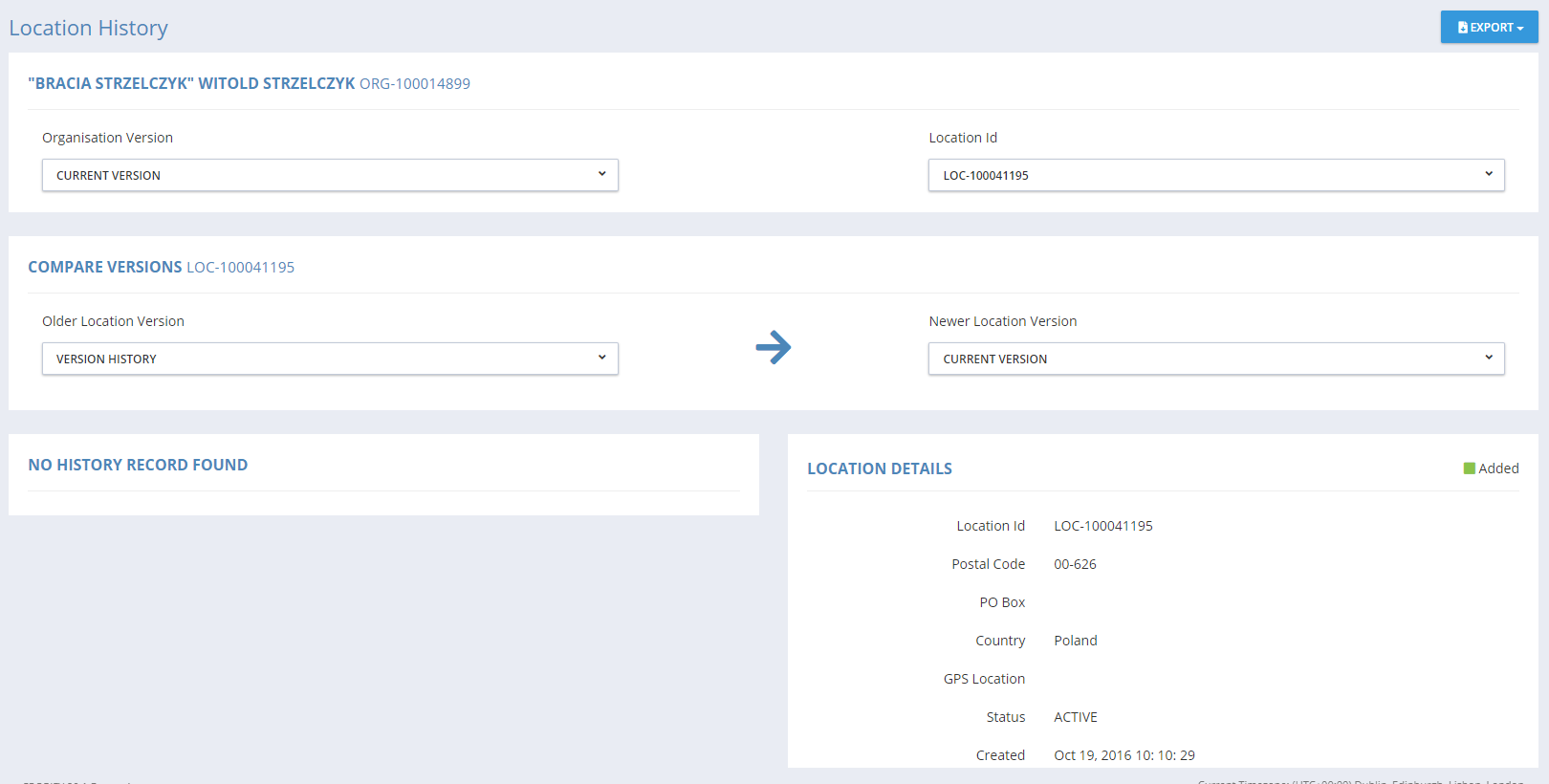
Click Export and Export PNG to export data if it is needed
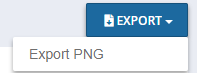
Exporting Organisations Change Requests:
Select Organisations on the navigation menu.
Select Change Requests.
Click the Export button.
The Change Requests will then download directly to the user’s device.
Exporting Referentials Source Lists:
Select Referentials on the navigation menu.
Select Source Lists.
Click on the desired Source List.
Click the Export button.
Select one of the following options:
Export English
Export All Languages
Export With SPOR
The list will then download directly to the user’s device.
Note: When Export With SPOR is selected, the downloaded CSV file contains two tabs - Term and SPOR. The Term IDs on the Term tab link to the corresponding term in the SPOR tab.
Exporting Referentials Target Lists:
Select Referentials on the navigation menu.
Select Target Lists.
Select List View.
Click the Export button.
Select one of the following options:
Export English
Export All Languages
Export SPOR CSV
The list will then download directly to the user’s device.
Acceptance Criteria
To succeed, the user must be able to export data using SPORIFY.
Verify that the following can be exported: Substances Source Lists, Target Substances Lists, Organisations Source Lists, Organisations History Records, Organisations Change Requests, Referentials Source Lists and Referentials Target Lists.
Verify that when data is exported, it downloads to the user’s device.
Verify that when a list is exported with SPOR, both a Term and SPOR tab is included in the CSV file.
Related / Alternative Procedure
N/A
GUI Specification
Purpose of these GUI elements.
The purpose of these GUI elements is to enable the user to export data from SPORIFY.
Mockups and Screenshots

Exporting Substances Source Lists
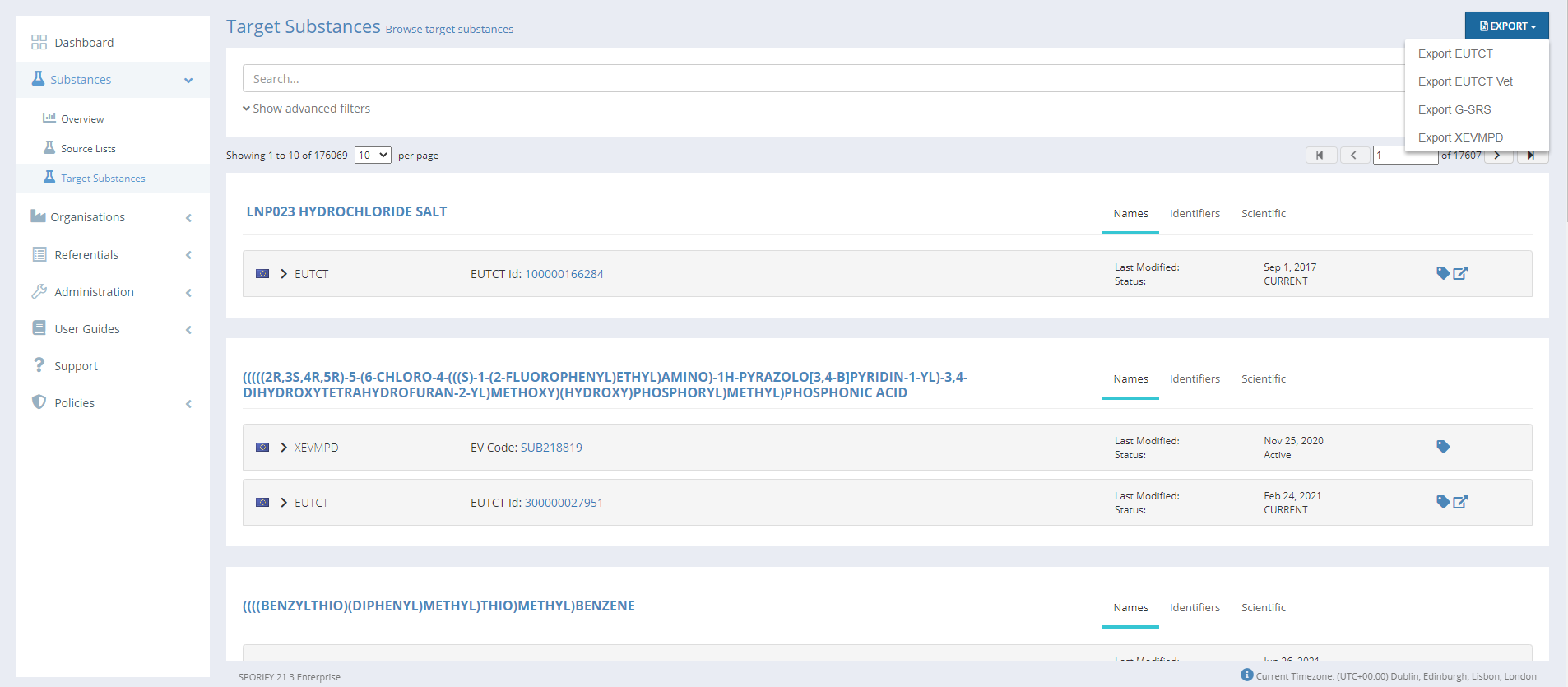
Exporting Target Substances Lists
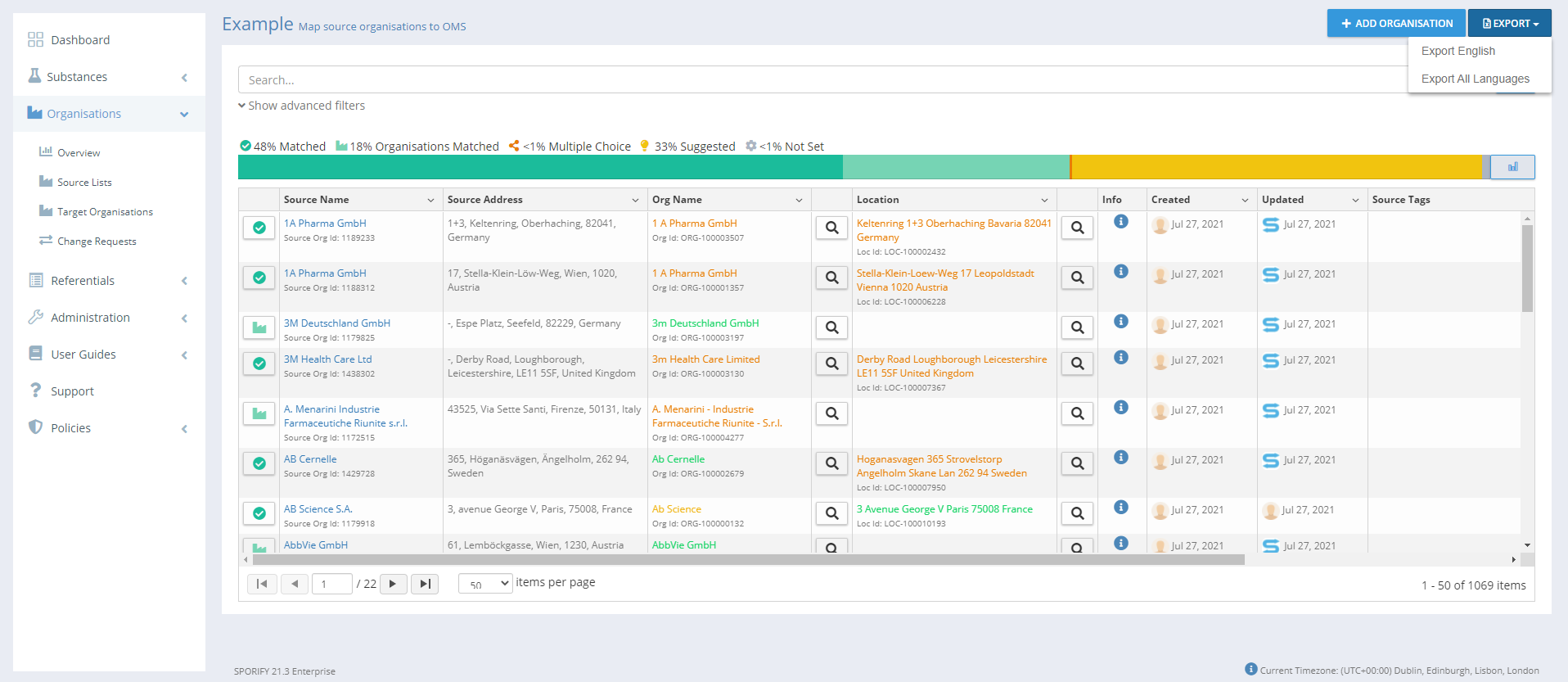
Exporting Organisations Source Lists
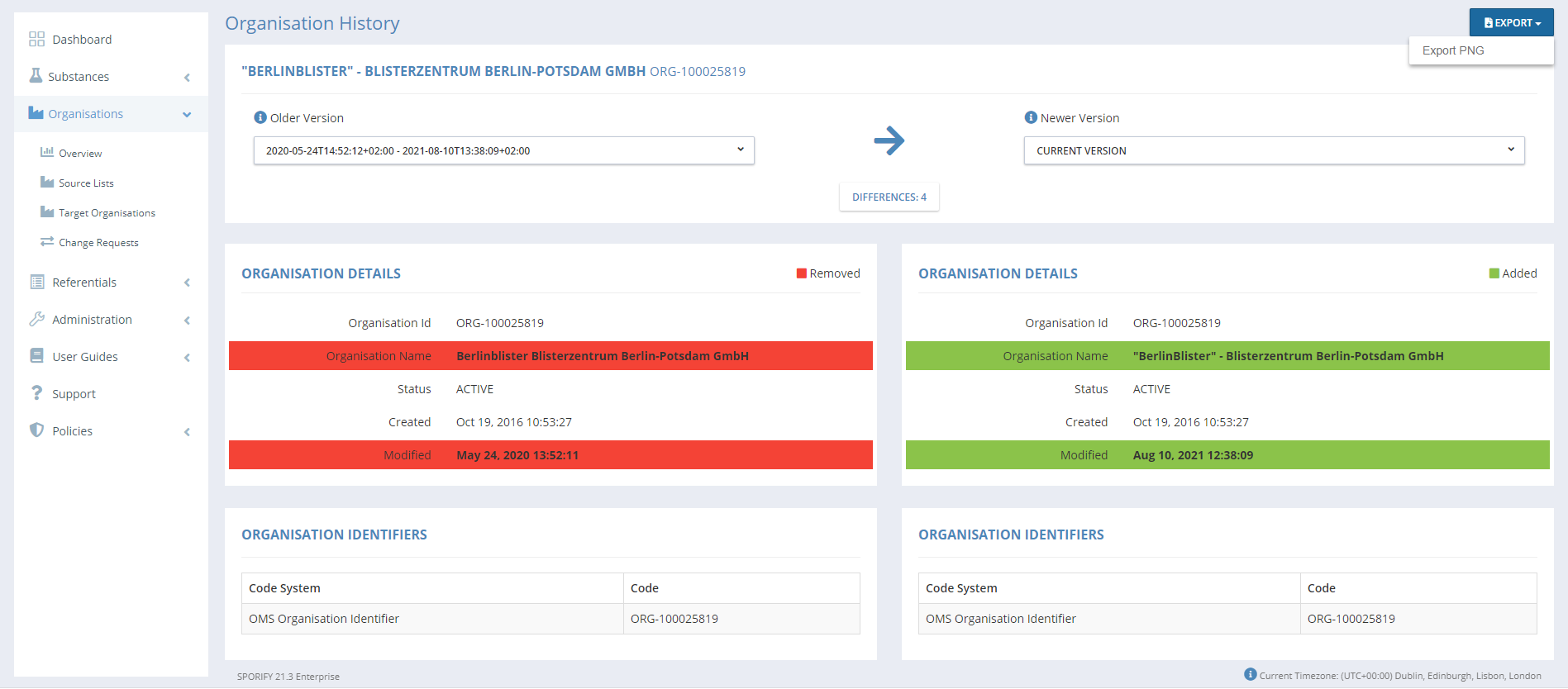
Exporting Organisation History Record
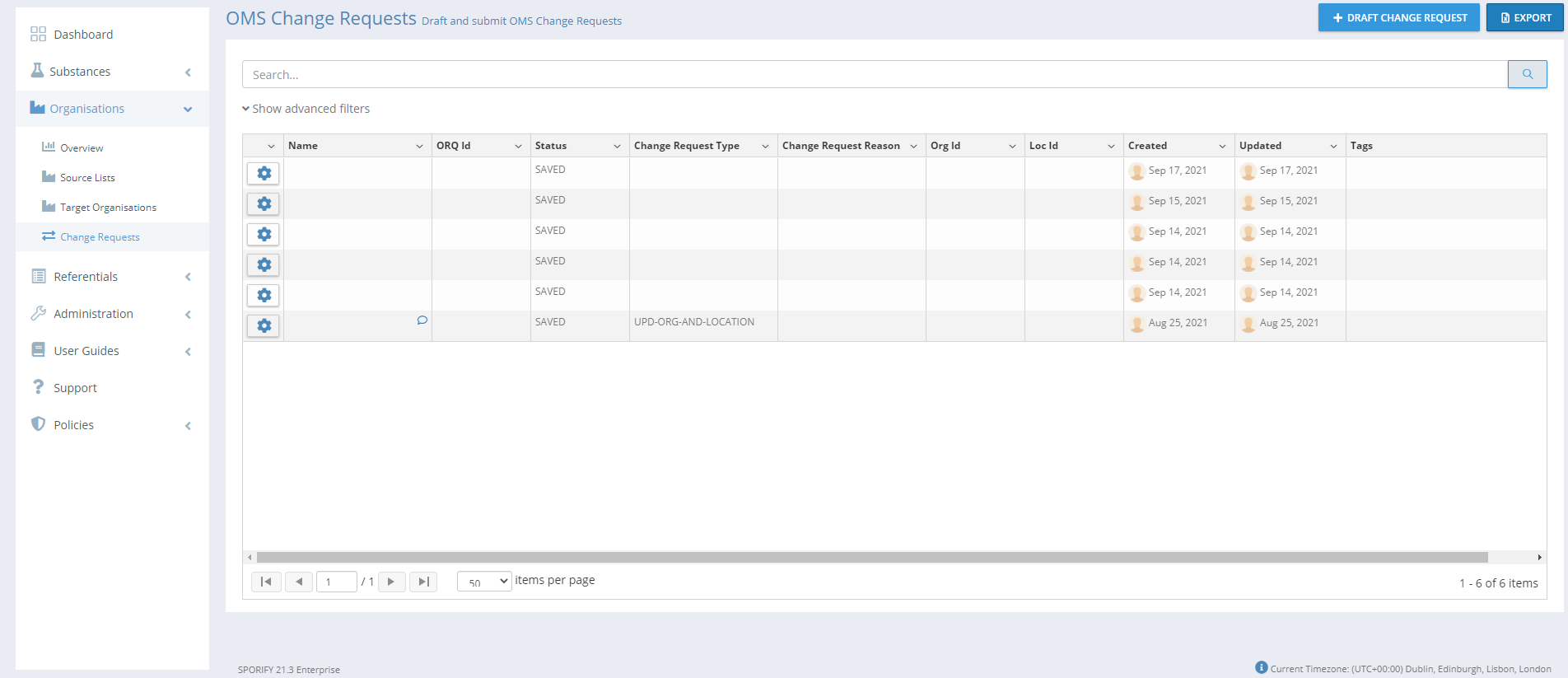
Exporting OMS Change Requests
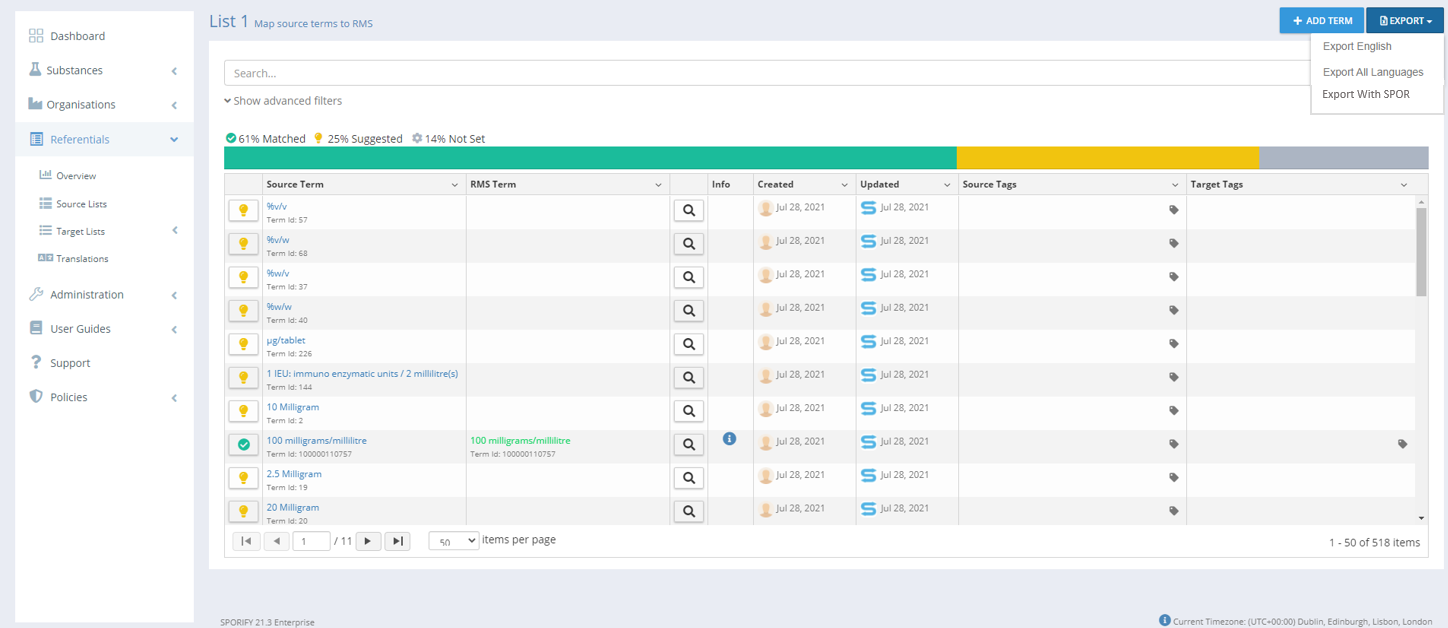
Exporting Referentials Source Lists
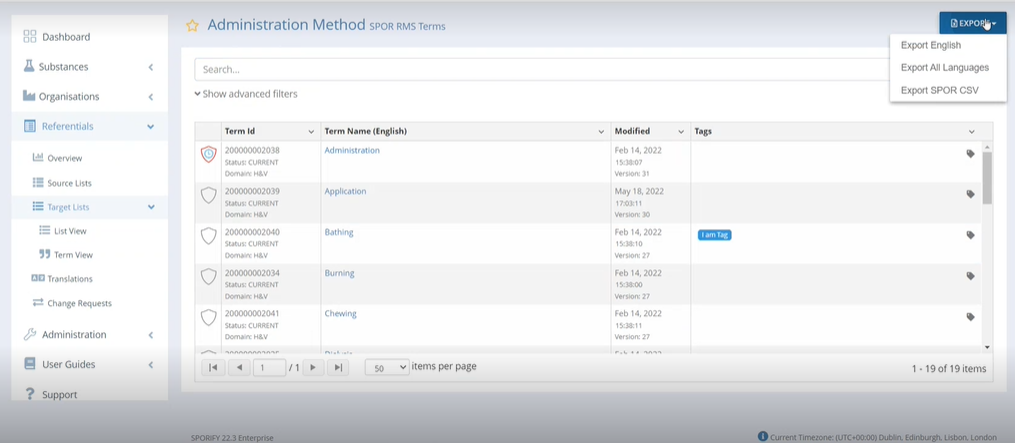
Exporting Referentials Target Lists
GUI Elements
Mockup of GUI Element | Title | Default | Enabled | Type | Data | Description |
|---|
Available Actions And Commands
Mockup of GUI Element | Title | Shortcut | Enabled | Type | Role/Permission | Action | Tooltip | Audit Trail |
|---|---|---|---|---|---|---|---|---|
 | Export | N/A | Always | Button | Export List | Exports data | N/A | Yes |
Related Documentation and Sources
N/A
