FS - 526909457 - Session Idle Timeout
Description
SPORIFY’s Session Idle Timeout feature allows administrators to manage the amount of time their tenant’s users can remain inactive before their session times out and closes.
Administrators can enable and disable Session Idle Timeout for their tenant.
When Session Idle Timeout is enabled, administrators can set the amount of time for which a user must be inactive before being timed out of their session.
Procedure
Login to SPORIFY.
Select Administration on the navigation menu.
Select Settings.
Click on the Security tab.
Navigate to the Session Idle Timeout heading.
To enable Session Idle Timeout for your tenant, check the ‘Time user out after a set period of inactivity’ checkbox.
When this checkbox is checked, the ‘Duration of inactivity (as seconds)’ field is presented.
Using this field, add the number of seconds of inactivity after which a user should be timed out for your tenant.
To disable Session Idle Timeout for your tenant, uncheck the ‘Time user out after a set period of inactivity’ checkbox.
Click Save All.
Acceptance Criteria
Verify that administrators can enable and disable the Session Idle Timeout feature in the Settings area of SPORIFY Administration.
Verify that administrators can set the amount of time for which a user must be inactive before being timed out of their session in the Settings area of SPORIFY Administration.
Verify that administrators cannot set timeouts to be less than 300 seconds (5 minutes).
Verify that administrators cannot set timeouts to be more than 4320 seconds (12 hours).
Verify that users are redirected to the login screen when their session times out.
Verify that when a user logs in again after being timed out, they are returned to the page on which they timed out.
GUI Specification
Purpose of these GUI elements
The purpose of these GUI elements is to enable the administrator to manage Session Idle Timeout settings for their tenant. These GUI elements allow the administrator to enable Session Idle Timeout, disable Session Idle Timeout, and set the amount of time after which users are timed out due to inactivity.
Mockups and Screenshots
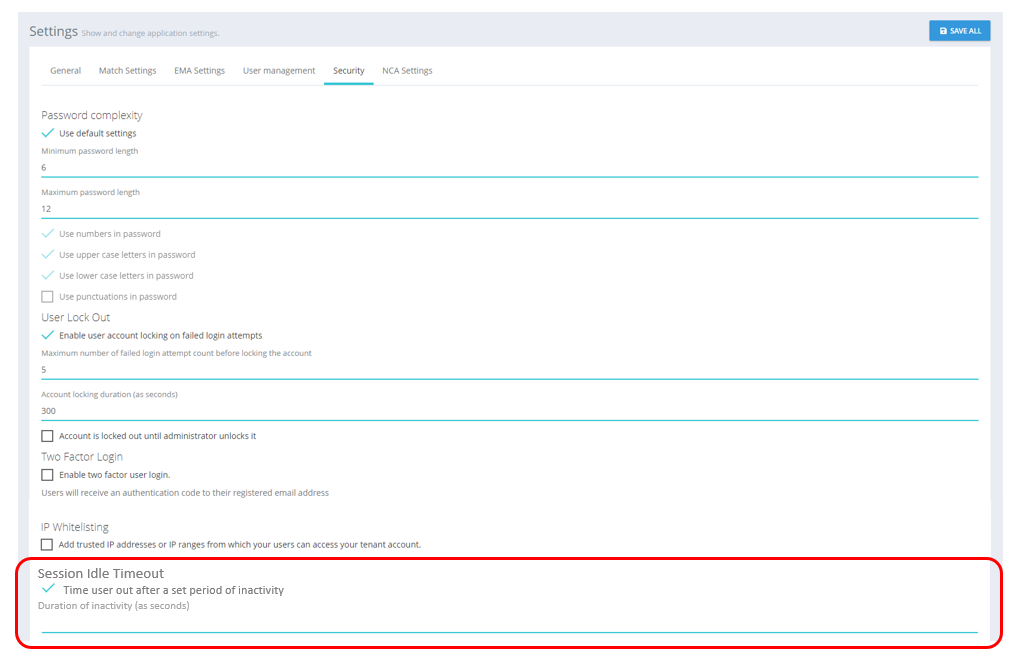
Session Idle Timeout Setting: Enabled
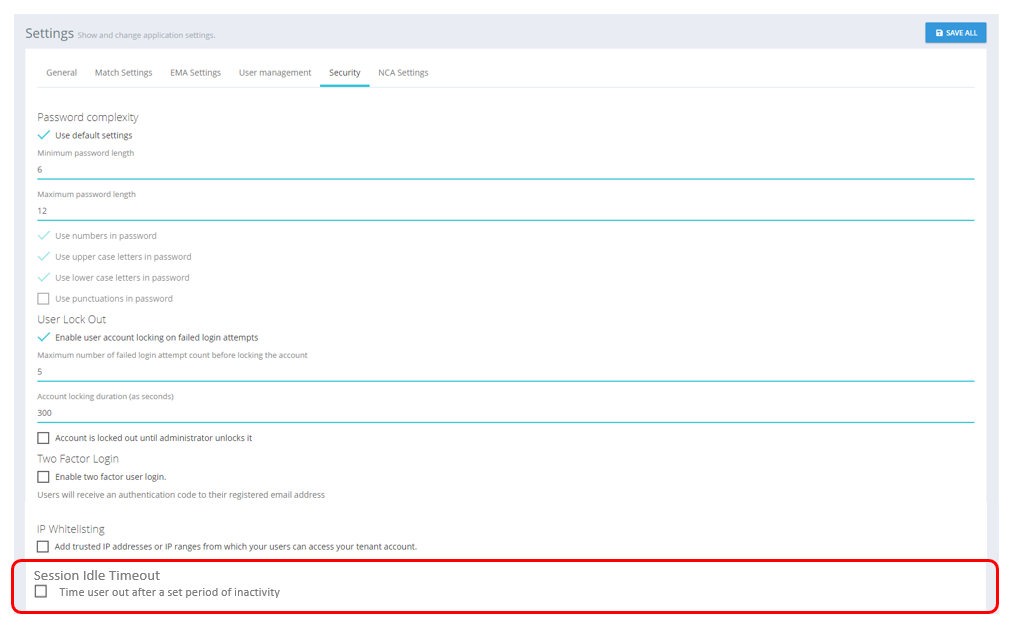
Session Idle Timeout Setting: Disabled
GUI Elements
Mockup of GUI Element | Title | Default | Enabled | Type | Data | Description |
|---|---|---|---|---|---|---|
 | Time user out after a set period of inactivity | False | Always | Checkbox | Boolean | Used to enable/disable Session Idle Timeout for a given tenant |
 | Duration of inactivity (as seconds) | Empty | When ‘Time user out after a set period of inactivity’ is True | Text field | Numerical | Used to set the duration of inactivity that occurs before a user is timed out |
Available Actions And Commands
Mockup of GUI Element | Title | Shortcut | Enabled | Type | Role/Permission | Action | Tooltip | Audit Trail |
|---|---|---|---|---|---|---|---|---|
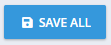 | Save All | N/A | Always | Button | Administration - Settings | Saves presented configuration | N/A | Yes |
Related Documentation and Sources
N/A
