FS - 526975461 - Password Expiry
Description
SPORIFY’s Password Expiry feature allows administrators to manage password expiration for their tenant’s users.
Administrators can enable and disable Password Expiry for their tenant.
When Password Expiry is enabled, administrators can set the number of days after which their tenant’s users should be forced to change their password.
Procedure
Login to SPORIFY.
Select Administration on the navigation menu.
Select Settings.
Select the Security tab.
Navigate to the Password Expiry heading.
To enable Password Expiry for your tenant, check the ‘Enforce password expiry’ checkbox.
When this checkbox is checked, the ‘Force users to change their password after X days’ field is presented.
Using this field, add the number of days after which users should be forced to changed their password.
To disable Password Expiry for your tenant, uncheck the ‘Enforce password expiry’ checkbox.
Click Save All.
Acceptance Criteria
Verify that administrators can enable and disable the Password Expiry feature for their tenant.
Verify that when Password Expiry is enabled, administrators can set the number of days after which their tenant's users are required to change their password.
Verify that users do not have to change their password until the number of days set by the administrator has passed.
Verify that after the set expiration time, a user must set up a new password for their account.
Verify that Password Expiry only impacts users within a given tenant.
GUI Specification
Purpose of these GUI elements
The purpose of these GUI elements is to allow the administrator to enable Password Expiry for their tenant, and to set the number of days after which their tenant's users are required to change their password when Password Expiry is enabled.
Mockups and Screenshots

GUI Elements
Mockup of GUI Element | Title | Default | Enabled | Type | Data | Description |
|---|---|---|---|---|---|---|
 | Enforce password expiry | False | Always | Checkbox | Boolean | Used to enable/disable the Password Expiry feature for a given tenant |
 | Force users to change their password after X days | Empty | When Password Expiry is enabled | Text field | Numerical | Used to set the number of days after which a user is forced to change their password |
Available Actions And Commands
Mockup of GUI Element | Title | Shortcut | Enabled | Type | Role/Permission | Action | Tooltip | Audit Trail |
|---|---|---|---|---|---|---|---|---|
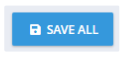 | Save All | N/A | Always | Button | Administration - Settings | Saves presented configuration | N/A | Yes |
Related Documentation and Sources
N/A
