FS - 487686145 - Change Reasons
Description
A Change Reasons screen, which is used to manage reasons for change, is available in the SPORIFY Administration area.
Administrators can create, edit and delete change reasons via this screen.
Procedure
Login to SPORIFY.
Select Administration on the navigation menu.
Select Change Reasons.
To create a new change reason:
Click the Create New Change Reason button.
Insert the change reason name into the provided Change Reason textbox.
Check or uncheck the Default checkbox.
Note: Only one change reason can be set as default at a time.
Check or uncheck the Active checkbox.
Click Save to save the change reason.
A toast reading ‘Saved successfully’ is presented.
Else, click Cancel to discard the change reason.
To edit a change reason:
Click the relevant change reason’s cog icon.
Select Edit.
Make any desired changes using the provided fields.
These fields are the same as those presented on the Create New Change Reason modal: Change Reason, Default, and Active.
Click Save to save the changes.
A toast reading ‘Saved successfully’ appears.
Else, click Cancel to discard the changes.
To delete a change reason:
Click the relevant change reason’s cog icon.
Select Delete.
A modal reading ‘Are you sure? Reason X will be deleted’ is presented.
Click Yes to delete the reason.
A toast reading ‘Successfully deleted’ appears.
Else, click Cancel to retain the reason.
Note: Any change reason that has already been applied to records cannot be deleted.
Acceptance Criteria
We succeed only if a Change Reasons screen is available in the SPORIFY Administration area.
Verify that on the Change Reasons screen, administrators can create new reasons.
Verify that on the Change Reasons screen, administrators can edit reasons.
Verify that on the Change Reasons screen, administrators can delete reasons that have not already been applied to records.
Related / Alternative Procedure
N/A
GUI Specification
Purpose of these GUI elements
The purpose of these GUI elements is to enable administrators to create, edit and delete reasons as part of the data governance process in SPORIFY.
Mockups and Screenshots
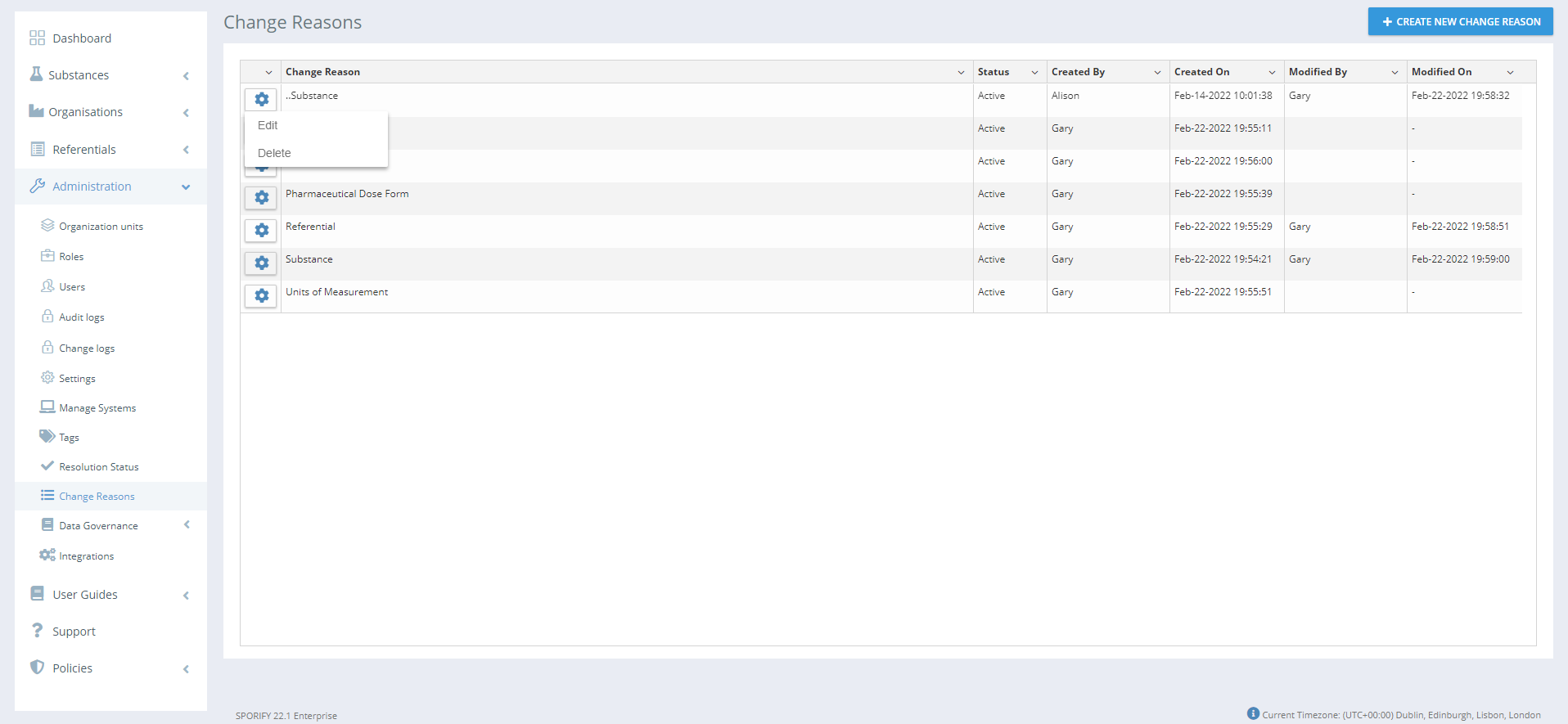
Change Reasons Screen
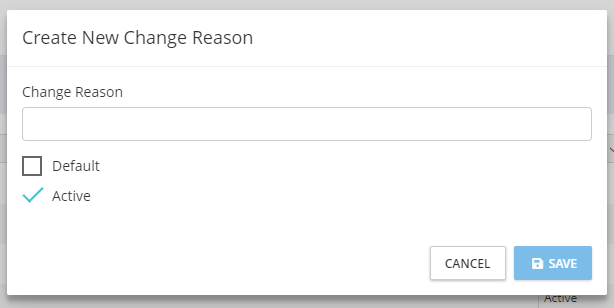
Create New Change Reason Modal
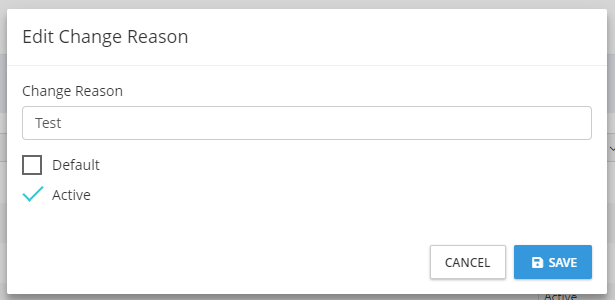
Edit Change Reason Modal
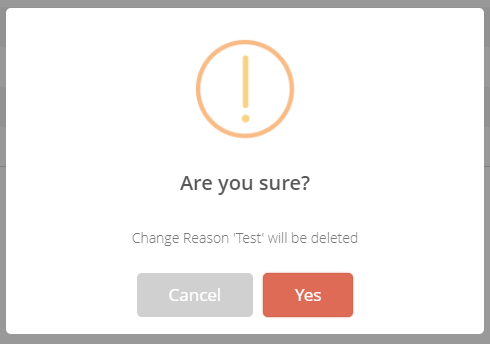
Delete Change Reason Modal
GUI Elements
Mockup of GUI Element | Title | Default | Enabled | Type | Data | Description |
|---|---|---|---|---|---|---|
 | Change Reason | Empty | Always | Textbox | String | The change reason name is entered here. |
 | Default | False | Always | Checkbox | Boolean | If set to True, the reason will be set as default when saved. If set to False, the reason will not be set as default when saved. |
 | Active | True | Always | Checkbox | Boolean | If set to True, the reason will be set as active when saved. If set to False, the reason will not be set as active when saved. |
Available Actions And Commands
Mockup of GUI Element | Title | Shortcut | Enabled | Type | Role/Permission | Action | Tooltip | Audit Trail |
|---|---|---|---|---|---|---|---|---|
 | Create New Change Reason | N/A | Always | Button | Administration - Change Reasons | Presents the Create New Change Reason modal | N/A | No |
 | Cancel | N/A | Always | Button | Administration - Change Reasons | Closes the Create New Reason/Edit Reason modal without saving | N/A | No |
 | Save | N/A | When all mandatory fields are filled in | Button | Administration - Change Reasons | Saves the entered reason | N/A | Yes |
 | Cog | N/A | Always | Button | Administration - Change Reasons | Presents the following options: Edit, Delete | N/A | No |
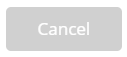 | Cancel | N/A | Always | Button | Administration - Change Reasons | Closes the ‘Are you sure?’ modal without proceeding with the deletion | N/A | No |
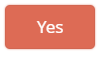 | Yes | N/A | Always | Button | Administration - Change Reasons | Deletes the reason | N/A | Yes |
