FS - 21266784 - EMA Settings
Description
EMA Settings is an area of SPORIFY Administration Settings that enables the administrator to manage EMA Credentials in the context of SPORIFY.
These credentials are required for EMA SPOR API access on behalf of your organisation.
One set of EMA credentials is required per tenant account.
Procedure
Login to SPORIFY.
Select Administration on the navigation menu.
Click Settings.
Select the EMA Settings tab.
In the first textbox, insert the relevant EMA User Name.
In the second textbox, insert the associated EMA Password.
Click the Test button to confirm that the account has EMA SPOR API access.
A modal will then appear.
If the entered EMA credentials are accepted, this modal will inform the administrator that their access is confirmed.
If the entered EMA credentials are not accepted, this modal will inform the administrator that their access is denied.
Click Ok to close the modal.
Click Save to save the entered credentials, else Clear to remove the entered credentials.
Click Save All to save changes
Acceptance Criteria
To succeed, the administrator must be able to manage EMA Credentials in SPORIFY.
Verify that the EMA Credentials area can be accessed via SPORIFY Administration Settings.
Verify that the administrator can insert an EMA User Name and EMA Password using the EMA Settings tab.
Verify that EMA credentials can be tested, saved and cleared.
Related / Alternative Procedure
EMA SPOR credentials can be added for the tenant and as an user individual setting as well. When SPORIFY performs user individual requests to the EMA SPOR API, the user individual EMA SPOR credentials will be taken in consideration. To configure user individual EMA SPOR credentials is decribed in FS - 443974148 - My Settings.
GUI Specification
Purpose of these GUI elements.
The purpose of these GUI elements is to enable the administrator to insert and manage their EMA Credentials in order to gain access to the EMA SPOR API on behalf of their organisation.
Mockups and Screenshots
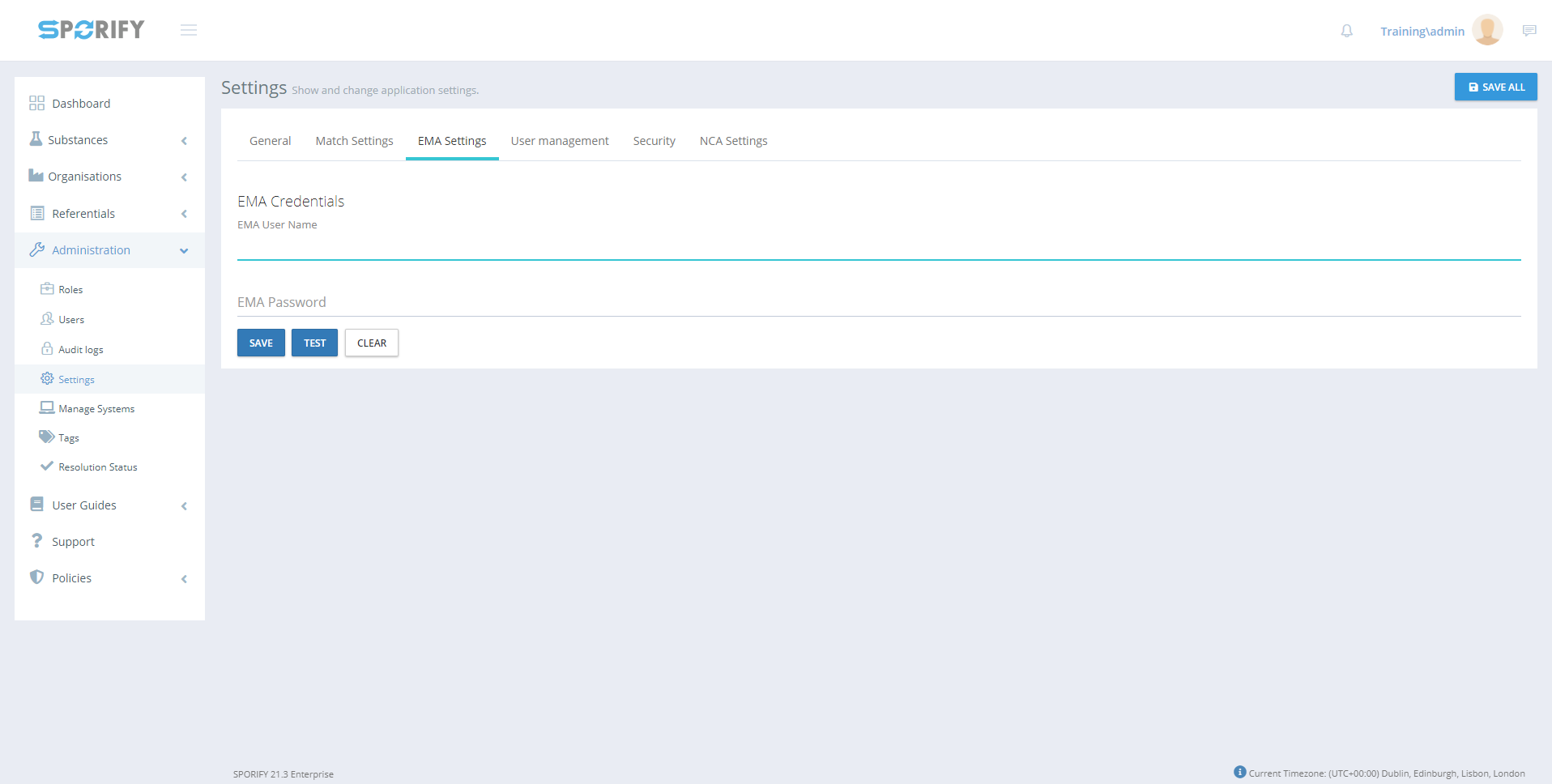
EMA Settings tab
GUI Elements
Mockup of GUI Element | Title | Default | Enabled | Type | Data | Description |
|---|---|---|---|---|---|---|
 | EMA User Name | Empty | Always | Textbox | String | Enter EMA username |
 | EMA Password | Empty | Always | Textbox | String | Enter EMA password |
 | Administration | N/A | When the user has administrative permissions | Expandable menu item | String | Clicking Administration reveals all available Administration sub-menu items |
 | Settings | N/A | When the administrator has the relevant permission | Menu item | String | Navigates to the Settings screen |
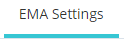 | EMA Settings | N/A | When the administrator has the relevant permission | Tab | String | Navigates to EMA Settings |
Available Actions And Commands
Mockup of GUI Element | Title | Shortcut | Enabled | Type | Role/Permission | Action | Tooltip | Audit Trail |
|---|---|---|---|---|---|---|---|---|
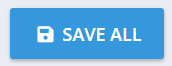 | Save All | N/A | Always | Button | Administration - Settings | Saves changes to settings | N/A | Yes |
 | Save | N/A | Always | Button | Administration - Settings | Saves EMA settings | N/A | Yes |
 | Test | N/A | When credentials are inserted | Button | Administration - Settings | Tests EMA credentials | N/A | No |
 | Clear | N/A | Always | Button | Administration - Settings | Clears EMA credentials | N/A | Yes |
 | Ok | N/A | When EMA credentials are tested | Button | Administration - Settings | Closes modal | N/A | No |
Related Documentation and Sources
N/A
