FS - 444006898 - Change Profile Picture
Description
In SPORIFY, the user can change the profile picture for their account.
Procedure
Login to SPORIFY.
Click on the user profile at the top right-hand corner of the screen (this is presented as a username and profile picture).
Select Change profile picture.
Click the Choose File button.
Select the desired image from the device’s files.
Note: You can select a JPG/JPEG/PNG file with a maximum 1MB size.
Click Open.
Click Save to save the new profile picture.
Else, click Cancel to discard the new profile picture.
Acceptance Criteria
To succeed, the user must be able to change their profile picture in SPORIFY.
Related / Alternative Procedure
N/A
GUI Specification
Purpose of these GUI elements.
The purpose of these GUI elements is to enable the user to set and change the profile picture for their account in SPORIFY.
Mockups and Screenshots
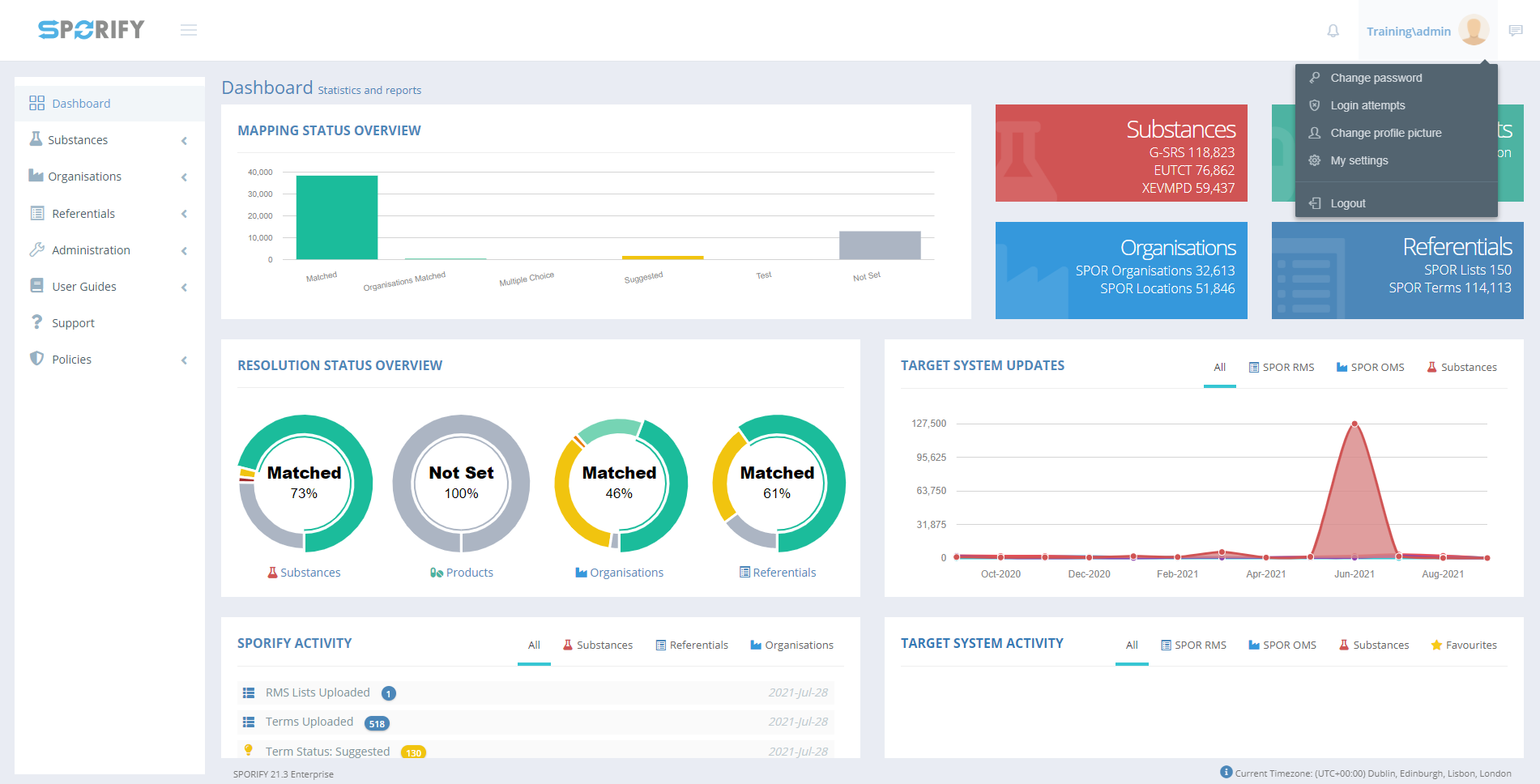
User Profile Options
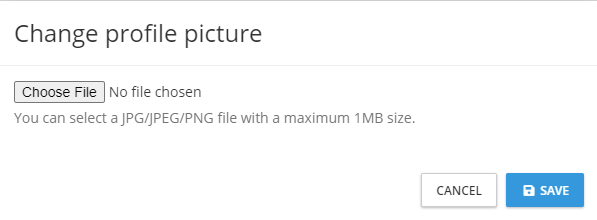
Change Profile Picture Modal
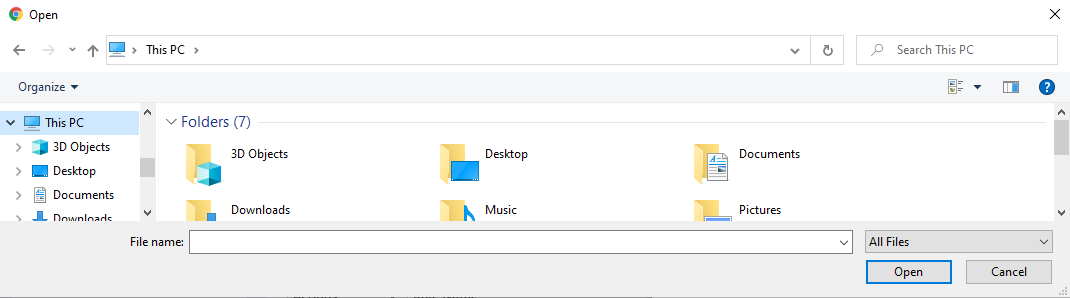
Choose File
GUI Elements
Mockup of GUI Element | Title | Default | Enabled | Type | Data | Description |
|---|---|---|---|---|---|---|
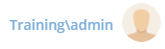 | User Profile | N/A | Always | Interactive icon | String | Presents user settings options |
 | Change profile picture | N/A | Always | Menu item | String | Presents the Change Profile Picture Modal |
Available Actions And Commands
Mockup of GUI Element | Title | Shortcut | Enabled | Type | Role/Permission | Action | Tooltip | Audit Trail |
|---|---|---|---|---|---|---|---|---|

| Choose File | N/A | Always | Button | Any | Navigates to the device’s files folder | N/A | No |
 | Cancel | N/A | Always | Button | Any | Cancels profile picture change | N/A | No |
 | Save | N/A | Always | Button | Any | Saves profile picture | N/A | Yes |
Related Documentation and Sources
N/A
