FS - 21266759 - Auto Follow Favourites
Description
Auto Follow Favourites is a sub-section of Match Settings in SPORIFY Administration Settings.
The Auto Follow Favourites checkbox give the administrator the option to automatically select all matched organisations as favourites.
Procedure
Login to SPORIFY.
Click Administration on the navigation menu.
Click Settings.
Select the Match Settings tab.
Beneath the Auto Follow Favourites heading is a checkbox entitled ‘Automatically select all matched organisations as favourites’.
Check this checkbox to allow SPORIFY to automatically select all matched organisations as favourites.
Uncheck this checkbox to prevent SPORIFY from automatically selecting all matched organisations as favourites.
If this is disabled, system defaults will apply. If this is enabled, any OMS organisation you are matched to will be added to your favourites automatically.
Click Save All to save Auto Follow Favourites preferences.
Acceptance Criteria
To succeed, the administrator must be able to manage the auto follow favourites feature in SPORIFY.
Verify that auto follow favourites can be managed using the Match Settings tab in SPORIFY Administration Settings.
Verify that the administrator can set whether all matched organisations are automatically selected as favourites.
Related / Alternative Procedure
N/A
GUI Specification
Purpose of these GUI elements.
The purpose of these GUI elements is to enable the administrator to manage their auto follow favourites settings.
Mockups and Screenshots
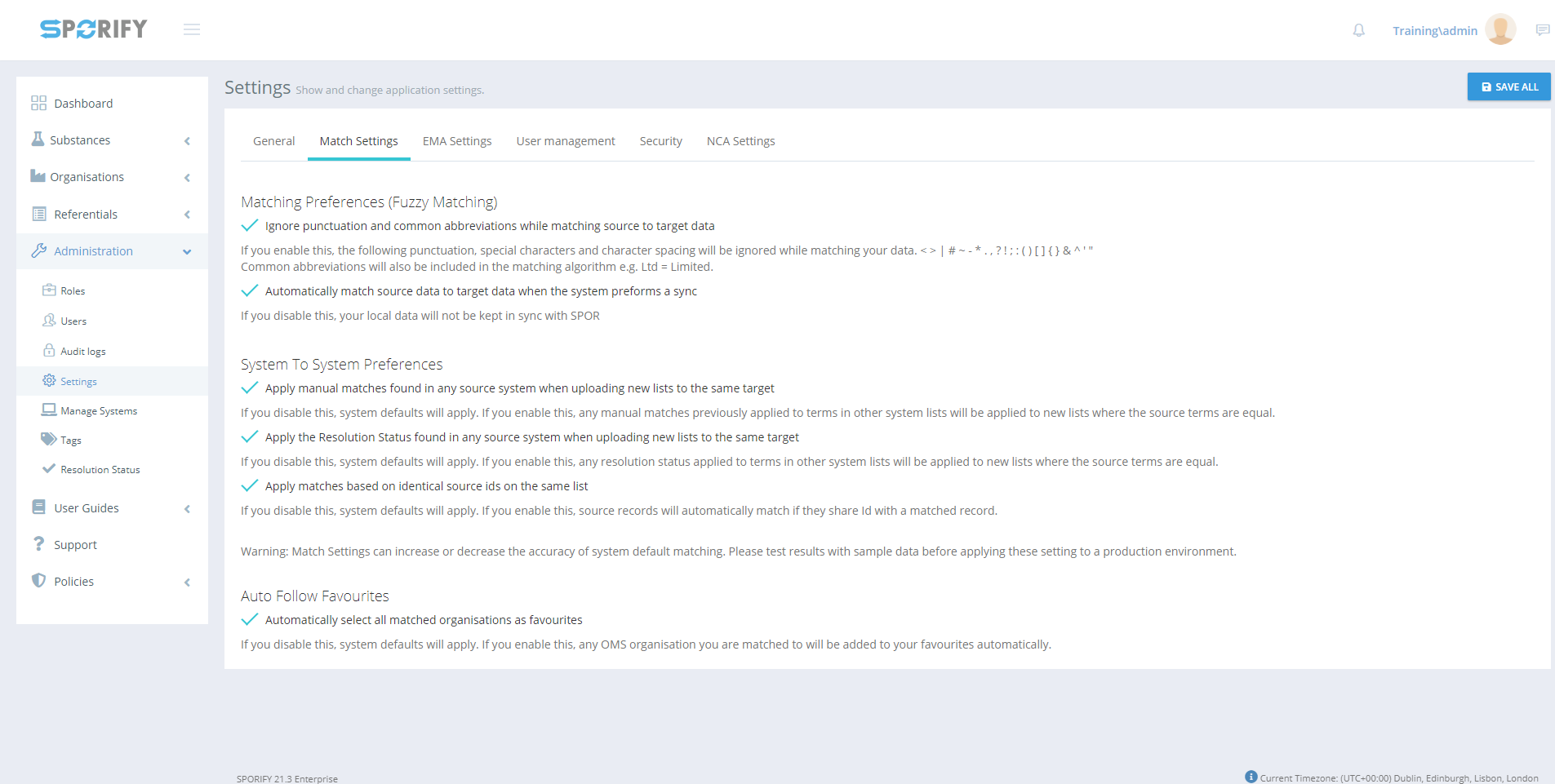
Match Settings tab

Auto Follow Favourites
GUI Elements
Mockup of GUI Element | Title | Default | Enabled | Type | Data | Description |
|---|---|---|---|---|---|---|
 | Automatically select all matched organisations as favourites | False | Always | Checkbox | Boolean | Check to enable or uncheck to disable this setting. |
 | Administration | N/A | When the user has administrative permissions | Expandable menu item | String | Clicking Administration reveals all available Administration sub-menu items |
 | Settings | N/A | When the administrator has the relevant permission | Menu item | String | Navigates to the Settings screen |
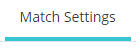 | Match Settings | N/A | When administrator has the relevant permissions | Tab | String | Navigates to Match Settings |
Available Actions And Commands
Mockup of GUI Element | Title | Shortcut | Enabled | Type | Role/Permission | Action | Tooltip | Audit Trail |
|---|---|---|---|---|---|---|---|---|
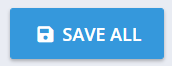 | Save All | N/A | Always | Button | Administration - Settings | Saves auto follow favourites settings | N/A | Yes |
Related Documentation and Sources
N/A
