FS - 430213791 - Target System Activity
Description
Target System Activity information can be accessed via the Dashboard.
It is possible to:
View Target System Activity
Search Target System Activity
Filter Target System Activity
Procedure
Login to SPORIFY.
On the dashboard, click the Target System Activity heading.
Target System Activity can be searched by typing keywords into the search bar and clicking the search icon.
Target System Activity can be filtered by clicking Show advanced filters.
The available filters are as follows:
Date range
Select the associated text box.
Click on one of the provided options, which are Today, Yesterday, Last 7 Days, Last 30 Days, Last Month, Last Year and Custom Range.
If choosing Custom Range, two calendars will appear. On the first calendar, select the first date of the range, and on the second calendar, select the second date of the range.
Click Apply, else Cancel.
System
Click on the drop-down menu and select a system:
SPOR RMS Lists
SPOR RMS Terms
SPOR RMS Change Requests
SPOR RMS Documents
SPOR OMS Organisations
SPOR OMS Locations
SPOR OMS Change Requests
SPOR OMS Documents
GSRS Substances
EUTCT Substances
EUTCT Vet Substances
XEVMPD Substances
SMS Substances
Favourites
Click on the drop-down menu and select an option.
Action
Click on the drop-down menu and select an action.
Click Refresh.
Further details about items on the Target System Activity table can be viewed by clicking on the link in the Details or address column.
Acceptance Criteria
To succeed, the user must be able to view Target System Activity via the Target System Activity screen.
Verify that the Target System Activity screen can be accessed via the dashboard.
Verify that the user can filter Target System Activity by Date Range, System, Favourites and Action.
Verify that the user can search Target System Activity using a search bar.
Related / Alternative Procedure
N/A
GUI Specification
Purpose of these GUI elements.
The purpose of these GUI elements is to enable the user to view, filter and search Target System Activity in SPORIFY.
Mockups and Screenshots
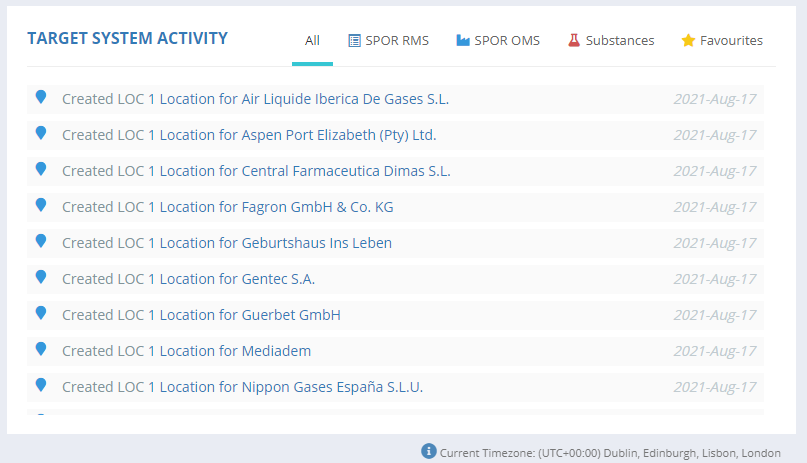
Target System Activity (Dashboard)
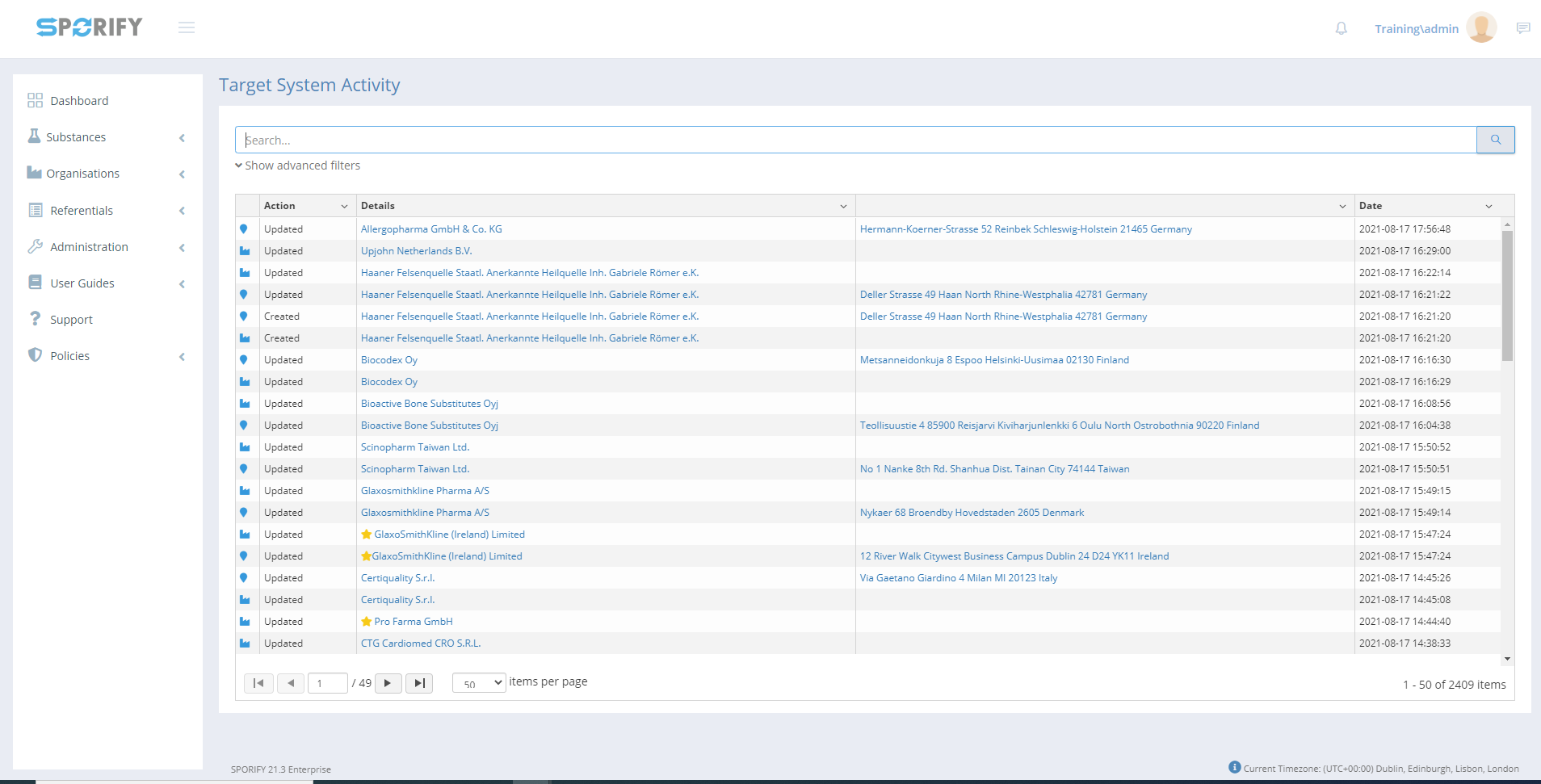
Target System Activity screen
GUI Elements
Mockup of GUI Element | Title | Default | Enabled | Type | Data | Description |
|---|---|---|---|---|---|---|
 | Search | Search… | Always | Search bar | String | Searches Target System Activity |
 | Date range | Current day | When Show advanced filters is selected | Drop-down menu/calendar | String | Sets filter by date range |
 | System | (ALL) | When Show advanced filters is selected | Drop-down menu | String | Sets filter by system |
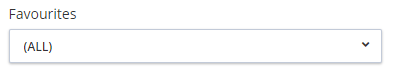 | Favourites | (ALL) | When Show advanced filters is selected | Drop-down menu | String | Sets filter by favourites |
 | Action | (ALL) | When Show advanced filters is selected | Drop-down menu | String | Sets filter by action |
Available Actions And Commands
Mockup of GUI Element | Title | Shortcut | Enabled | Type | Role/Permission | Action | Tooltip | Audit Trail |
|---|---|---|---|---|---|---|---|---|
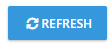 | Refresh | N/A | Always | Button | Dashboard | Refreshes screen | N/A | No |
 |
| N/A | Always | Button | Dashboard | Applies filter | N/A | No |
 | Cancel | N/A | Always | Button | Dashboard | Cancels filter | N/A | No |
Related Documentation and Sources
N/A
