FS - 14647327 - User Management
Description
The User Management section of SPORIFY is where the administrator can manage settings related to user registration.
Here, the administrator can dictate whether:
New users are allowed to register to the system
New registered users are made active by default
Captcha is used upon registration
Email confirmation is required for login
Procedure
Login to SPORIFY.
Select Administration on the navigation menu.
Select Settings.
Click on the User management tab on the Settings screen.
Beneath the Form Based Registration heading, there is a checkbox entitled ‘Allow users to register to the system.'
To allow users to register to the system, check this checkbox.
To prevent users from registering to the system, uncheck this checkbox.
If this is disabled, users will only be added by administrators.
Below, there is a checkbox entitled ‘New registered users are active by default.’
To make new users active by default, check this checkbox.
To prevent new users from becoming active by default, uncheck this checkbox.
If this is disabled, new users will not be active and cannot login until an administrator manually activates their account.
The next checkbox presented is entitled ‘Use security image question (captcha) on registration.’
To use captcha when a user registers, check this checkbox.
To not user captcha when a user registers, uncheck this checkbox.
Beneath the Other Settings heading is a checkbox entitled ‘Email confirmation required for login.’
To make email confirmation a requirement for login, check this checkbox.
To prevent required email confirmation upon login, uncheck this checkbox.
Click Save All to save any changes made to user management settings.
Acceptance Criteria
To succeed, the administrator must be able to use the User management tab in the Administration Settings area of SPORIFY to manage user registration.
Verify that the User management area can be accessed via Administration Settings
Verify that the administrator can enable and disable the settings listed above
Related / Alternative Procedure
N/A
GUI Specification
Purpose of these GUI elements.
The purpose of these GUI elements is to enable the administrator to manage a variety of settings related to user registration in SPORIFY.
Mockups and Screenshots
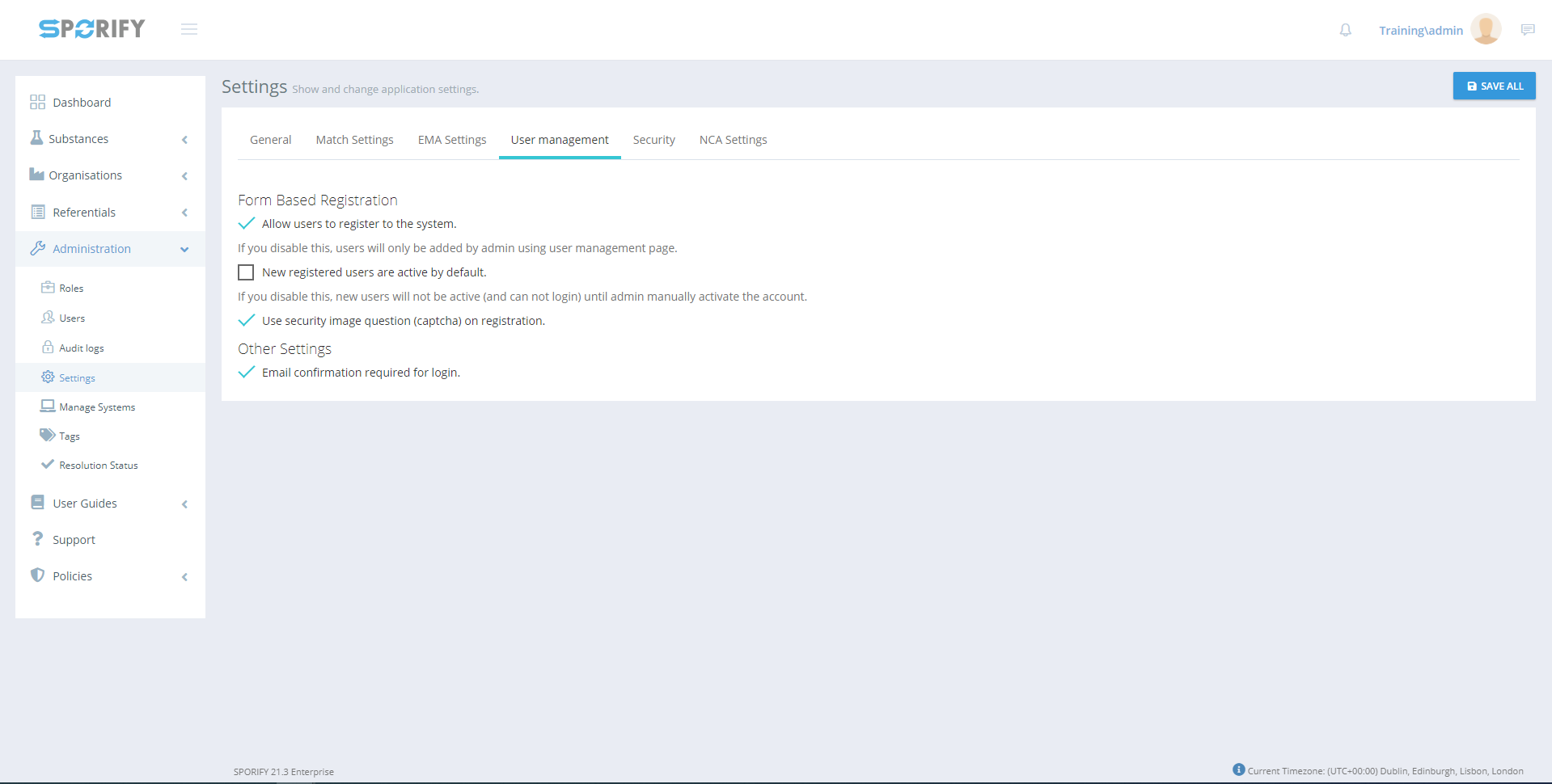
User management tab
GUI Elements
Mockup of GUI Element | Title | Default | Enabled | Type | Data | Description |
|---|---|---|---|---|---|---|
 | Allow users to register to the system | False | Always | Checkbox | Boolean | If true, users are allowed to register to the system. If false, users are not allowed to register to the system. |
 | New registered users are active by default | False | When ‘Allow users to register to the system’ is true | Checkbox | Boolean | If true, new registered users are active by default. If false, new registered users are not active by default. |
 | Use security image question (captcha) on registration | False | When ‘Allow users to register to the system’ is true | Checkbox | Boolean | If true, captcha is used upon registration. If false, captcha is not used upon registration. |
 | Email confirmation required for login | True | Always | Checkbox | Boolean | If true, email confirmation is required for login. If false, email confirmation is not required for login. |
 | Administration | N/A | When the user has administrative permissions | Expandable menu item | String | Clicking Administration reveals all available Administration sub-menu items |
 | Settings | N/A | When the administrator has the relevant permissions | Menu item | String | Navigates to the Settings screen |
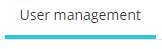 | User management | N/A | When the administrator has the relevant permissions | Tab | String | Navigates to User management |
Available Actions And Commands
Mockup of GUI Element | Title | Shortcut | Enabled | Type | Role/Permission | Action | Tooltip | Audit Trail |
|---|---|---|---|---|---|---|---|---|
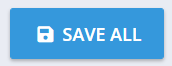 | Save All | N/A | Always | Button | Administration - Settings | Saves changes made to settings | N/A | Yes |
Related Documentation and Sources
N/A
